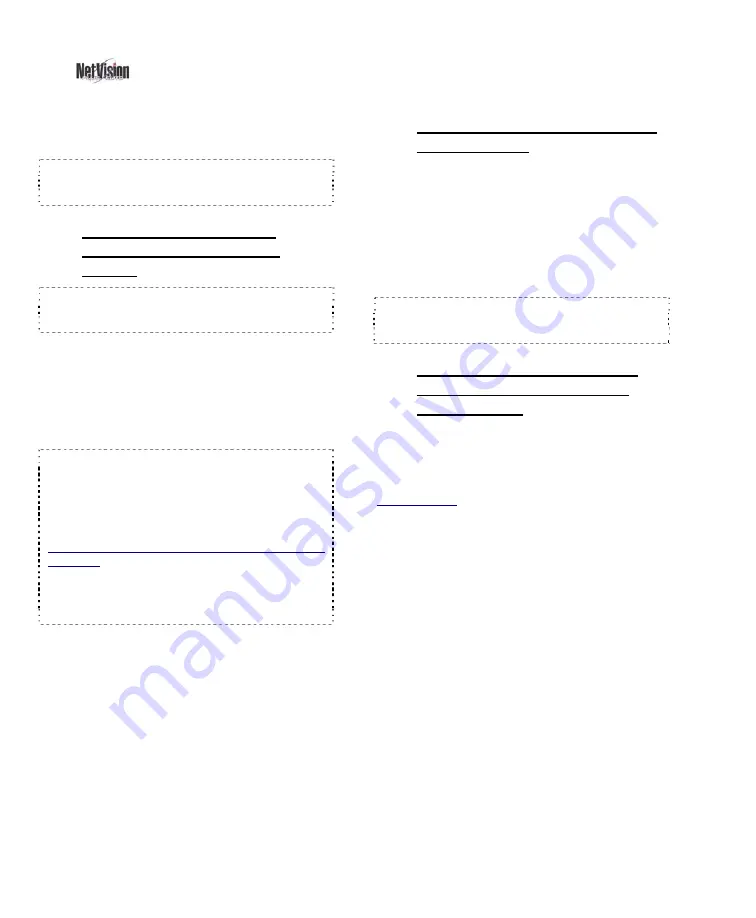
16
NetVision Plus/Elite and Micro DVR v2.3
SP2
User's Guide
21-0400E v2.3.3
Remote surveillance stations can use the text
'chat' feature to initiate a 'conversation' with a
Video Server.
Tip:
You may need to use e-mail or the telephone
to first ensure that someone will be at the Video
Server.
6.5.1
Connecting and Sending
Messages from a Remote
Station
Tip:
This is supported via dial up and/or internet as
well (you may need to 'launch' your connection
first).
Click the 'Chat' icon (bottom of the screen) to
open the chat window. Then enter (or select) a
Video Server IP address (or its name on the
network), and click
[Logon]
.
If prompted for a user name and password,
enter these, and click
[OK]
.
Note: If your name and password entries are
erased, this means they are not recognized by the
Video Server (chat server). Ensure you typed them
correctly. If they are still not accepted, contact the
Video Server and have your privileges set up for the
chat server.
If You are not prompted for a User Name and
Password: This means that either the Video Server
is set to give anyone access to the chat feature, or
your username and password entered when logging
into the remote station software have been
accepted.
To send a message, click within the 'message'
box, type your message, and click
[Send]
.
When you see a response, repeat these steps
to send a response.
6.5.2
Responding to Chat Messages
(Video Server)
•
Open the chat server: Right-click the 'Chat
Server' icon on the windows task bar, and
select
Restore
.
•
Select (double-click) the desired user in the
connection list;
•
Click within the 'message' box, type your
response, and click
[Send]
.
To End a Remote User's Connection:
Select the
user (double-click), and click
[Terminate]
. (If they
weren't finished, they can simply log on again.)
6.5.3
Saving a 'Chat' Session as a
Text File (remote station or
Video Server)
Click
[Save]
. In the next screen, set the
filename and location as desired, and click
[Save]
again.
Related Topics:
11.6 Viewing Remote User Sessions;
11.2 Remote Users and Permissions
(+ HTTP server port)
6.5
Chatting On-line with a Video Server
Summary of Contents for NetVision Plus
Page 1: ...User s Guide 2 3 ...
Page 2: ......
Page 8: ...vi NetVision Plus Elite and Micro DVR v2 3 SP2 User s Guide 21 0400E v2 3 3 ...
Page 9: ...21 0400E v2 3 3 Welcome Common Admin Config Install Tech Ref 1 Welcome to NetVision ...
Page 17: ...21 0400E v2 3 3 Welcome Common Admin Config Install Tech Ref 9 Common Daily Tasks ...
Page 54: ...46 NetVision Plus Elite and Micro DVR v2 3 SP2 User s Guide 21 0400E v2 3 3 ...
Page 71: ...21 0400E v2 3 3 Welcome Common Admin Config Install Tech Ref 63 System Configuration ...
Page 110: ...102 NetVision Plus Elite and Micro DVR v2 3 SP2 User s Guide 21 0400E v2 3 3 ...
Page 111: ...21 0400E v2 3 3 Welcome Common Admin Config Install Tech Ref 103 Reference Topics ...
Page 148: ...140 NetVision Plus Elite and Micro DVR v2 3 SP2 User s Guide 21 0400E v2 3 3 ...
Page 164: ......






























