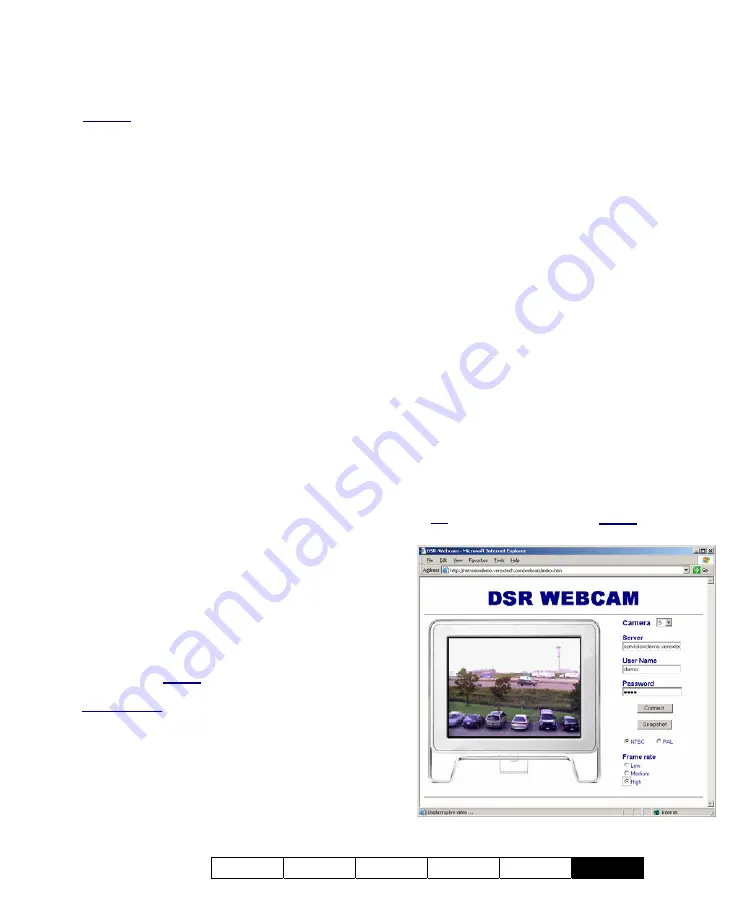
21-0400E v2.3.3
Welcome Common Admin
Config
Install
Tech-Ref
133
Also See:
8.1 Viewing Cameras from a Remote Station
8.2 Viewing Cameras at a Video Server
8.3 Changing a Camera's View (Pan/Tilt/Zoom)
8.4 Monitoring Cameras via TV (Spot Monitor)
28.1
Introduction
NetVision Video Servers support a number of
methods for viewing cameras, aiming PTZ
cameras, and recording video images directly
through your web browser.
We’ve ‘showcased’ these features through a
demonstration server at:
http://netvisiondemo.verextech.com/links.htm
(notice NO “www”).
See further instructions below for details on
using any of the associated web pages.
28.2
Requirements and Speed
Concerns
The display rate will depend on your
connection speed, and server configuration.
Bandwidth (or framerate) selections are also
provided in each screen to obtain best results.
Accessing the WebCam or WebView ‘page’ on
any server will require a valid remote user
name and password that has access to the
WebCam server (for WebCam), or to the Video
Server (for WebView).
Note: If the HTTP port being used by the NetVision
Video Server is NOT “80”, then any server references
must be appended with a colon plus the actual port
number that is being used (e.g.,
xxx.xxx.xxx.xxx
:
Port#
). Remote users and the HTTP
port are set through the same screen.
Related Topics:
11.2 Remote Users and Permissions (+ HTTP server
port)
Note:
Since this feature works through the NetVision
Video Server, cameras do not need to be IP-
addressable.
28.3
Using
WebCam
WebCam works by continuously ‘grabbing’
JPEG images from the NetVision video server.
With a fast connection, this is capable of a
nearly real-time video (from one camera at a
time).
WebCam supports NTSC and PAL cameras,
and allows viewing a camera and taking
‘snapshots’ when desired. WebCam works
directly with your browser, and will not prompt
you to download any additional software.
To access the WebCam feature, you can:
•
Select one of the WebCam options from the
demo site (http://netvisiondemo.
verextech.com/ links.htm), or;
•
Access the WebCam feature for another
server as follows:
Simple/html version:
http://ServerIPorName/webcam/ index.htm
Java applet version:
http://ServerIPorName/java/webcam/
index.htm
Tip: Remember to include the “
:
Port#
” after the
server name or IP address if the port is not 80.
29
Viewing Cameras through a Web Browser
Summary of Contents for NetVision Plus
Page 1: ...User s Guide 2 3 ...
Page 2: ......
Page 8: ...vi NetVision Plus Elite and Micro DVR v2 3 SP2 User s Guide 21 0400E v2 3 3 ...
Page 9: ...21 0400E v2 3 3 Welcome Common Admin Config Install Tech Ref 1 Welcome to NetVision ...
Page 17: ...21 0400E v2 3 3 Welcome Common Admin Config Install Tech Ref 9 Common Daily Tasks ...
Page 54: ...46 NetVision Plus Elite and Micro DVR v2 3 SP2 User s Guide 21 0400E v2 3 3 ...
Page 71: ...21 0400E v2 3 3 Welcome Common Admin Config Install Tech Ref 63 System Configuration ...
Page 110: ...102 NetVision Plus Elite and Micro DVR v2 3 SP2 User s Guide 21 0400E v2 3 3 ...
Page 111: ...21 0400E v2 3 3 Welcome Common Admin Config Install Tech Ref 103 Reference Topics ...
Page 148: ...140 NetVision Plus Elite and Micro DVR v2 3 SP2 User s Guide 21 0400E v2 3 3 ...
Page 164: ......
















































