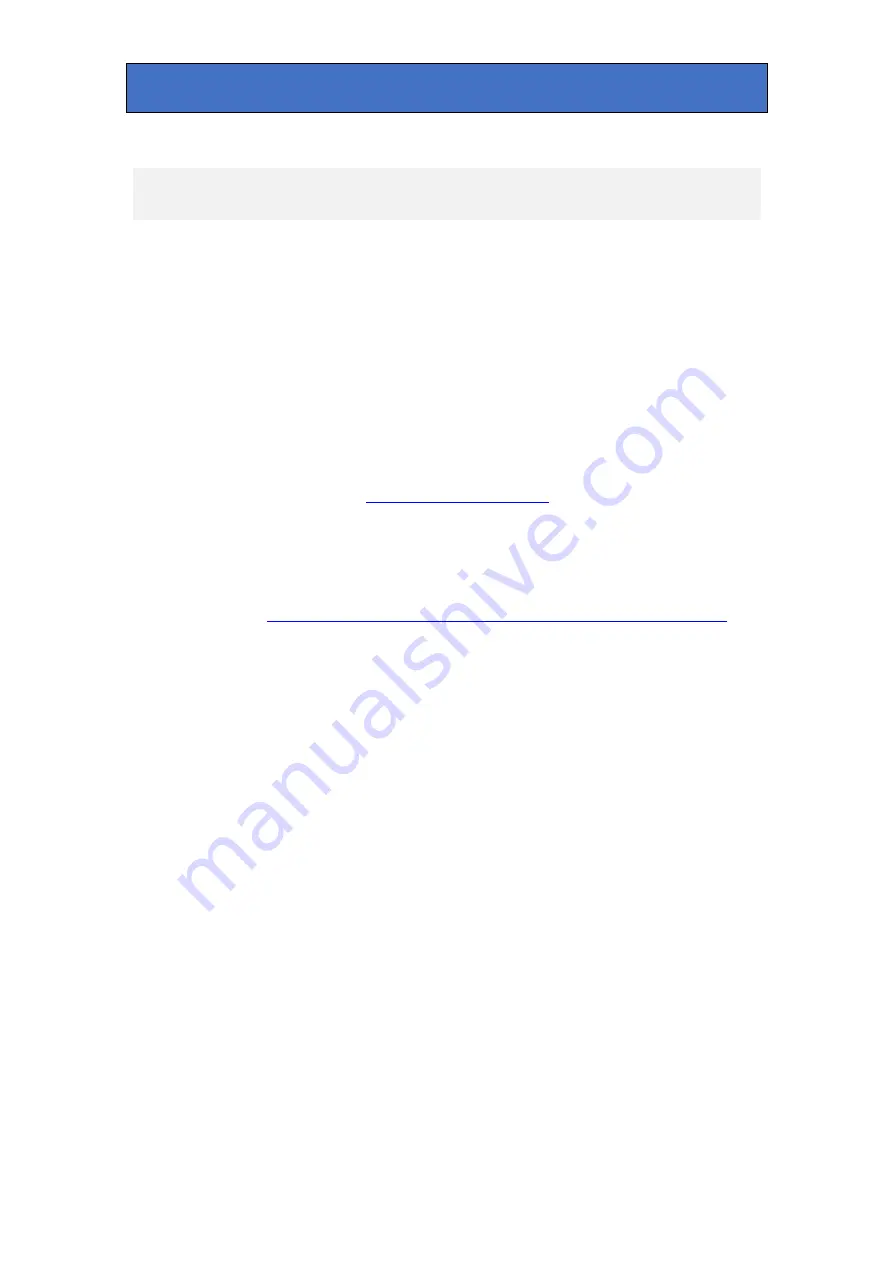
Crystal Vision
Virtual Cards
6 Virtual Cards
6.1 Introduction
A ‘virtual card’ is a collection of controls from a number of cards on the same frame that
appear as a single extra card in virtual slot positions 2.01 to 2.12. The virtual cards feature
can be used to limit user interaction, simplify operation or assemble features for specific
control purposes. The virtual card creation process involves direct editing of an XML file which
is then put into the frame front panel; this is offered as a chargeable service by Crystal Vision
or can be carried out by someone familiar with XML editing. What follows is a guide to the
process of creating a virtual card:
6.2 What you will need
1. A text editor – ideally Oxygen
'external tool' so you can see what your virtual card will look like on VisionWeb.
2. Telnet and FTP access to the frame containing the card(s) you want to incorporate into
your virtual card.
3. The XML files for those cards. You can get these from the Registered Area of the Crystal
Vision website
http://www.crystalvision.tv/support/registeredarea/registeredarea.html
from customer support.
4. The virtual card template file.
6.3 Summary of what you have to do
1. Decide what controls you want on your virtual card and how you want them grouped.
2. Get the XML files for the 'source' cards from the website.
3. Pick a 'virtual slot' number for the virtual card. Make a copy of the template file and save
it with a filename including the 'virtual slot' number for the frame.
4. Customise your template file so that it refers to your specific virtual card.
5. Create the menu structure in it and populate the menu structure with controls copied
from real card XML files, adding a reference to the real card (its slot) and the original
control ID.
6. Check the validity of your XML file against the Crystal Vision schema file. This is a
standard XML editor function.
7. If you are using Oxygen with the Crystal Vision tool you can also generate an HTML file
to check the control arrangement is what you want. Copy the file into the correct directory
on the frame.
8. Reboot the frame.
9. The virtual card will now be available for use.
Indigo 1 User Manual R1.14
44
27 February 2020






























