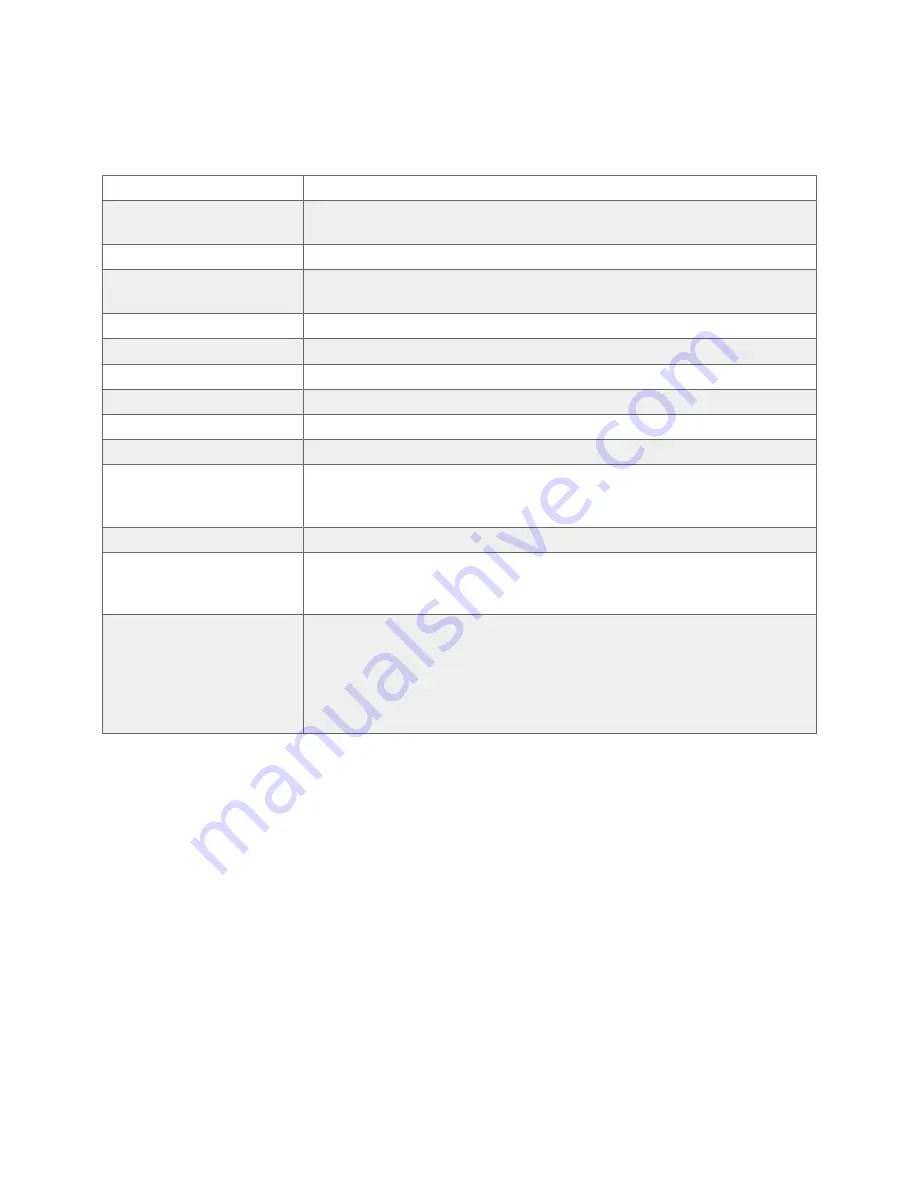
APPENDIX A. TABLE OF SPECIFICATIONS
Product Name
QX118
QX118 Interface Types &
Speeds
OCuLink SFF-8612: up to ~32 Gbps (32 GT/s)
Host Bus Interface
PCIe 3.1
Supported Storage
Media
One (1) CRU SHIPS Module or SHIPS Rugged Module
1
Data Connectors
One (1) OCuLink SFF-8612 connector
2
Power Connectors
One (1) four-pin optical power connector
Form Factor
9mm optical drive bay (USM Slim)
Torque
M2x3 or M2x5 screws: 2.2 inch-pounds max
Fans
One (1) variable speed fan (controlled by drive temp)
Modern Standby Support
No
Supported Operating
Systems
• Windows 11, 10, and 8.1
• Windows Server 2022, 2019, 2016, and 2012 product families
• Red Hat Enterprise Linux and Ubuntu LTS
Weight
167.82 g
Dimensions
• Width: 128.0 mm
• Length: 128.7 mm
• Height: 9.0 mm
Compliance
• EMI Standard: FCC Part 15 Class B
• EMC Standard: EN55024, EN55032
• CE, RoHS, RCM
• The QX118 with its supporting accessories have been tested to be
PCIe Gen3 compliant per the Add in Card criteria of the PCIe
Specification 3.1.
1
Each CRU SHIPS Module ships with an M.2 NVMe SSD preinstalled. Documentation for the SHIPS module is provided in the SHIPS
Documentation, available by request.
2
OCuLink SFF-8612 connectors require an OCuLink SFF-8611 cable to mate
QX118 Receiving Frame User Manual
17




































