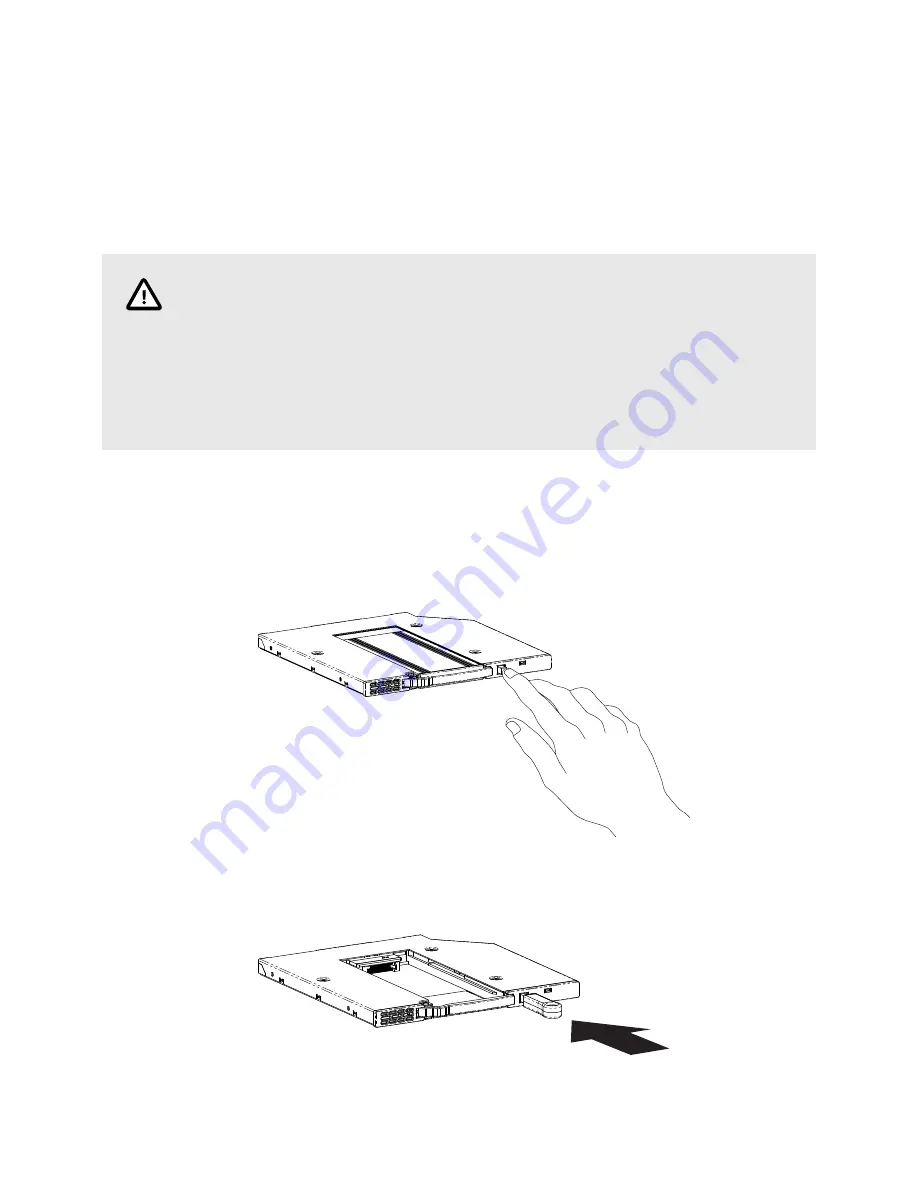
3. OPERATION
3.1. SHIPS MODULE INSTALLATION
CAUTION
If hot swapping is not available, then failure to turn off your computer before removing or
installing a SHIPS module may result in data loss.
CRU has designed the QX118 to support hot swapping. However, your entire system must
support hot swapping, including your motherboard, BIOS/UEFI, CPU, operating system,
and host bus adapter. CRU sells hot-swap-capable HBAs and cables to help simplify your
installation needs. They are available on the QX118 product page at
.
1. Power off your computer. If you have hot swapping capability, then you may ignore this step.
2. Unlock the module slot door.
If you have the Push-Button Version: Push the button located on the right side of the QX118 to re-
lease the module slot door. Then move the door out of the way.
If you have the Lock Version: Firmly place the included key into the square keyhole on the right side
of the QX118 to release the module slot door. Then move the door out of the way.
QX118 Receiving Frame User Manual
13




















