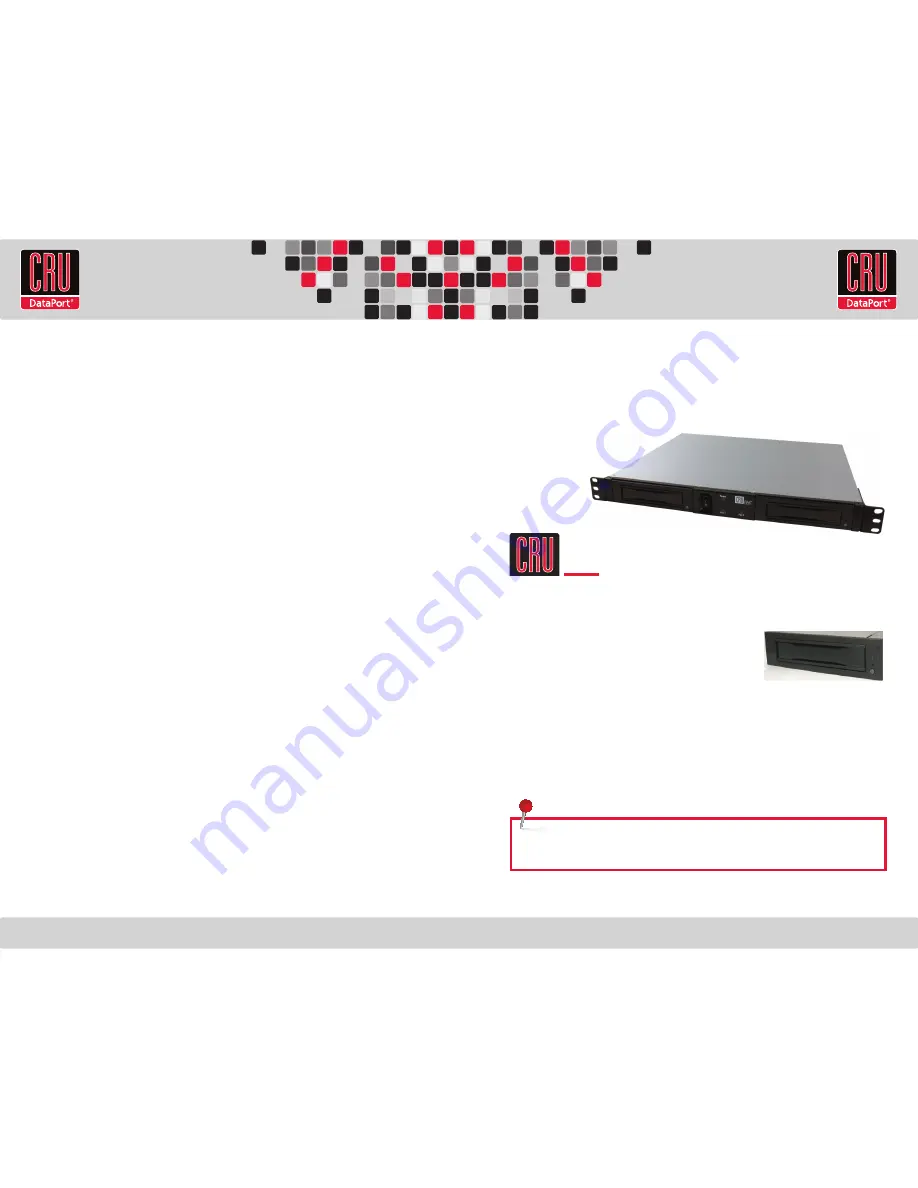
RTX220 QR - Manual
RAX
™
215DC Quick Start Guide
1. Installing Hard Drives
a. Slide the drive carrier out of the frame.
b. The carrier’s cover is held in place by two screws, one on
either side of the carrier. Remove the screws, then remove
the cover.
c. Insert the drive into the carrier.
d. Mate the connection on the drive with the connection on the drive carrier circuit board.
e. Flip the drive/carrier assembly over, and secure the drive in place with the provided
screws.
f. Replace cover and secure the screw on the rear of the carrier.
g. Slide the carrier into the frame assembly.
RAX is a trademark of CRU Acquisitions Group, LLC. Other marks are the property of their respective owners. © 2010 CRU Acquisitions Group, LLC. All rights
reserved.
Limited Product Warranty
CRU-DataPort (CRU) warrants RTX to be free of significant defects in material and workmanship for a period of two years from the original date of purchase. CRU’s
warranty is nontransferable and is limited to the original purchaser.
Limitation of Liability
The warranties set forth in this agreement replace all other warranties. CRU expressly disclaims all other warranties, including but not limited to, the implied war-
ranties of merchantability and fitness for a particular purpose and non-infringement of third-party rights with respect to the documentation and hardware. No CRU
dealer, agent, or employee is authorized to make any modification, extension, or addition to this warranty. In no event will CRU or its suppliers be liable for any costs
of procurement of substitute products or services, lost profits, loss of information or data, computer malfunction, or any other special, indirect, consequential, or
incidental damages arising in any way out of the sale of, use of, or inability to use any CRU product or service, even if CRU has been advised of the possibility of such
damages. In no case shall CRU’s liability exceed the actual money paid for the products at issue. CRU reserves the right to make modifications and additions to this
product without notice or taking on additional liability.
FCC Compliance Statement:
“This device complies with Part 15 of the FCC rules. Operation is subject to the following two conditions: (1) This device may not cause
harmful interference, and (2) this device must accept any interference received, including interference that may cause undesired operation.”
This equipment has been tested and found to comply with the limits for a Class B digital device, pursuant to Part 15 of the FCC Rules. These limits are designed to pro-
vide reasonable protection against harmful interference when the equipment is operated in a home or commercial environment. This equipment generates, uses, and
can radiate radio frequency energy and, if not installed and used in accordance with the instruction manual, may cause harmful interference to radio communications.
In the event that you experience Radio Frequency Interference, you should take the following steps to resolve the problem:
1.
Ensure that the case of your attached drive is grounded.
2.
Use a data cable with RFI reducing ferrites on each end.
3.
Use a power supply with an RFI reducing ferrite approximately 5 inches from the DC plug.
4.
Reorient or relocate the receiving antenna.
A9-215-0001-1 Revision: 1.0
Visit http://www.cru-dataport.com to download the complete user manual for this product.
For more information on DX115 DC bays and other Digital Cinema products, see
http://www.cru-dataport.com/products/Digital-Cinema.php
Models Covered:
RAX215DC-NJ
RAX215DC-SV
RAX215DC-SJ
RAX215DC-QJ
NOTE:
A flashing
green
LED on the bay indicates bay fan failure. Call CRU
technical support for assistance.
RAX
TM


