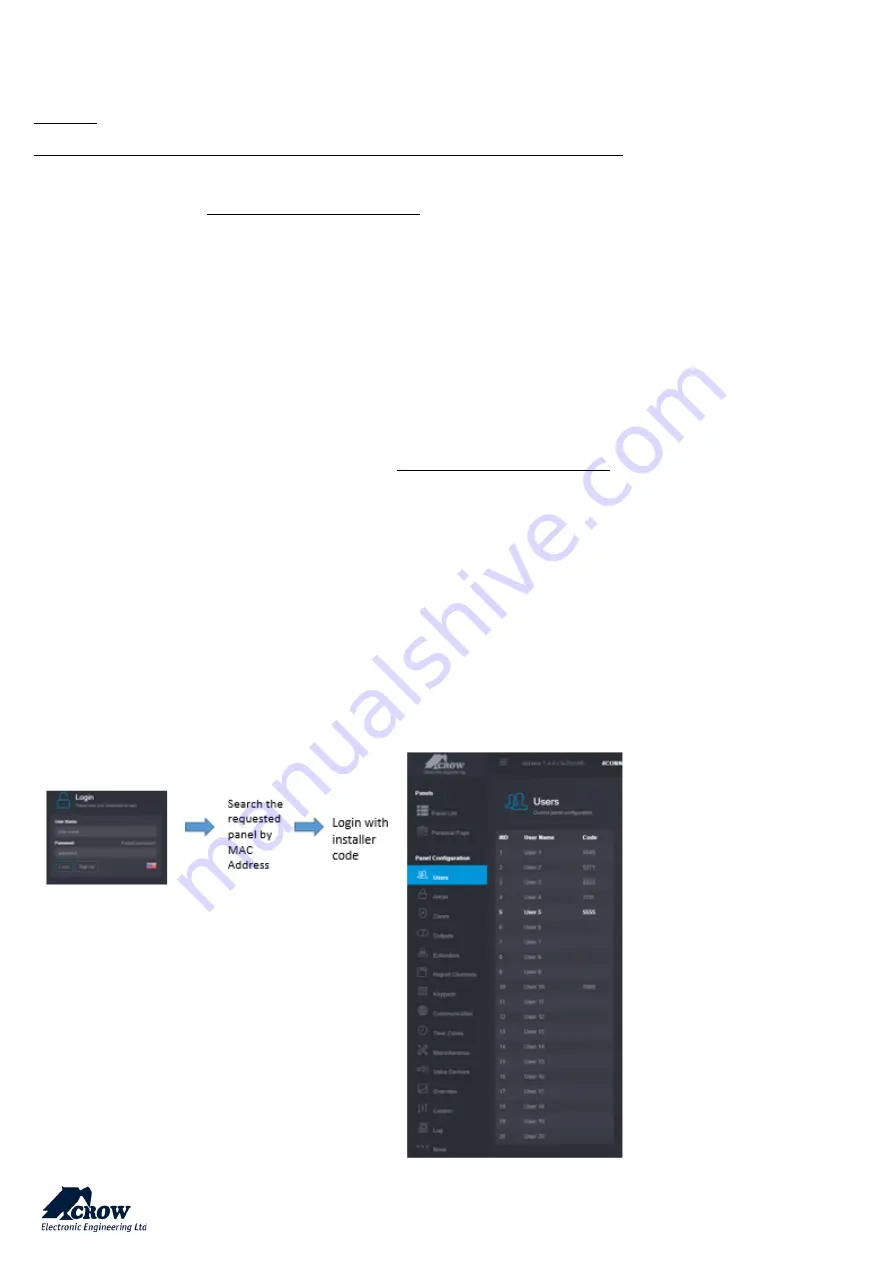
thecrowgroup.com
Page | 10
Configuring the SHEPHERD™
Overview
Note! :
Find all Parameters Definitions in
Program Definitions description
chapter in this manual
Web Installer Access
Web installer Access link: https://installer.crowcloud.com – Installer should use this link to login into system and to be able
to manage, program and control the system.
Ensure that you have an installer account prior any installation (if not, please ask for it from your Distributor).
After mounting the control panel, connect it to the AC power and to the internet via the Ethernet cable plugged into the
router. Verify communication led is flashing in green color. Panel uses its MAC Address to communicate to the
Crowcloud
™
, so any search or connect based on panel’s MAC Address or name.
Important Note
: Do not use the same account details for Installer and for End user account, accounts must be different.
The installer must verify with his distributor whether he has been assigned to a subgroup of panels or the distributor has a
registration code to use the option of take ownership of certain panels he has purchased from the distributor
Installer opens account with registration code option: https://installer.crowcloud.com and uses the “Sign up” button to open
new installer account with registration code (installer must obtain the registration code from his distributor)
The panel by default automatically connect and register on the CrowCloud™.
The configuration of the SHEPHERD™ panel has to be performed through the web installer interface.
This part of the CrowCloud™ allows access to an online full configuration interface of the SHEPHERD™ control panel.
The below screenshot shows an example of web page screen:


























