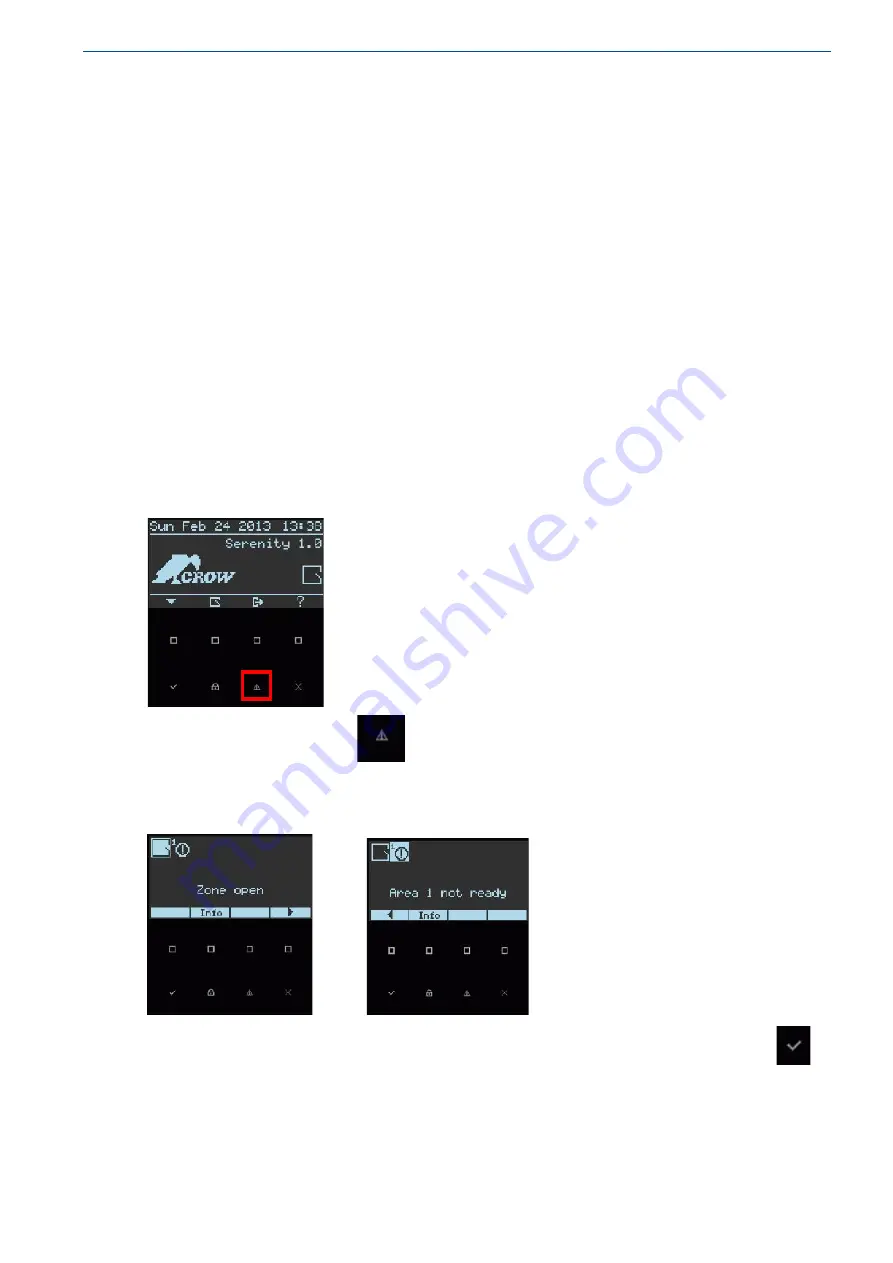
6
Logging Events
To enable users to examine a record of events, the system can display an event and can have
one event or several. For example, system might have an event for each monitored entity.
Displaying Alarms View
An
is a window screen that displays representations of alarms. For example, an
alarm view might represent alarms in the following form:
Detailed alarm view
and an alarm corresponded symbol (an alarm graphic displayed alone)
The rest of this section describes how to obtain alarm views, including how to use alarm
graphics.
Logging to Alarms/Events Status View
The following procedure describes how to login to alarm status view screen and see alarm details
in case of an alarm symbol appears on the main display screen
Example 1
:
ZONE Open
alarm
Press on the Alert touch button
to login to the alarm status view screen,(See pictures 1
and 2).
The Alarm status view screen
is displaying 2 symbols; use the Left/Right touch buttons to
scroll between alarms and read the alarm's details.
1.
2.
1.
Zone Open
– Indicates that a zone or zones are open in the area. Press on the ENTER
touch button to display a table of numbered zones. The open zones' numbers will flash on the
screen. Press Enter again to see the open zones' names (if zone names were preprogrammed at
the installation).











































