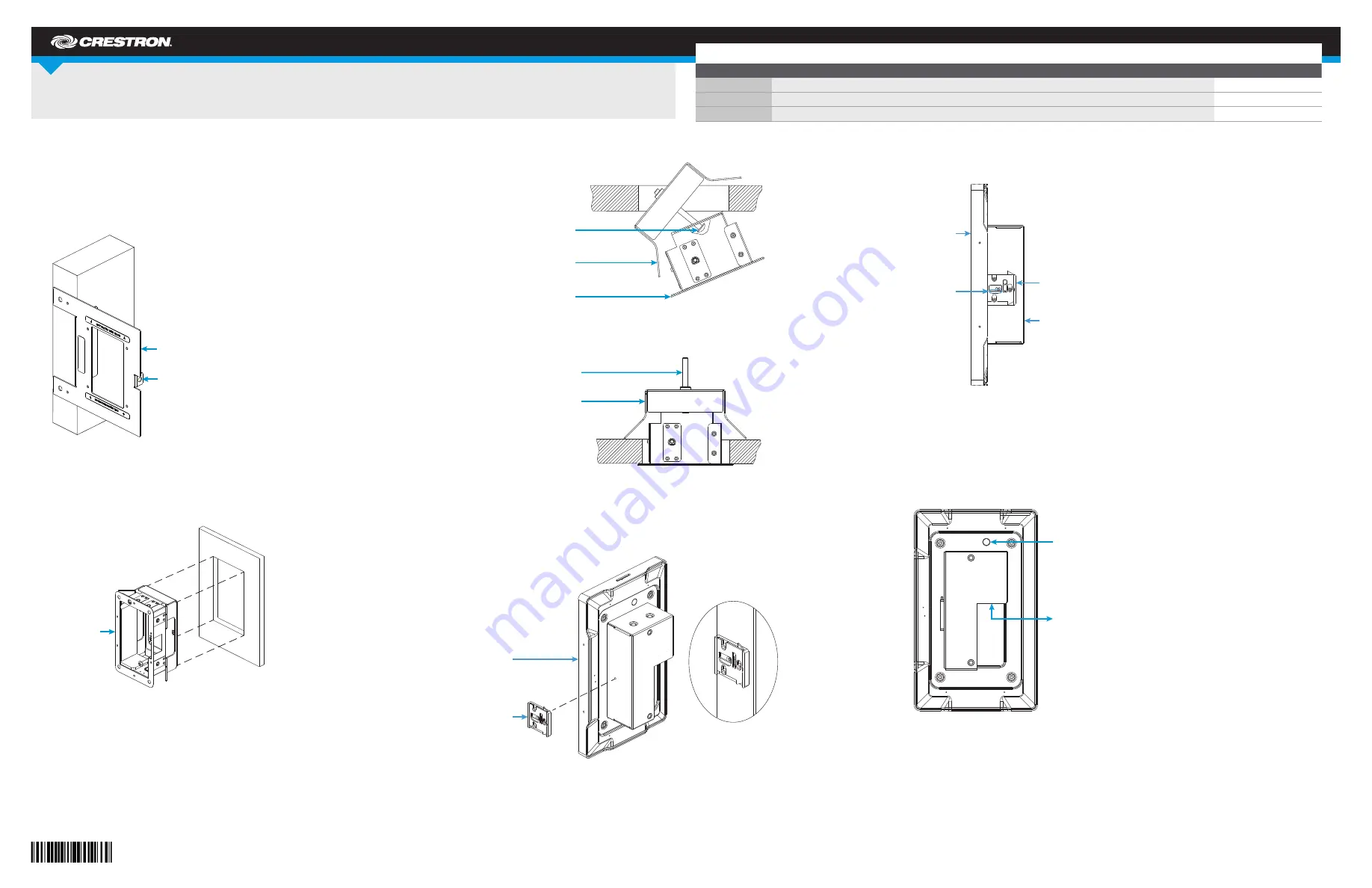
DO
GUIDE
TSW-560P
5" Screen, Portrait
DO
Install the TSW-560P Mounting Bracket
The Crestron
®
TSW-560P portrait touch screen can be mounted into drywall or other surfaces, or it can
be mounted onto a wall stud. When mounted into drywall or other surfaces, the touch screen protrudes
1/2" (13 mm) from the mounting surface.
To mount the TSW-560P, use the following procedure:
1. For preconstruction applications, use standard drywall nails or screws to attach the included
TSW-UMB-560P-PMK preconstruction mounting bracket to a wall stud.
CAUTION:
Allow an air gap of at least 12" (305 mm) in the wall cavity above and below the
TSW-560P for heat dissipation.
For postconstruction applications, use the TSW-UMB-560P-PMK as a cutout template by turning
the bracket to face the wall, ensuring it is level, and temporarily tacking it to the wall with finishing
nails (not included) in the smaller holes around the cutout opening. Trace the cutout opening with
an appropriate drywall saw (not included).
2. Loosen the two screws on the top and bottom of the included TSW-UMB-60 universal mounting
bracket, and then angle the left side of the TSW-UMB-60 into the opening.
3. Reach into the TSW-UMB-60 and push the rear half back to ensure it is fully behind the mounting
surface. Ensure the front of the TSW-UMB-60 is level, and then tighten the two screws to complete
the installation.
CAUTION:
To avoid damage to the bracket, do not overtighten the screws.
DO
Install the TSW-560P Security Latch
The TSW-560P comes with a security latch, which can be installed so that TSW-560P cannot be easily
removed from the mounting bracket after installation.
Use a small Phillips screwdriver to install the security latch on the TSW-560P rear housing as shown in
the illustration above. Install the security latch before inserting the TSW-560P into the mounting bracket.
To remove the TSW-560P after installation is complete, pull it away from the wall until the security
latch makes contact with the mounting bracket. Then, insert a flat-head screwdriver into the slot on the
security latch and push the latch into the open position, causing the security latch arms to retract. While
the arms are retracted, pull on the TSW-560P to disengage it from the mounting bracket.
NOTE:
There is a small amount of “play” in the bracket mounting, which allows room for the
screwdriver.
DO
Complete the Installation
Connect the TSW-560P using Crestron power supplies for Crestron equipment. Power and data
connection to the TSW-560P is provided by a single Ethernet cable that is connected to the LAN port on
the rear of the unit. A Crestron PoE (Power over Ethernet) power supply, such as the
PWE-4803RU, or a PoE-capable network switch is recommended (neither is included). Apply power
after the Ethernet cable is connected.
Once all connections to the TSW-560P have been made, carefully hold it over the mounting bracket and
gently place it in position.
NOTE:
If the TSW-560P is not level after installation, pull it out of the mounting bracket and slightly
loosen the screws holding the bracket into place. This procedure allows the mounting bracket to be
slightly rotated. Once the mounting bracket has been repositioned, retighten the screws, reinstall the
TSW-560P to the bracket, and ensure that it is now level.
DO
Check the Box
QUANTITY
PRODUCT
COLOR
PART NUMBER
1
Bracket, Preconstruction, Portrait
4525891
1
Bracket, Universal Mounting
4525127
1
Latch, Security
4525305
TSW-UMB-560P-PMK
Use a tie wrap to hold the cable until
the TSW-560P is mounted.
TSW-UMB-60
Security
latch
Mounting
bracket
TSW-560P
(side view)
Insert the
screwdriver
here.
Reset button
LAN PoE:
10BASE-T / 100BASE-TX
Ethernet to LAN
Angle the left side of the
bracket into the opening
before tightening.
TSW-UMB-60
(top view)
Loosen both of
the screws.
Security
latch
TSW-560P
Push the rear half back.
Ensure the front is level.
Then, tighten both screws.


