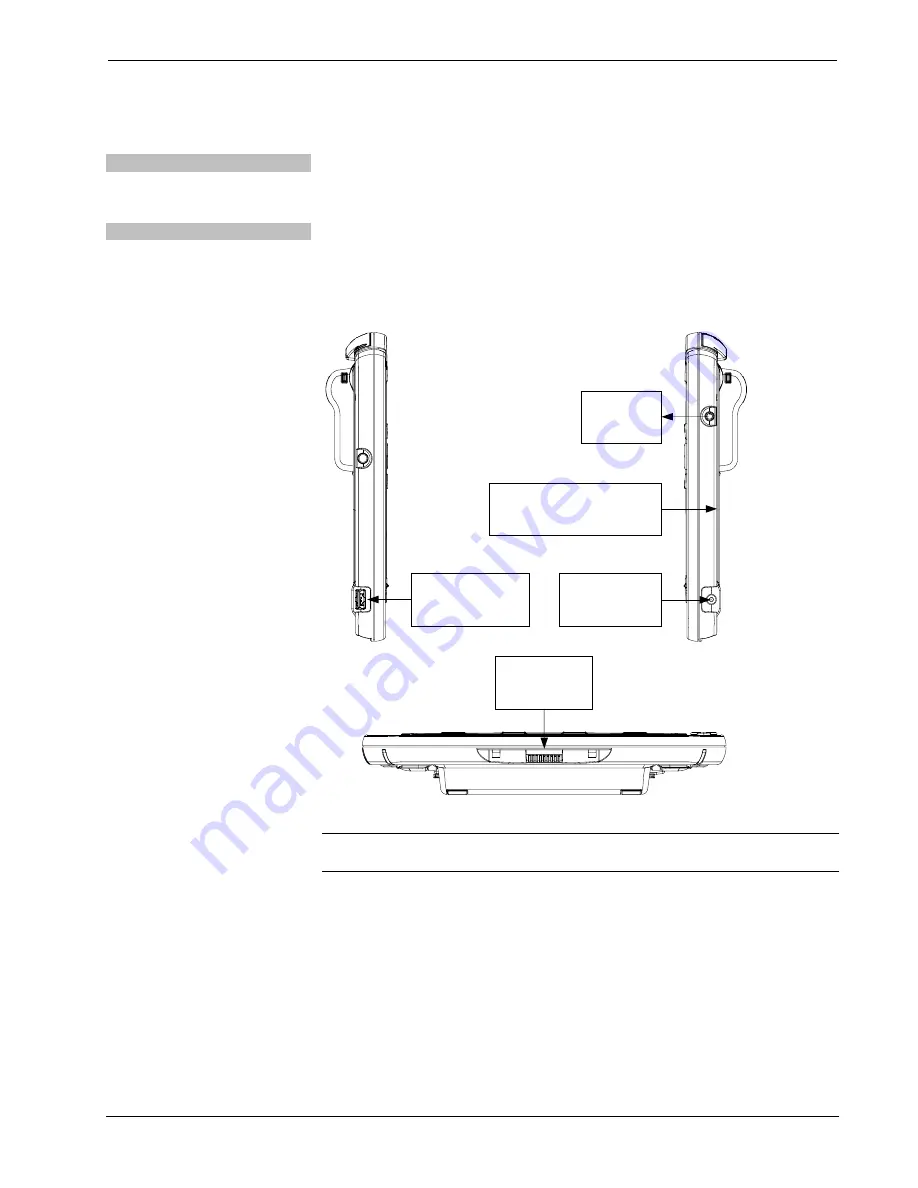
Isys
®
8.4” WiFi Touch Screen
Crestron
TPMC-8X-GA
Hardware Hookup
Ventilation
The TPMC-8X-GA should be used in a well-ventilated area.
To prevent overheating, do not operate this product in an area that exceeds the
environmental temperature range listed in the table of specifications.
Connect the Device
When making connections to the TPMC-8X-GA, consider the following:
•
Use the included Crestron power supply for these devices.
•
The power supply cable cannot be extended.
Hardware Connections for the TPMC-8X-GA (Left, Right and Bottom Views)
USB:
From Keyboard or
Other Wired Device
Docking Station
Connector*
MMC Compatible Card Slot
(Inside Battery Compartment)
Headphones
12V 3.5A:
AC Power Pack*
* These connectors are optional for powering the device.
CAUTION:
Do not apply excessive pressure to the touch screen display during
handling. Doing so can crack the screen and damage the touch screen.
Recommended Cleaning
Keep the surface of the touch screen free of dirt, dust or other materials that could
degrade optical properties. Long-term contact with abrasive materials can scratch the
surface, which may detrimentally affect image quality.
For best cleaning results, use a clean, damp, non-abrasive cloth with any
commercially available non-ammonia glass cleaner. Bezels may not provide a
complete watertight seal. Therefore, apply cleaning solution to the cloth rather than
the surface of the touch screen. Wipe touch screen clean and avoid getting moisture
beneath the bezels.
38
•
Isys
®
8.4” WiFi Touch Screen: TPMC-8X-GA
Operations Guide – DOC. 7078E




































