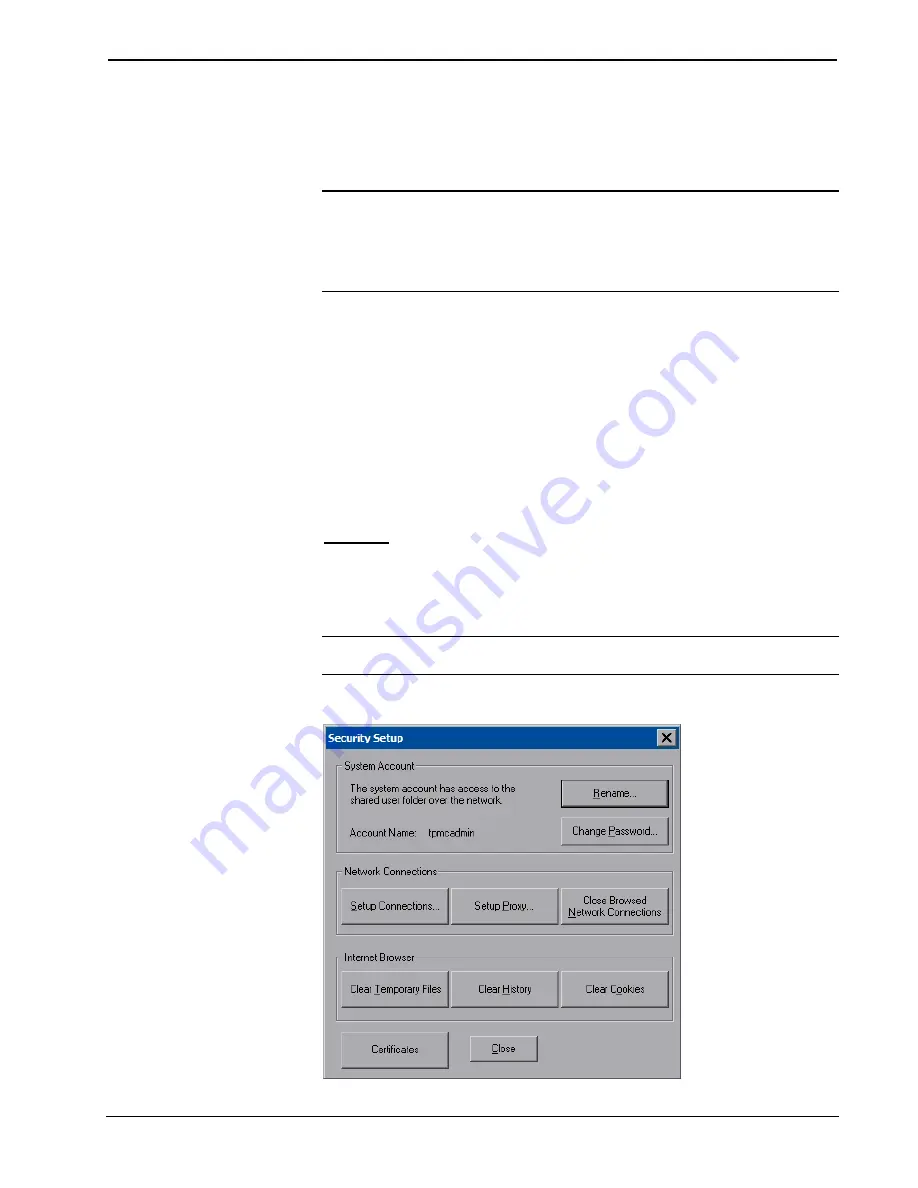
Crestron
TPMC-8T-GA
8.4” TableTop WiFi Touch Screen
Operations Guide – DOC. 7262F
8.4” TableTop WiFi Touch Screen: TPMC-8T-GA
•
15
The setup menu provides access to all basic functions and parameters. It is divided
into
Setup
,
Ethernet
,
Battery
,
Standby
,
Power Down,
WiFi Status
, and
Docking
Station Status
sections. There are also buttons for
Save & Reboot
,
Shut Down
and
Exit
.
NOTE:
The
Battery
and
Power Down
sections of the setup menu are not
applicable to the TPMC-8T-GA and are not used.
NOTE:
To allow the touch screen to upload projects, standby is disabled until
approximately five minutes after the project is loaded.
To exit the setup menu and return to the program, touch
Exit
, located at the bottom
of the setup menu. To save any changes and reboot the touch screen, touch
Save &
Reboot
, located at the bottom of the setup menu. Use the
Shut Down
button to turn
off the touch screen.
Setup Menu Details
The setup menu allows configuration of the touch screen’s settings for security,
touch screen calibration, runtime project, audio, embedded applications, diagnostics
and hard button programming. The setup menu also has a button that toggles the on-
screen keyboard on and off.
Security
The
Security
button opens the
Security Setup
window, which allows the user to
change the username and password of the system account, setup and close network
connections, setup a proxy server, close network connections and clear Internet
browser temporary files, history and cookies.
NOTE:
To use the on-screen keyboard for security settings, touch
Keyboard
on the
setup menu before touching
Security
.
Security Setup Window


































