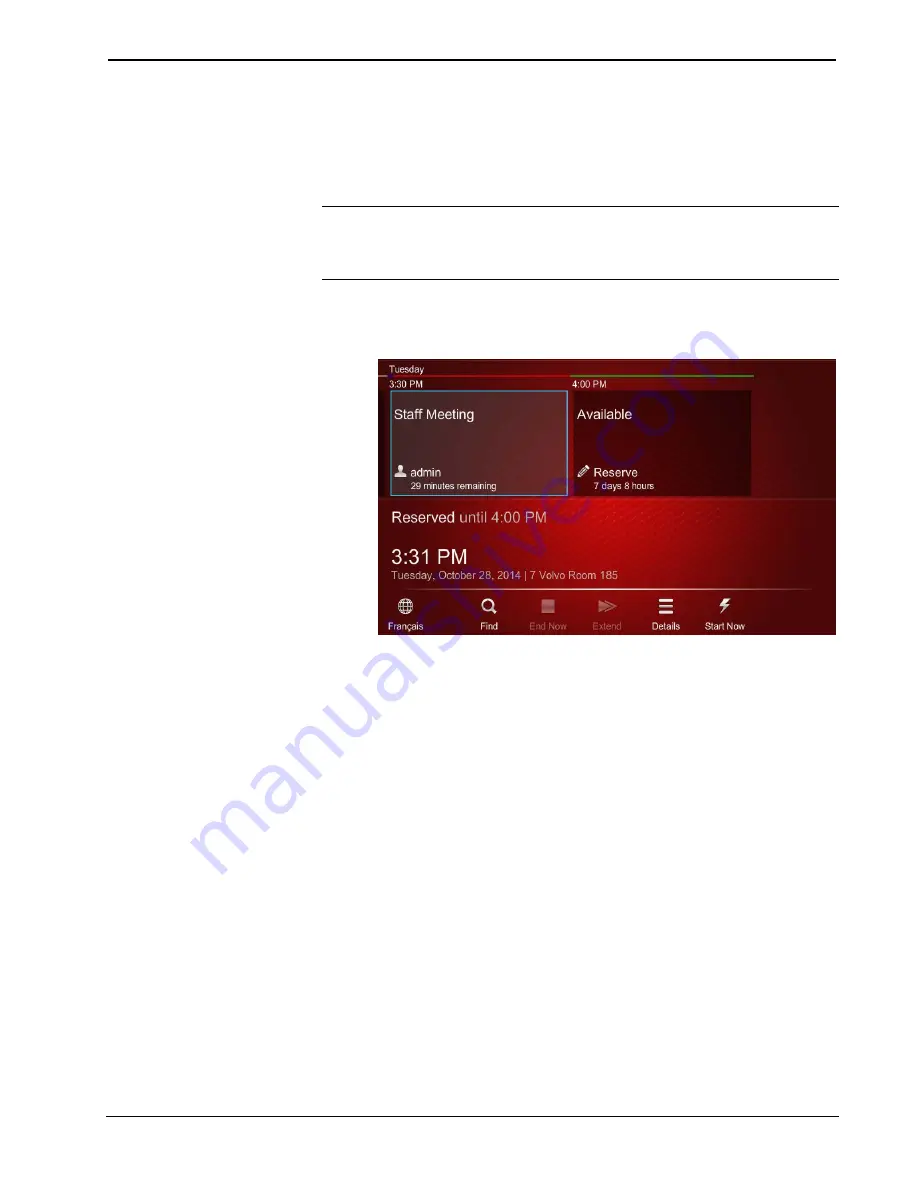
Touch Screens with RoomView Scheduling for Crestron Fusion
Crestron
Start the Reservation
If the touch screen is configured to do so, the
Start Now
button on the toolbar can be
touched to prevent the reservation from being automatically declined in the event
that the reservation organizer is late.
NOTE:
If the touch screen is configured to do so, the
Start Now
button can also be
used to start a reservation early if the previous block of time is available. If the
reservation is started early, the Schedule View remains green as if the room is
available, but the words “In Use” are displayed.
1.
If the room has been reserved but the toolbar is not set to be visible all the
time, touch the tab to open the pull-up toolbar at the bottom of the screen.
Reserved Screen with Toolbar set to Visible
2.
Touch
Start Now
to start the reservation.
14
•
Touch Screens with RoomView Scheduling for Crestron Fusion
User Guide – DOC. 7553D



















