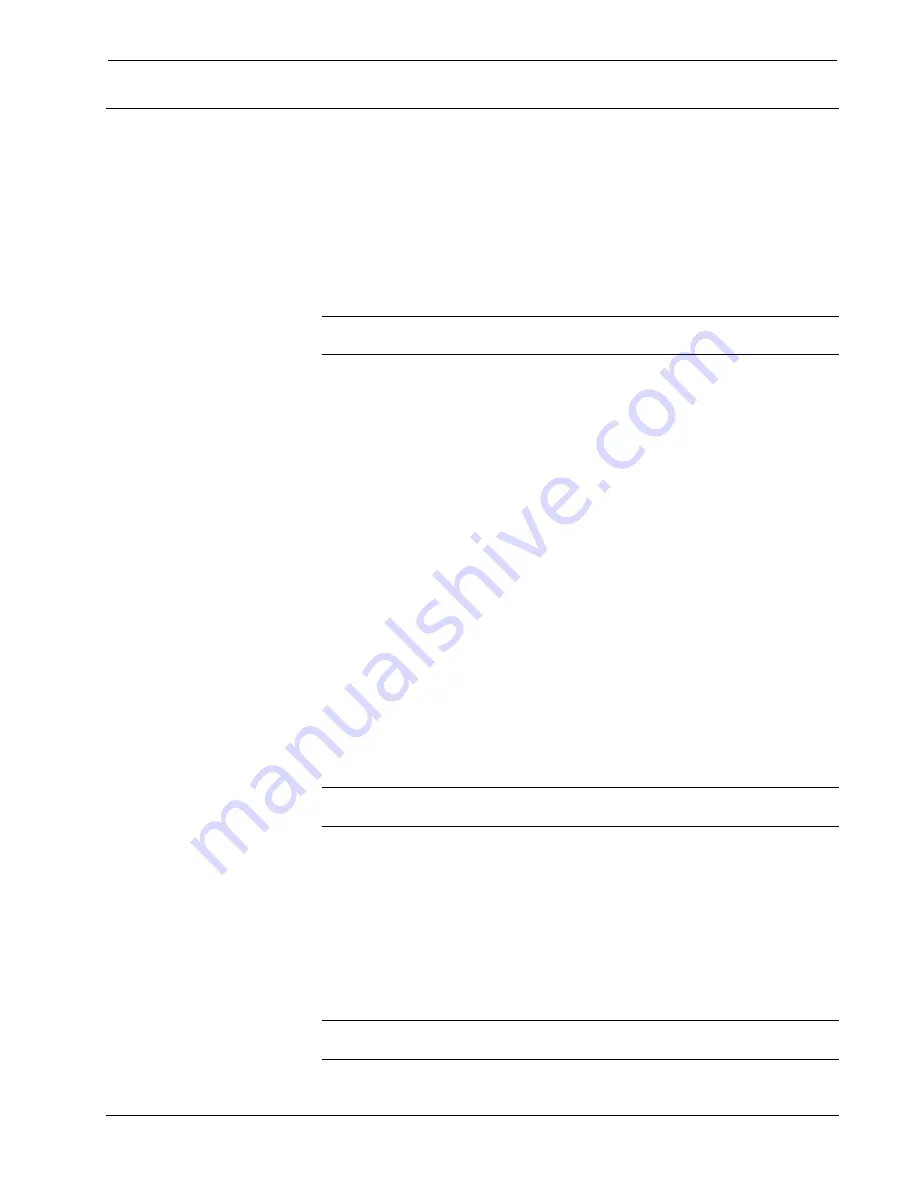
Crestron
ST-COM
RS-232/422/485 COM Module
Setup
Identity Code
Every equipment and user interface within the network requires a unique identity
code (NET ID). These codes are recognized by a two-digit hexadecimal number
from 03 to FE. The NET ID of each unit must match an ID code specified in the
SIMPL Windows program. The NET ID of each ST-COM has been factory set to 20.
The NET IDs of multiple ST-COMs must all be unique and changed from a personal
computer (PC) via SIMPL Windows or VisionTools™ Pro-e (VT Pro-e).
NOTE:
VT Pro-e is a Windows compatible software package for creating Crestron
touchpanel screen designs.
The method for changing the unit's NET ID is identical regardless of the software
chosen. Complete the following steps to change the NET ID.
1. Attach one of the ST-COMs to the control system (verify that the
software is running).
2. From the SIMPL Windows or VT Pro-e menu, select
Tools | Viewport
to open the Crestron Viewport.
3. From the Viewport menu, select
Functions | Set Network ID
. The
software checks the baud rate and then opens the "Set Network ID"
window.
4. In the "Set Network ID" window, select the ST-COM from the
Current
Network Devices
text window.
5. From
the
Choose the new network ID for the selected device (Hex):
text
box, select the new NET ID for the ST-COM.
6. Click
Set ID
to initiate the change. This will display the "ID command
has been sent" window.
7. In the "Command Complete" window, click
OK
.
8. In
the
Current Network Devices
text window, verify the new NET ID
code.
9. In the "Set Network ID" window, click
Close
.
NOTE:
The new NET ID code may also be verified by selecting
Diagnostic |
Report Network Devices
in the Viewport.
10. Repeat this procedure for each ST-COM to be added to the network.
Preparation for Use
Refer to the two hookup diagrams on the next page. The first diagram illustrates the
connections to SmarTouch STS. The second diagram shows connections to the
Cresnet system. Other than making the power connection last, complete the
connections in any order, regardless of whether the ST-COM is part of SmarTouch
STS or the Cresnet system.
NOTE:
Refer to the latest revision of the Crestron Network Modular Cable
Requirements (Doc. 5682) when making connections to the port labeled NET.
Operations Guide - DOC. 5695A
RS-232/422/485 COM Module: ST-COM
•
7
























