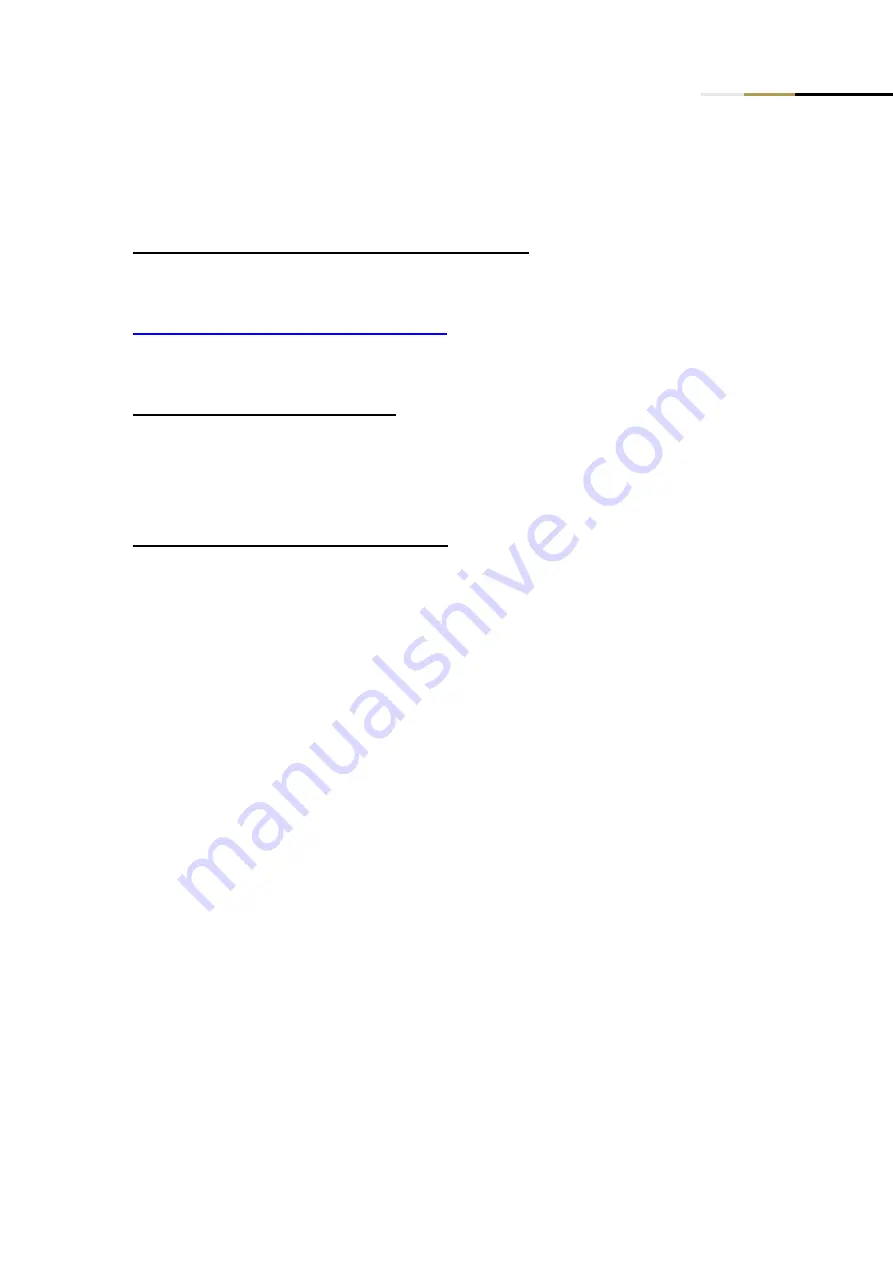
Crestron Solution Guide
- 13 -
Loading the prepared configuration file
2.
Download the prepared Crestron configuration file
Download the prepared configuration file from here:
C-300 Series Crestron Configuration file
Open the zip file and save the .cfg file on your computer.
3.
Login to the switch Web Interface
See the
Preparation for Web Interface
section of the
Web Management Guide
or the
Quick
Start Guide
for how to connect and login to the C-300 Switch
4.
Copy the configuration file to the switch
o
Navigate to
System->File
o
Select Action:
Copy
▪
Copy Type:
HTTP Upload
▪
File Type:
Config File
▪
Click
Choose File
, navigate to the configuration file you saved in step 1 above
and select it
▪
Click
Apply















