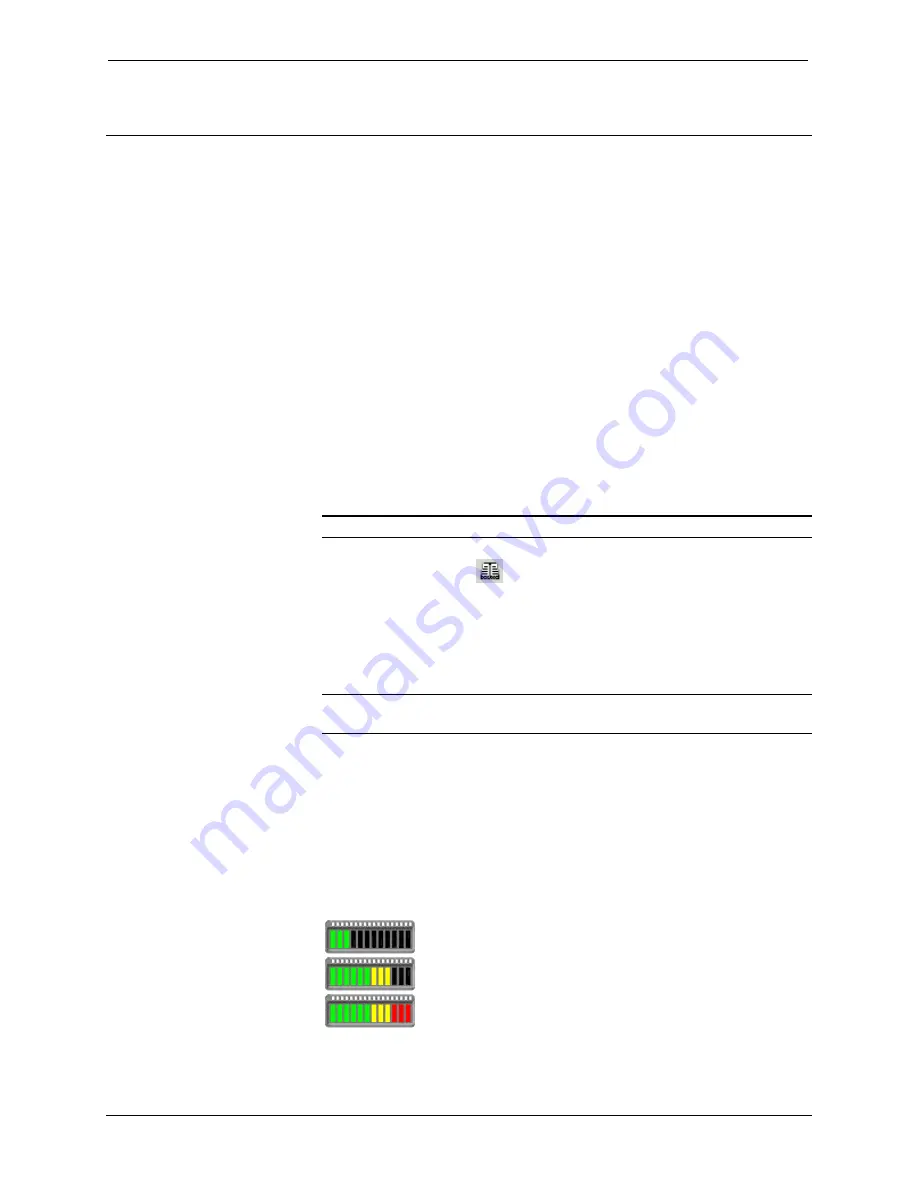
Crestron
RoomView
Software
Monitoring Rooms
When you start RoomView and open the database, the screen displays a grid
with attributes and status indicators for each room.
The
Name
,
Location
, and
Group
fields are set by the Administrator when adding
rooms. In large applications with many rooms, you can use these fields as search
parameters—Refer to “Find Room” on page 44.
The
Online
field indicates the online status of the control system.
The
Log
field shows control system notices, warnings and errors, all of which
are automatically sent via e-mail to the designated room contact. The control
system program determines which errors are reported to RoomView; thus
RoomView may not indicate every error that can occur. When an error is
received, the monitoring operator can retrieve the application log file by clicking
the error icon. The following log views are available:
•
Left click in the
Log
field of a room to observe the log file for that
room only.
•
Right click on a room and select
Control Processor Log
to observe the
system log file.
NOTE:
Not available on X-Generation control systems.
Click the View Log icon
or choose
View | Entire Log File
from the menu
to observe the entire RoomView Log file for all rooms.
For troubleshooting communications, network or system problems, the
Administrator can select
Diagnostics
from the submenu to start Crestron
Viewport.
NOTE:
A change in the status of any monitored action in a room causes that
room to be highlighted, bringing the room to the attention of the operator.
The
System Power
field monitors the status of the control system. As with other
indicators, the exact meaning of this field depends on the control system
program.
The
Display Power
and
Display Usage
fields monitor the power status and lamp
life of a display device such as a projector (as set by the Administrator when
adding the room). The display use indicates when the bulb or lamp needs to be
replaced and is shown as a bar graph.
The tick marks are:
green through 50% usage
yellow at the 51-80% mark
red when usage reaches the 81-100% mark
The
Help
field indicates when a help request is received (described more in
detail later in this section).
Reference Guide – Doc. 6133
Crestron RoomView
•
39






























