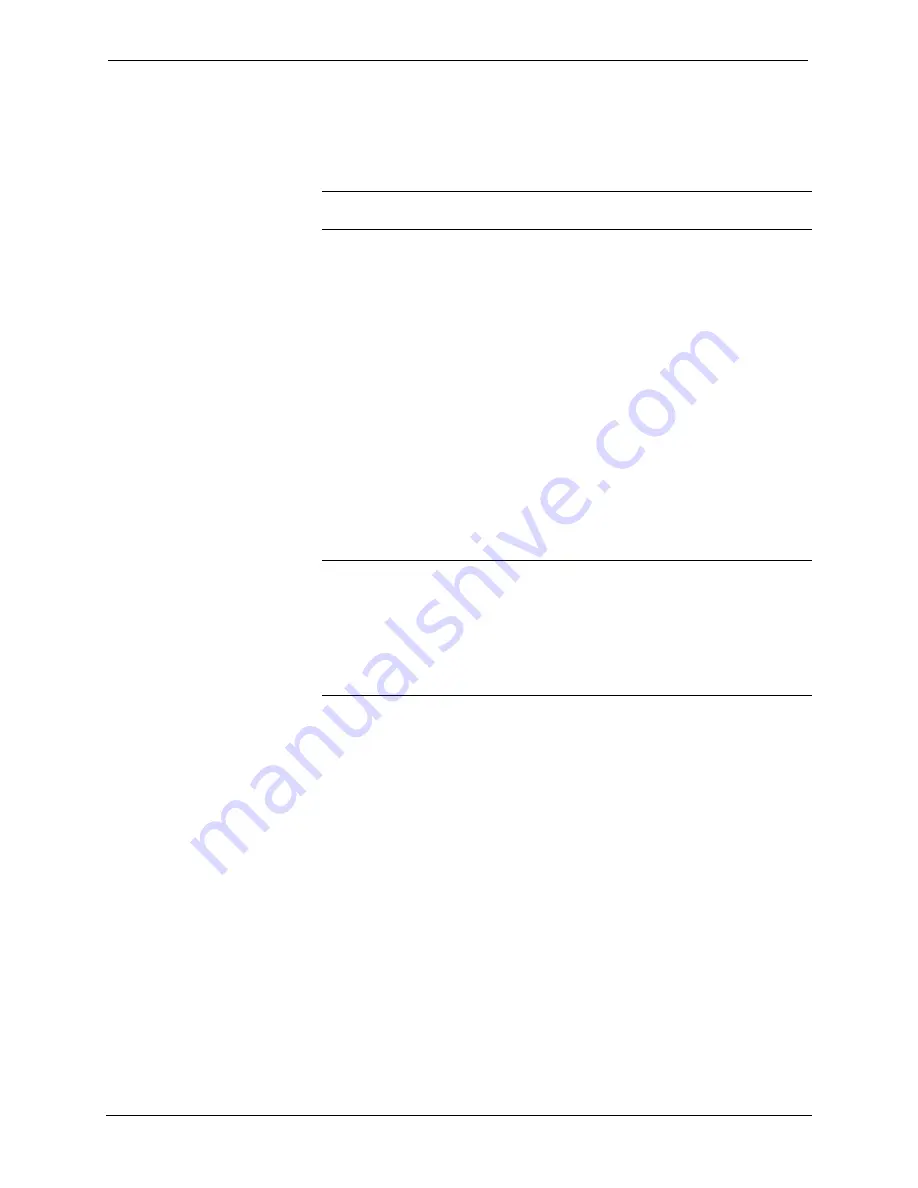
Crestron
RoomView
Software
two rooms can have the same IP address so long as the IP IDs are
different. Similarly, two rooms can have the same IP ID so long as the
IP addresses are different. Of utmost importance is that the IP ID that
you select for a room matches the IP ID of that interface symbol.
NOTE:
Changing the IP ID requires recompiling the SIMPL Windows
program.
4. The
e-Control Link
box specifies an internet URL or IP address to
which the Internet Explorer can browse when the
e-Control Link
option
is selected in the context menu. If no
e-Control Link
address is
specified, the option is hidden in the context menu. An
e-Control Link
allows the RoomView user to browse to web pages for a given room.
An
e-Control
Link
can also point to an executable file generated by
VisionTools Pro-e. The browse button is used to select the web page or
.exe file that should be launched when the "e-Control" context menu
item is selected for a room.
5. If an external gateway is used instead of the control processor acting as
its own gateway, select the External gateway option and enter the IP
address of the gateway.
6. When you are satisfied with the room settings, click
Save Room
and
then click
Close
. Alternatively, you can delete the room by clicking
Delete Room
. You can also delete all the rooms in the database by
clicking
Delete All
.
NOTE:
Save Room
replaces all previous information with the new information.
Save As
retains the old room information and adds a new room with the new
information.
NOTE:
After saving the room, three additional tabs appear:
Attributes
,
Contacts
and
Events
. Each room can be assigned it's own combination of attributes,
contacts and events.
Editing Room Parameters
1. Disconnect the room before making any changes.
2. Edit the room information fields.
3. Click
Save Room
. This saves the original room with your changes.
Creating a New Room that has Similar
Parameters to an Existing Room
1. Disconnect the similar room before making any changes.
2. Edit name, location, IP ID and IP Address, and any other room
parameters.
3. Click
Save As
. This saves your changes as a new room and makes no
change in the room you used as a model.
Reference Guide – Doc. 6133
Crestron RoomView
•
11






























