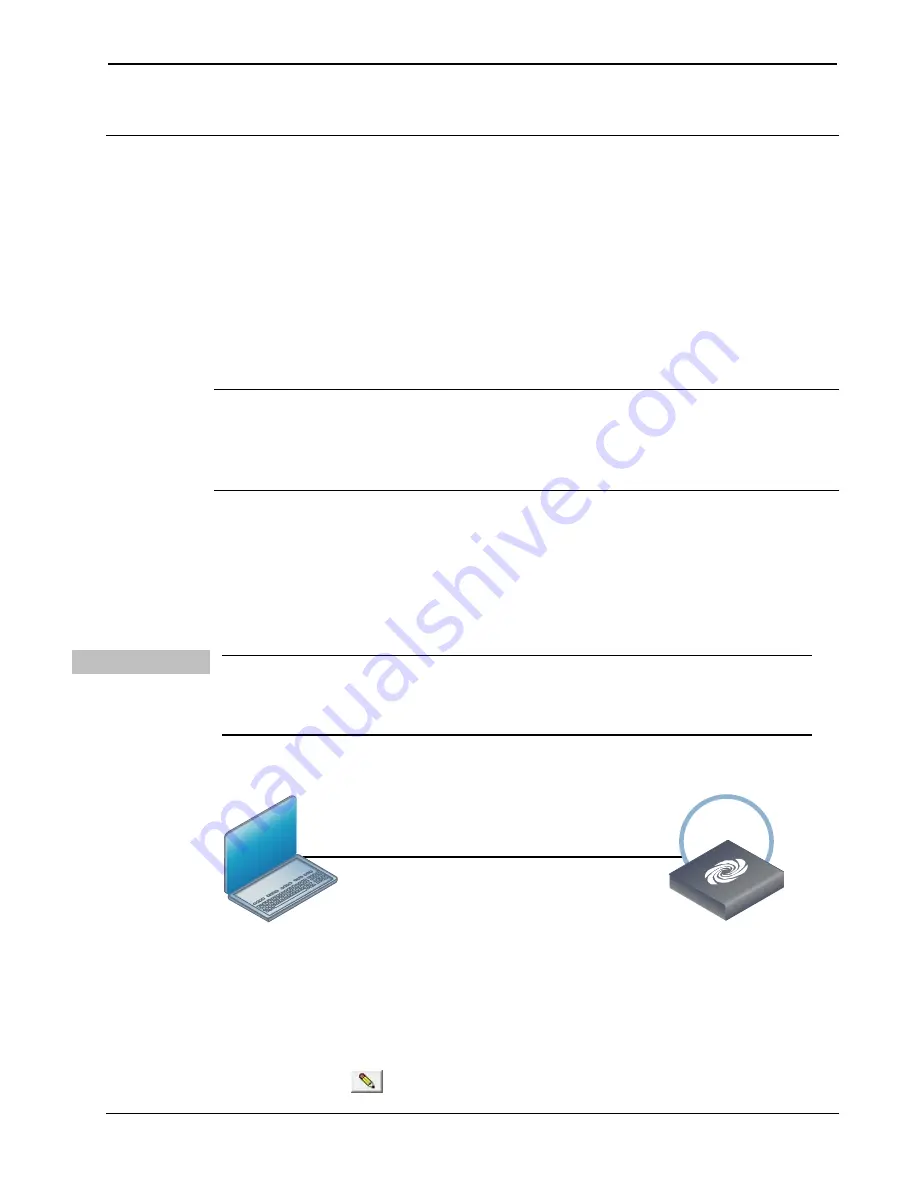
Crestron
RMC3
3-Series Room Media Controller
Uploading and Upgrading
Crestron recommends using the latest programming software and that
each device contains the latest firmware to take advantage of the most
recently released features. However, before attempting to upload or
upgrade it is necessary to establish communication. Once communication
has been established, files (for example, programs or firmware) can be
transferred to the control system (or device). Finally, program checks can
be performed (such as changing the device ID or creating an IP table) to
ensure proper functioning.
NOTE
: Crestron software and any files on the website are for authorized
Crestron dealers and Crestron Service Providers (CSPs) only. New users
must register to obtain access to certain areas of the site (including the
FTP site).
Establishing Communication
Use Crestron Toolbox for communicating with the RMC3; refer to the
Crestron Toolbox help file for details. There are two methods of
communication: USB and TCP/IP.
USB
NOTE:
Required for initial setup of Ethernet parameters.
NOTE:
Required for loading projects and firmware.
USB Communication
RMC3
PC Running
Crestron Toolbox
USB
The
USB-OTG
port on the RMC3 connects to the USB port on the PC
via the included Type A to Mini-B USB cable:
1.
Click
Tools | System Info
.
2.
Click the
icon.
Operations & Installation Guide – DOC. 7558B
Room Media Controller: RMC3
21


























