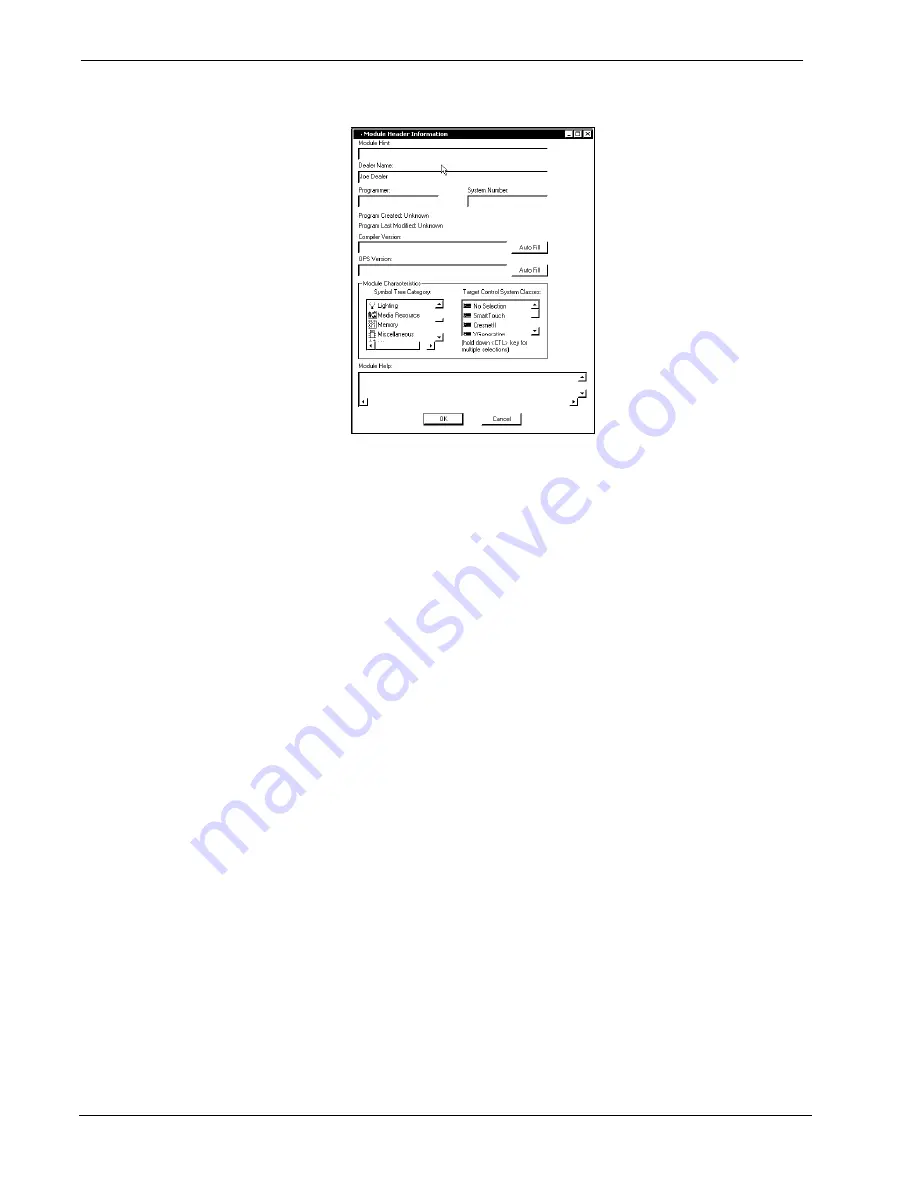
2-Series Card Cage System
Crestron
RACK2
“Module Header Information” Window
After you convert each module in a program, you can convert the program as
described previously: drag the RACK2 onto the existing control system in
System
Views
and click
Yes
to confirm the replacement.
For further information about compile-time errors and detailed explanations about
working with modules, refer to the SIMPL Windows online help file.
Programming the LCD Screen
The RACK2 LCD screen is preprogrammed with a certain level of diagnostic,
testing, and network device information. Assuming the RACK2 is connected to a PC
running SIMPL Windows, an LCD screen programming utility (Front Panel Editor)
enables a programmer to program multi-level pages under the PANEL (left-most,
function) button on the LCD screen.
Front Panel Editor
The LCD screen on a RACK2 has different pages that are defined by the
programmer. Menu function buttons are assigned to different pages or objects. The
LCD screen has a 2x40 character display with six-programmable buttons.
In Front Panel Editor, pages are designed and added to the panel. An example of the
default page is shown after this paragraph. Each front page is one screen (2x40
characters) and can have as many objects as the physical size of the screen allows
(objects can not overlap). The top line of the panel is used for informative object
displays, such as headings, indirect text, bar graphs, and time/date displays. The
bottom line of the panel is for objects that are accessed by the six menu function
buttons below the screen. The buttons only access the page or object whose field is
directly over the button. Objects added to the bottom line of the screen can have page
jumps or logic programming in SIMPL Windows that cause specific events to occur.
These objects are initiated by pressing the function button that is associated with it.
34
•
2-Series Card Cage System: RACK2
Operations Guide – DOC. 5958















































