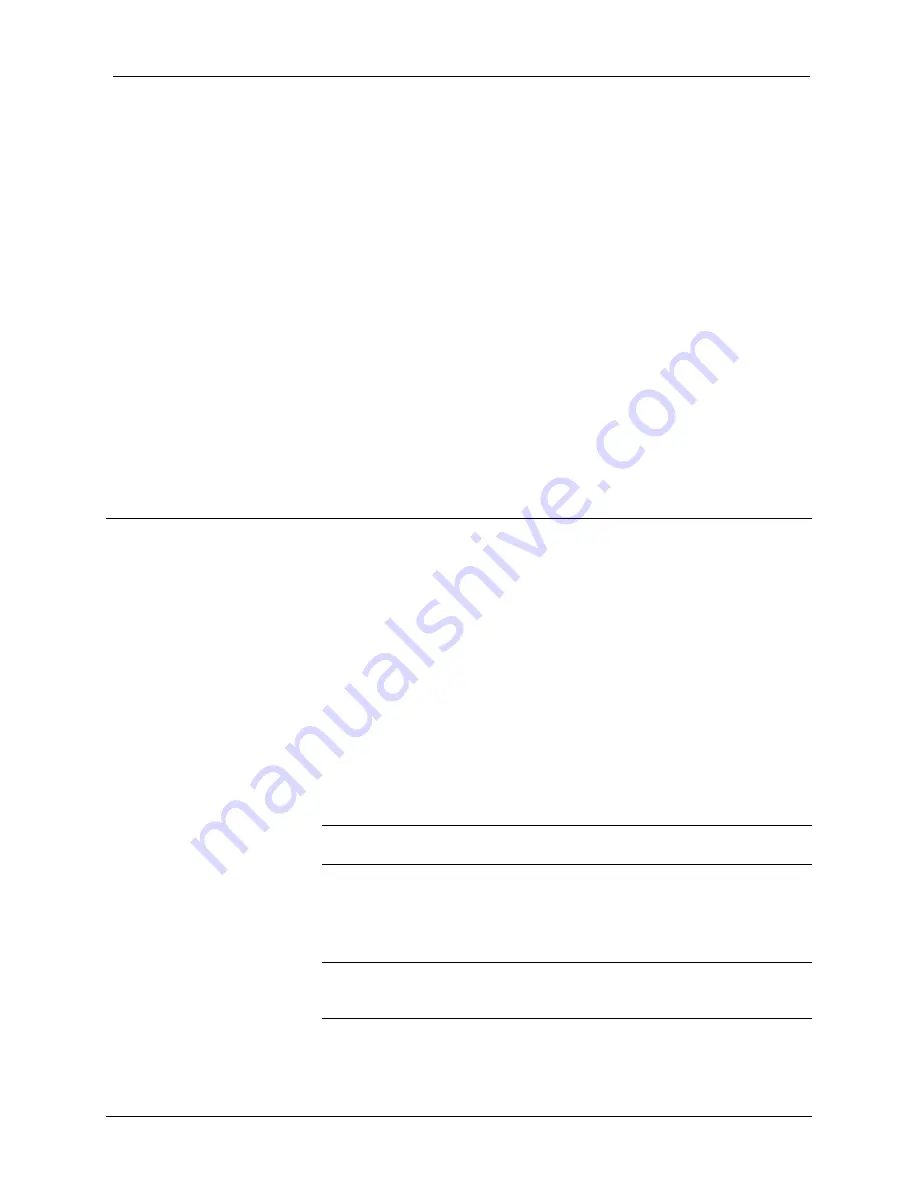
QuickMedia™ Receiver
Crestron
QM-RX
Further Inquiries
If you cannot locate specific information or have questions after reviewing this
guide, please take advantage of Crestron's award winning customer service team
by calling the Crestron corporate headquarters at 1-888-CRESTRON
[1-888-273-7876]. For assistance in your local time zone, refer to the Crestron
website (www.crestron.com) for a listing of Crestron worldwide offices.
You can also log onto the online help section of the Crestron website to ask
questions about Crestron products. First-time users will need to establish a user
account to fully benefit from all available features.
Future Updates
As Crestron improves functions, adds new features, and extends the capabilities
of the QM-RX, additional information may be made available as manual
updates. These updates are solely electronic and serve as intermediary
supplements prior to the release of a complete technical documentation revision.
Check the Crestron website periodically for manual update availability and its
relevance. Updates are identified as an “Addendum” in the Download column.
Appendix - QM Auto Compensation
Each QM transmitter sends an ID number to identify itself to the QM receiver.
The ID number enables the QM receiver to recall the appropriate preset cable
compensation for the incoming signal received from a variety of sources. Each
preset recalls five parameters: three skew numbers for RGB, one for Peak, and
one for Boost. The QM receiver stores 254 presets.
At the transmitter, the ID number can be either the transmitter's Cresnet ID or an
arbitrary transmit ID number.
The console command for the transmitter’s ID is
xmitid
, and the default is off,
which means that the Cresnet ID is used. Normally, the command is
xmitid
is
followed by the ID number, or by the word “OFF”. If no parameter is supplied,
the device returns to the current state.
On the receiving end, the ID number selects the presets for that source (RGB
skew, peaking, boost, and microphone parameters, when applicable).
NOTE:
The QM cable compensation is disabled if auto compensation on the
receiver is disabled.
When auto compensation is enabled, the receiving device is allowed to use the
auto compensation data received from the transmitter. There is a digital join
EnableVideoAutoComp on each receiver, and a corresponding console
command
QMDATARX ON/OFF
.
NOTE:
Because video auto compensation travels on the audio line, it does not
function when audio is split up from video as in the QM-MD4X2 or any QM
switcher with audio breakaway.
●
QuickMedia Receiver: QM-RX
Operations Guide – DOC. 6333
42
Summary of Contents for QuickMedia QM-RX
Page 1: ...Crestron QM RX QuickMedia Receiver Operations Guide...
Page 4: ......



































