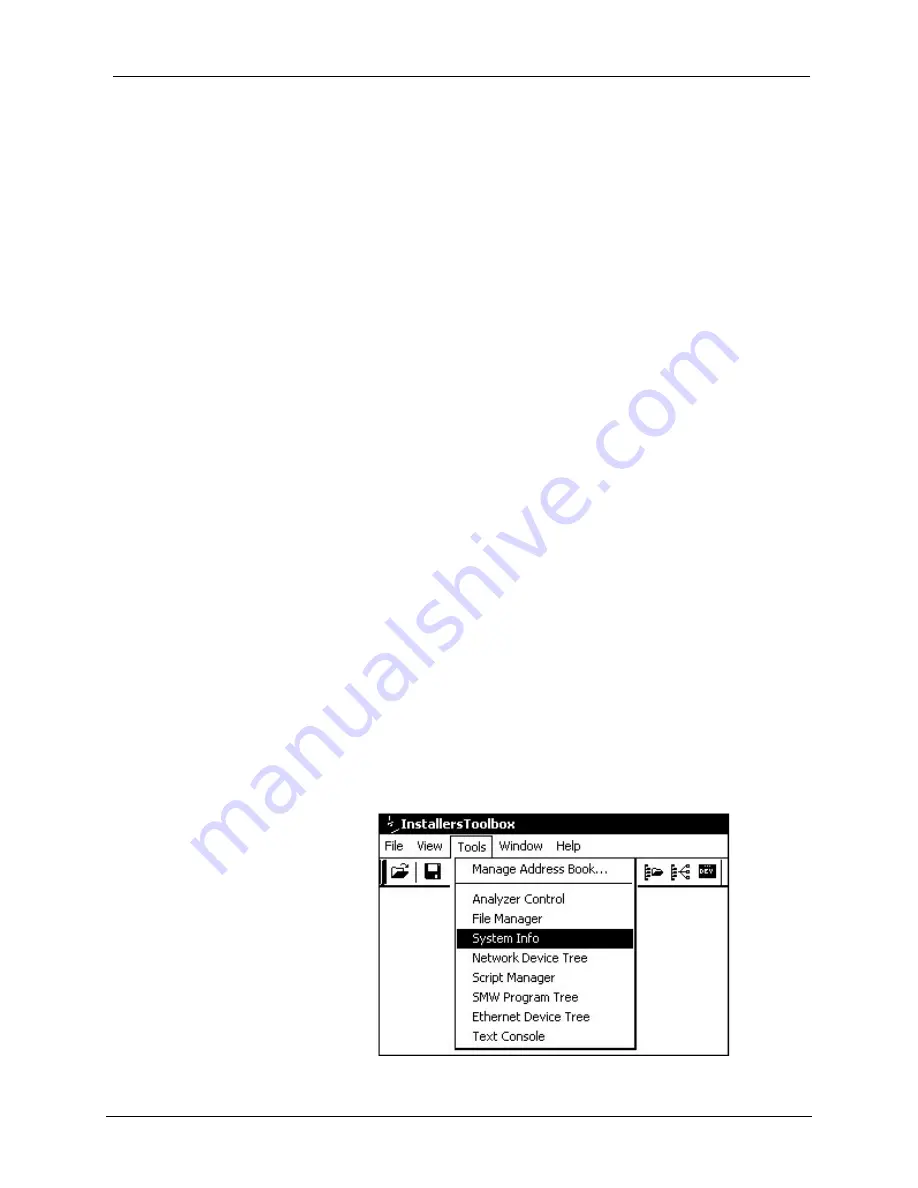
Crestron
QM-RX
QuickMedia™
Receiver
Troubleshooting Communications
Use the following checklist if communication cannot be established with the
control processor.
1. Verify that you are using the correct cables. As described previously,
an RS-232 connection requires a null modem RS-232 cable. TCP/IP
connection requires a CAT5 cable with 8-pin RJ-45 connectors.
2. With a serial connection, verify that the correct COM port on the PC
has been selected. Some computers have more than one COM port;
some may be internal (e.g., for a modem). Consult the manufacturer’s
documentation for further information about the COM ports on your
PC.
3. Remove and reapply power to the control system.
4. If communication still cannot be established, contact Crestron customer
service.
Uploading a SIMPL Windows Program
A control system source file has
the extension .smw. A compiled
SIMPL Windows file has the
extension .spz for a 2-Series
control system.
The SIMPL Windows file can be uploaded to the control system using SIMPL
Windows or via Installer’s Toolbox.
Upload via SIMPL Windows
1. Start
SIMPL
Windows.
2. Select
File | Open
to view the “Open” window, navigate to the SIMPL
Window file (.smw), and click
Open
.
3. Select
Project | Transfer Program
.
Upload via Installer’s Toolbox
1. Verify that the procedure for “Communication Settings” that begins on
page 33 has been performed.
2. Open
Installer’s
Toolbox.
3. Select
Tools | System Info
.
Installer’s Toolbox – Tools | System Info
Operations Guide – DOC. 6333
QuickMedia™ Receiver: QM-RX
●
37
Summary of Contents for QuickMedia QM-RX
Page 1: ...Crestron QM RX QuickMedia Receiver Operations Guide...
Page 4: ......






















