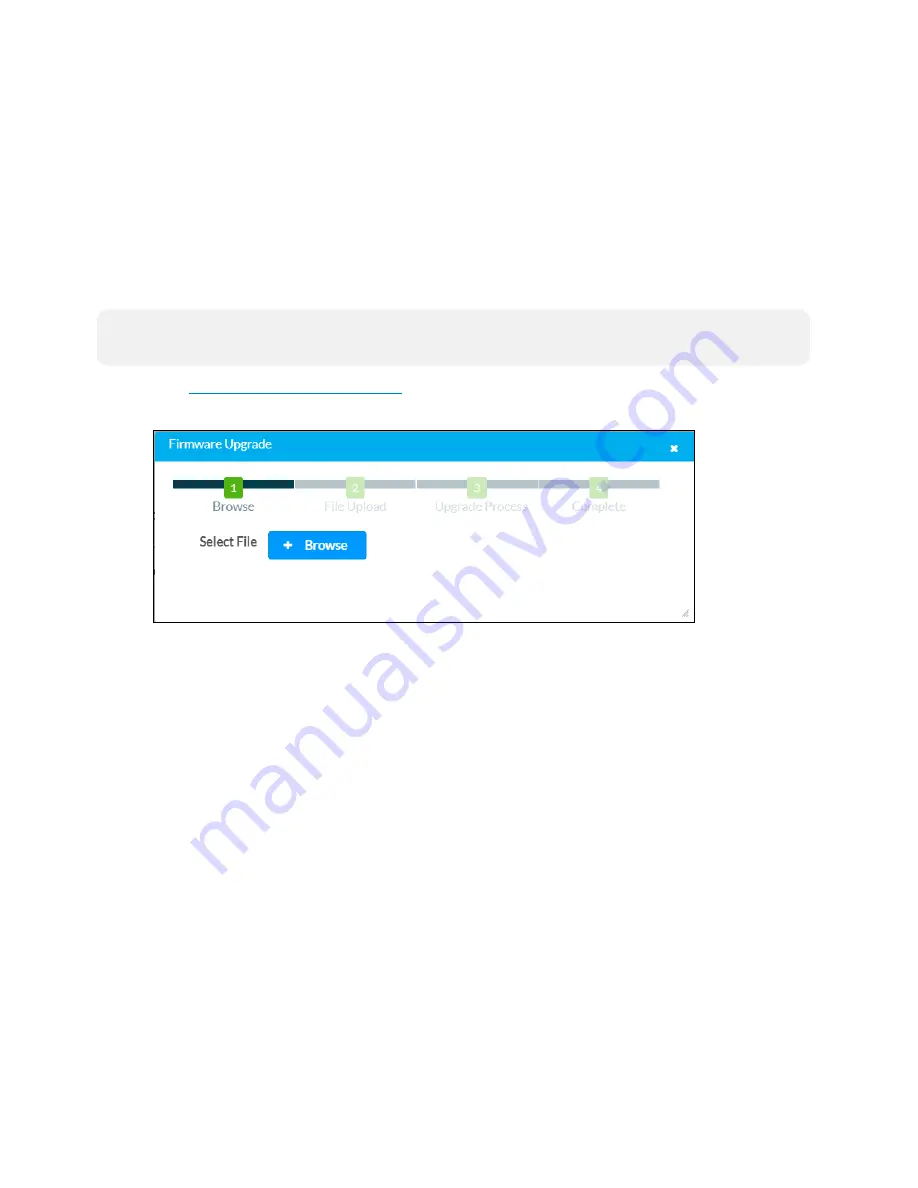
33 • PC-350V-12 and PC-350V-18
Product Manual — Doc. 9212A
Restore
Click Restore to restore the power controller configuration settings to their default values.
After selecting Restore, a dialog box is displayed asking whether the power controller settings
should be restored. Select Yes to restore the settings or No to cancel the restore.
Update Firmware
To update the power controller firmware manually using the web configuration interface:
NOTE:
For time-based auto update of the firmware or apk, refer to the
1. Visit
and download the latest PUF (package update file).
2. Click Update Firmware. The Firmware Upgrade dialog box is displayed.
3. Click Browse, and then navigate to the firmware PUF on the host computer.
4. Select the firmware PUF, and then click Open.
5. Click Load to load the PUF to the power controller. The upload progress is shown in the
dialog box.
6. Once the power controller has completed the firmware upgrade, click OK.
Click the x button to close the Firmware Upgrade dialog box at any time during the upgrade
process. Clicking the x button before the PUF is uploaded to the power controller cancels the
upgrade.
Download Logs
Click Download Logs to download the power controller message logs for diagnostic purposes.
The message files are downloaded in a compressed .tgz file. Once the compressed file is
downloaded, extract the message log files to view them.
Summary of Contents for PC-350V Series
Page 1: ...PC 350V Series Power Controllers Product Manual Crestron Electronics Inc...
Page 5: ...v Contents Product Manual Doc 9212A...
Page 15: ...15 PC 350V 12 and PC 350V 18 Product Manual Doc 9212A Dimension Drawings PC 350V 12 PC 350V 18...
Page 68: ...This page is intentionally left blank Product Manual Doc 9212A PC 350V 12 and PC 350V 18 68...






























