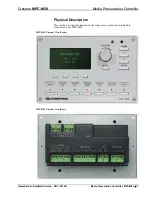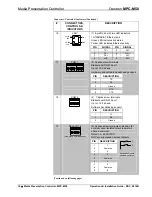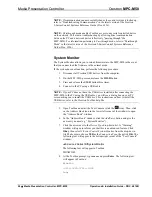Media Presentation Controller
Crestron
MPC-M50
Connectors, Controls & Indicators (Continued)
# CONNECTORS,
CONTROLS &
INDICATORS
DESCRIPTION
16
LAN*
YELLOW
LED
GREEN
LED
PIN 1
PIN 8
(1) 8-pin RJ-45 with two LED indicators
10/100BASE-T Ethernet port
Green LED indicates link status
Yellow LED indicates Ethernet activity
PIN
SIGNAL
PIN
SIGNAL
1
TX +
5
N/C
2
TX -
6
RC -
3
RC+
7
N/C
4
N/C
8
N/C
17
COM 1
(5) Captive screw terminals
Bidirectional RS-232 port
Up to 115.2 k baud
Hardware and software handshaking support
PIN
DESCRIPTION
1
TX
2
RX
3
Ground
4
RTS
5
CTS
18
COM 2
(2) Captive screw terminals
Bidirectional RS-232 port
Up to 115.2 k baud
Software handshaking support
PIN
DESCRIPTION
1
TX
2
RX
3
Ground
19
RELAYS
1-6
(One group of three shown)
(9) Captive screw terminals comprising (6)
normally open, isolated relays (every two
share a common)
Rated 1 A, 30 VAC/DC
MOV arc suppression across contacts
PIN
DESCRIPTION
1
1
2
Common
3
2
4
3
5
Common
6
4
7
5
8
Common
9
6
1
2
C
Each pair of inputs
shares a common.
(Continued on following page)
10
•
Media Presentation Controller: MPC-M50
Operations & Installation Guide – DOC. 6814B