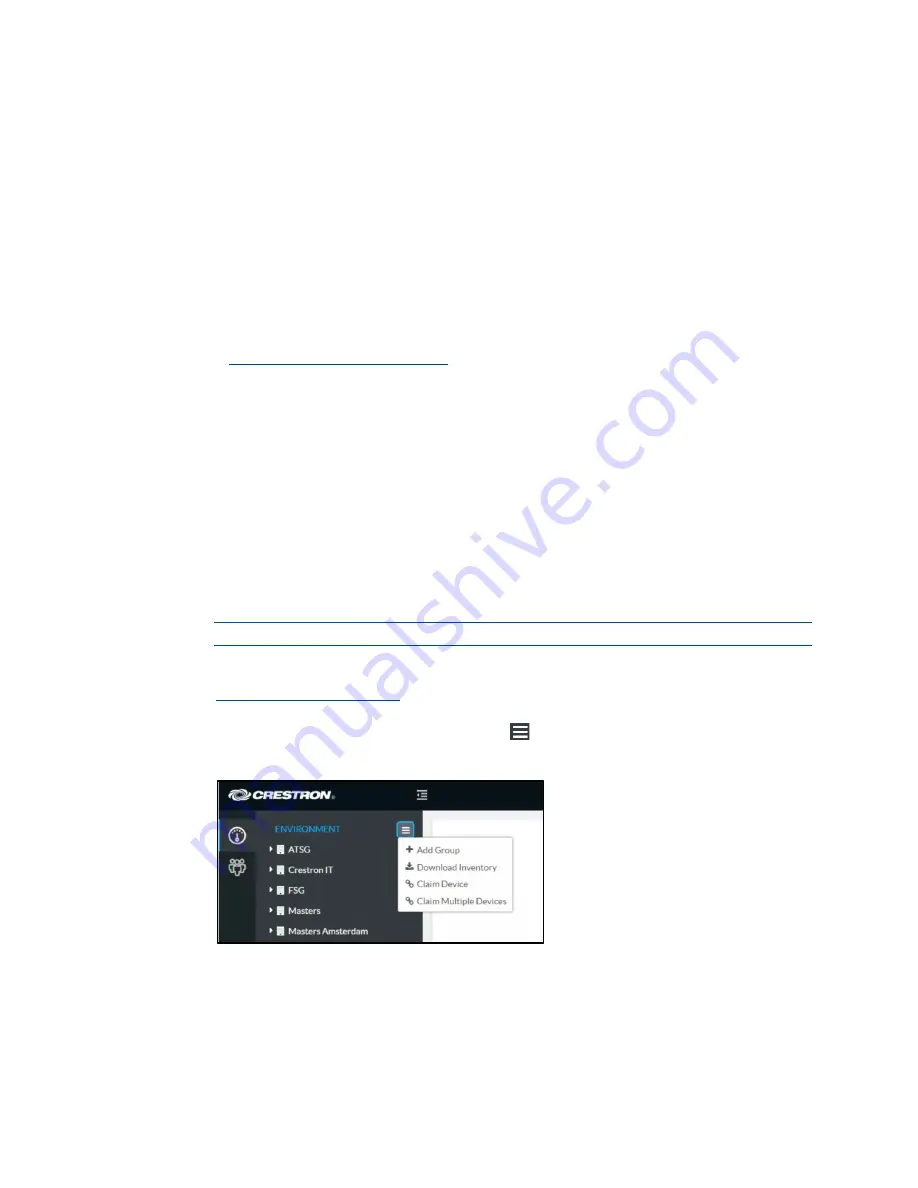
58
•
CCS-UC-1: Crestron Mercury Tabletop Conference System
Product Manual – DOC. 7844M
•
The CCS-WB-1 does not distinguish between the organizer and participants. Any
allowed participant can accept or invite any other participant into the session.
Any participant who knows the login code can join an active session and share a
link with the login code to any other person, allowing them to join the session
without explicit knowledge of the organizer.
Enterprise Deployment Options
Crestron has two options for deploying multiple CCS-UC-1 devices across an enterprise.
These tools can assist in deploying any number of CCS-UC-1 devices that an
organization may need to deploy.
For more information, refer to Answer ID 5719 in the Online Help on the Crestron
website (
).
Crestron XiO Cloud Service
The Crestron XiO Cloud™ service requires devices to be claimed so they can be managed
by the service. To claim a single device or multiple devices, perform one of the following
procedures.
Claim a Single Device
1.
Record the MAC address and serial number that are labeled on the shipping box
or on a sticker attached to the device. The MAC address and serial number are
required to add the device to the Crestron XiO Cloud environment.
NOTE:
Use the MAC address labelled “MAC Address.”
2.
Open a web browser, and log in to the Crestron XiO Cloud service at
3.
Click the ENVIRONMENT menu button (
) to display the Environment menu.
Environment Menu
4.
Click Claim Device. The Claim Device dialog box is displayed.






























