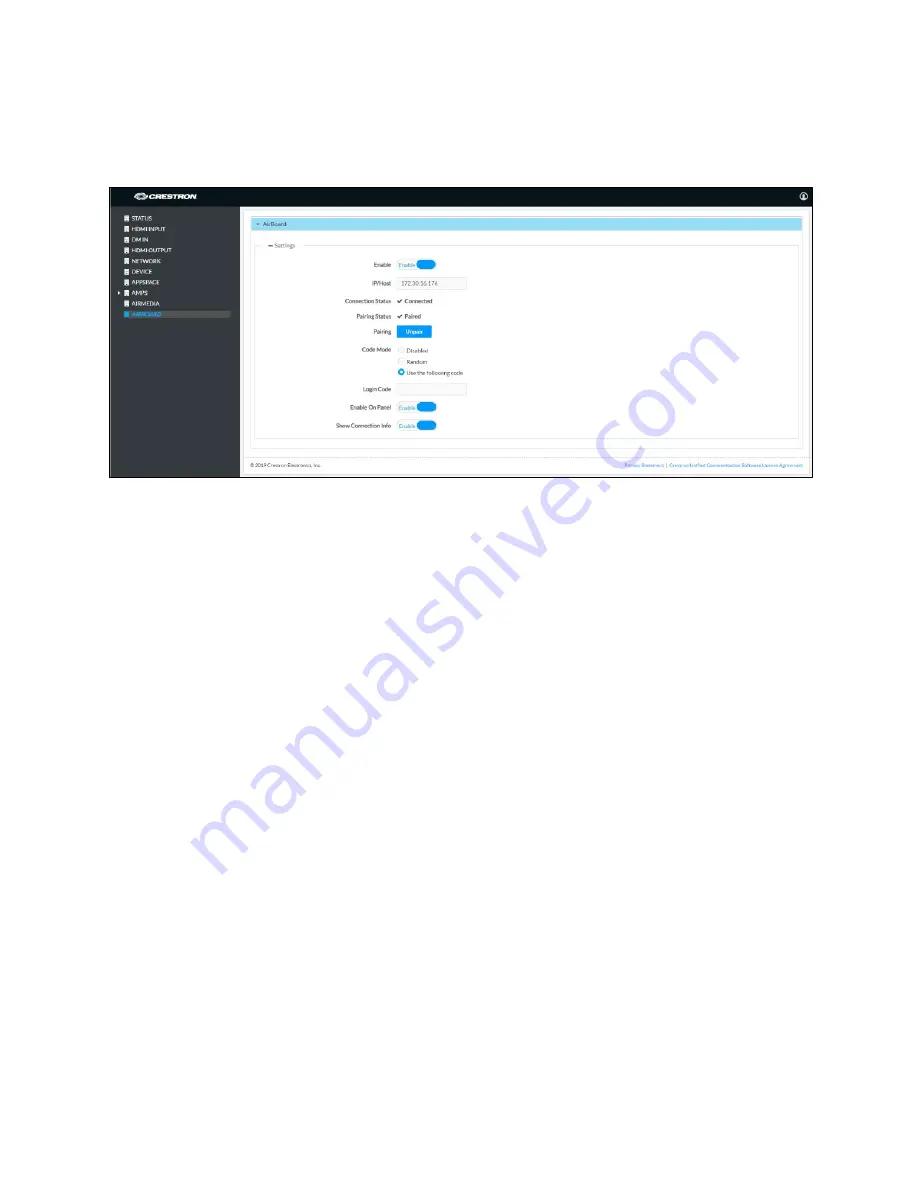
Product Manual – DOC. 7844M
CCS-UC-1: Crestron Mercury Tabletop Conference System
•
57
5.
On the CCS-WB-1 control pad, press the blue button to pair the device. The
display will update to show additional configuration controls.
AIRBOARD Screen – Configuration
6.
Select one of the following Code Modes to specify how the access code is used.
−
Disabled allows any user with the device’s IP address or host name to open a
client connection without entering an access code.
−
Random sets the device to randomly generate an access code. A new code is
generated when the last connected participant disconnects from the device.
The access code is displayed on the system’s screen.
−
Use the following code sets the device to display a user-specified, four-digit
access code. Enter a code in the Login Code field.
7.
Set Enable On Panel to Enable to show the AirBoard input option on the Present
a Source screen. Set Enable On Panel to Disable to remove the AirBoard option.
8.
Set Show Connection Info to Enable to display connection information on the
PinPoint splash screen on the HDMI output when no source is active. Set Show
Connection Info to Disable to stop displaying connection information.
Crestron Airboard Functional Recommendations and Notes:
•
A Crestron Airboard recording session must be initiated before it can be routed
to the display.
•
If the CCS-UC-1 is rebooted, the presentation routing to the display is stopped.
However, the active Crestron Airboard session is not.
•
When unpairing a CCS-WB-1, it must be unpaired from the web user interface
before it can be paired again with another system.






























