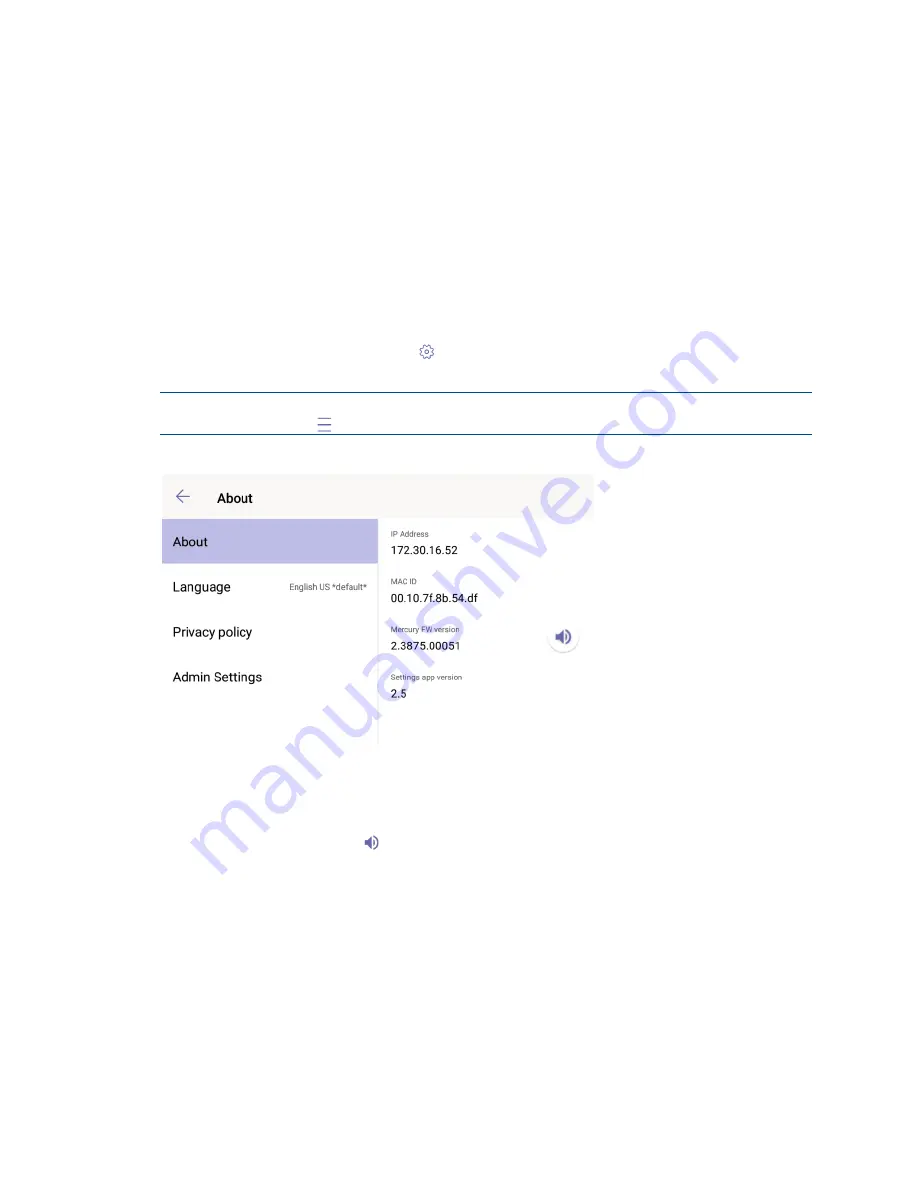
6
•
CCS-UC-1-T: UC Audio Console for Microsoft Teams
Supplemental Guide – DOC. 8401A
Configuration
The CCS-UC-1-T can be configured from the front panel (partner settings) or a
computer with web browser software (device settings). If using a computer, the
CCS-UC-1-T and computer must be connected to a commonly accessible network.
Partner Settings
You can use the device’s partner settings to view information about the device, adjust
the volume, set the language of the device, view the privacy policy, and configure the
device.
To access the partner settings, tap on the Microsoft Teams start screen. The IP
address, MAC ID, Mercury FW version, and Settings app version are displayed.
NOTE:
Partner settings can also be accessed from the main application. To access the
partner settings, tap , Settings, and then Device Settings.
Partner Settings
To exit the partner settings, tap ←.
Adjust Volume
To adjust the volume, press and drag up or down to raise or lower the volume.
Set Language
The currently selected language is displayed in the language field.
To select a new language:
1.
Tap Language. A list of languages will display on the right side of the screen.
Summary of Contents for Mercury CCS-UC-1-T
Page 4: ......

























