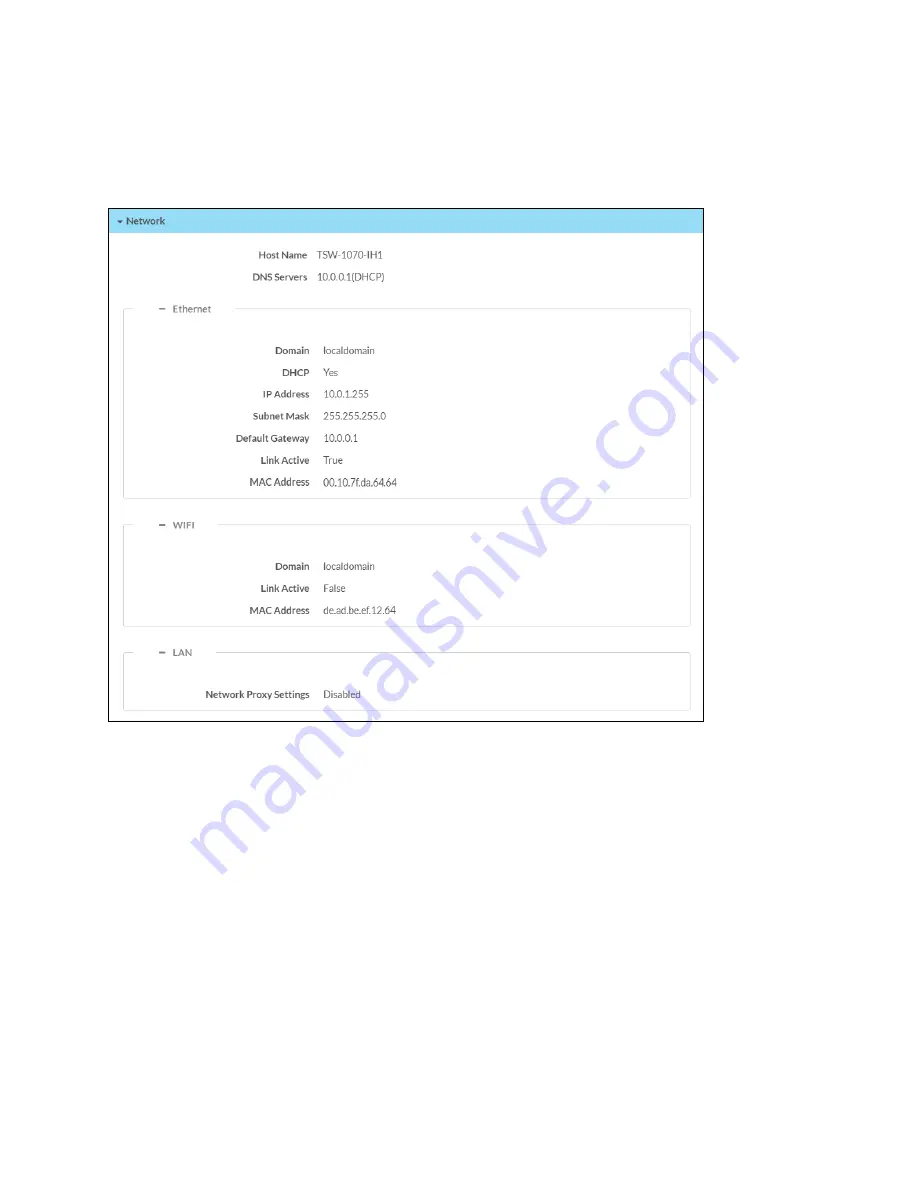
42 • TSW-570, TSW-770, and TSW-1070
Product Manual — Doc. 8550C
Network
Click Network to view the status of the network settings for the touch screen.
Status Tab - Network
The following Network information is displayed:
l
Host Name: The touch screen hostname
l
DNS Servers: The DNS (domain name server) addresses used to resolve the touch screen
domain to an IP address
Click the + (plus) icon next to Ethernet to display the following Ethernet settings:
l
Domain: The touch screen domain name
l
DHCP: Reports whether the IP address is static (Yes) or dynamic (No)
l
IP Address: The touch screen IP address, shown only if an Ethernet connection is enabled
l
Subnet Mask: The touch screen subnet mask address, shown only if an Ethernet connection
is enabled
l
Default Gateway: The gateway router address, shown only if an Ethernet connection is
enabled






























