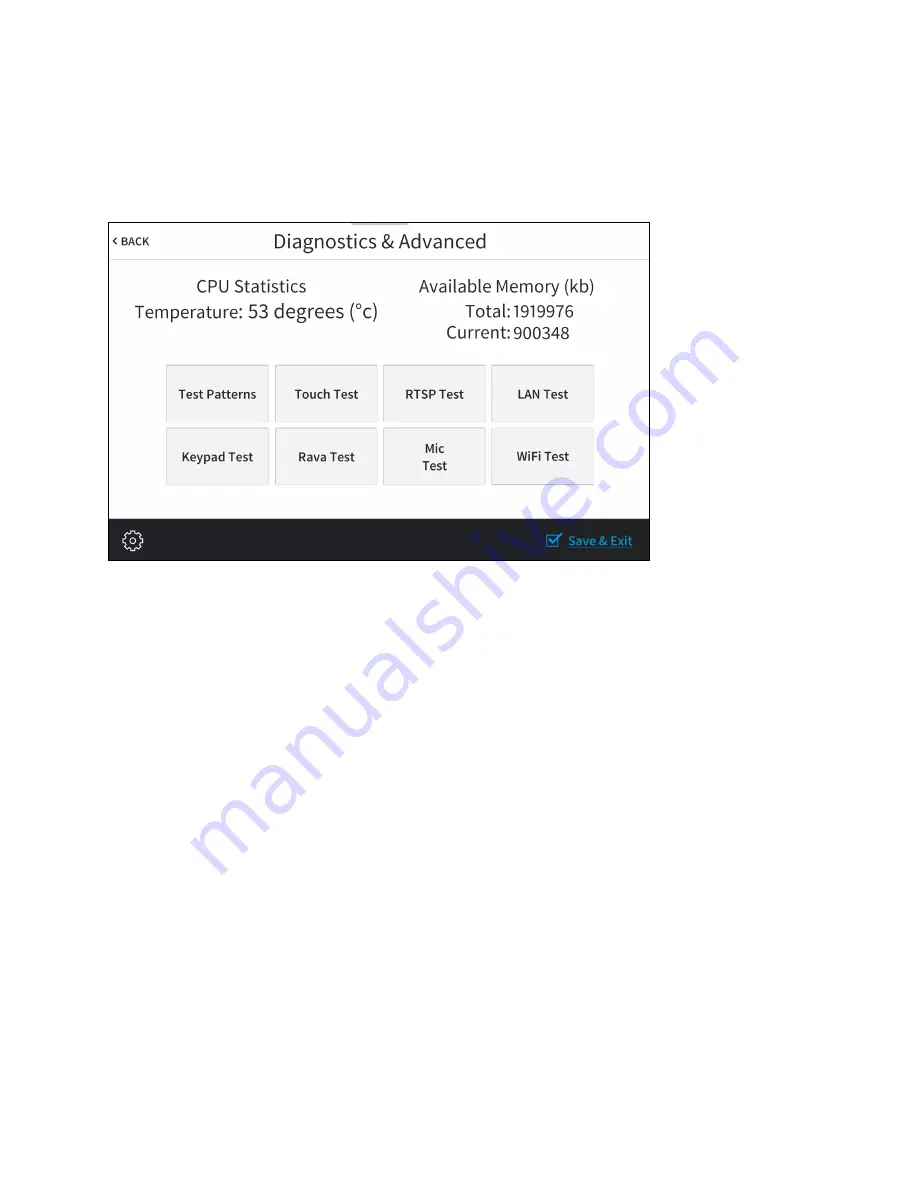
Product Manual — Doc. 8550C
TSW-570, TSW-770, and TSW-1070 • 25
Diagnostics & Advanced
Tap Diagnostics on the Setup screen to display the Diagnostics & Advanced screen.
Diagnostics & Advanced Screen
Use the Diagnostics & Advanced screen to access various diagnostic test screens for the touch
screen. The Diagnostics & Advanced screen also provides the touch screen CPU temperature and
available memory.
Each test screen is described in the sections that follow.






























