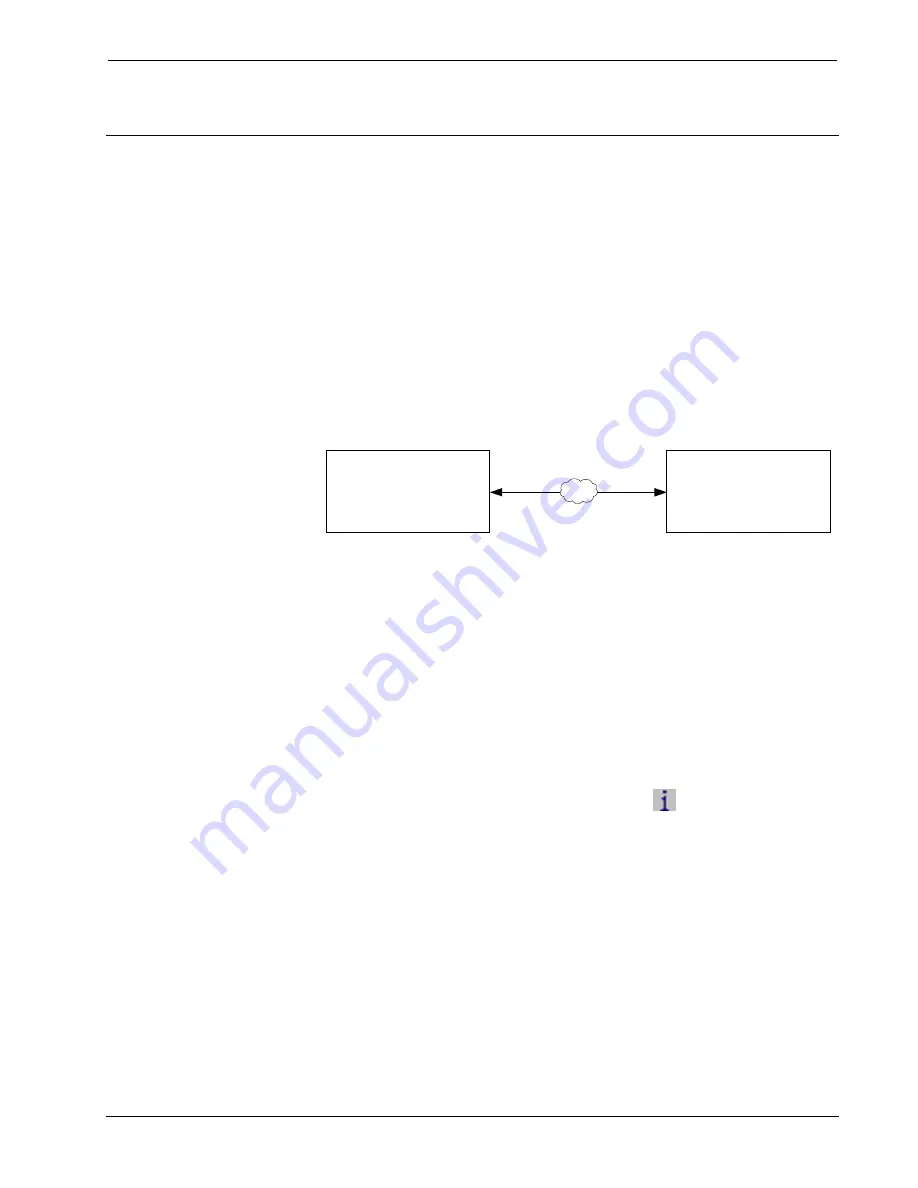
Crestron
TPMC-12L
Isys
®
12” Wall Mount Touch Screen
Uploading and Upgrading
Crestron recommends using the latest programming software and that each device
contains the latest firmware to take advantage of the most recently released features.
However, before attempting to upload or upgrade it is necessary to establish
communication. Once communication has been established, files (for example,
programs, projects or firmware) can be transferred to the control system (and/or
device). Finally, program checks can be performed (such as changing the device ID
or creating an IP table) to ensure proper functioning.
Establishing Communication
Use Crestron Toolbox for communicating with the TPMC-12L; refer to the Crestron
Toolbox help file for details. There is a single method of communication: TCP/IP
communication.
Ethernet Communication
PC Running
Crestron Toolbox
LAN
TPMC-12L
The TPMC-12L connects to PC via Ethernet:
1. Establish serial communication between TPMC-12L and PC.
2. Enter the IP address, IP mask and default router of the TPMC-12L via the
Crestron Toolbox (
Functions | Ethernet Addressing
); otherwise leave
DHCP enabled. (The unit ships with DHCP enabled.)
3. Confirm Ethernet connections between TPMC-12L and PC. If connecting
through a hub or router, use CAT5 straight through cables with 8-pin RJ-45
connectors. Alternatively, use a CAT5 crossover cable to connect the two
LAN
ports directly without using a hub or router.
4. Use the Address Book in Crestron Toolbox to create an entry for the
TPMC-12L with the TPMC-12L’s TCP/IP communication parameters.
5. Display the “System Info” window (click the
icon) and select the
TPMC-12L entry.
Operations Guide – DOC. 6686C
Isys
®
12” Wall Mount Touch Screen: TPMC-12L
•
55


























