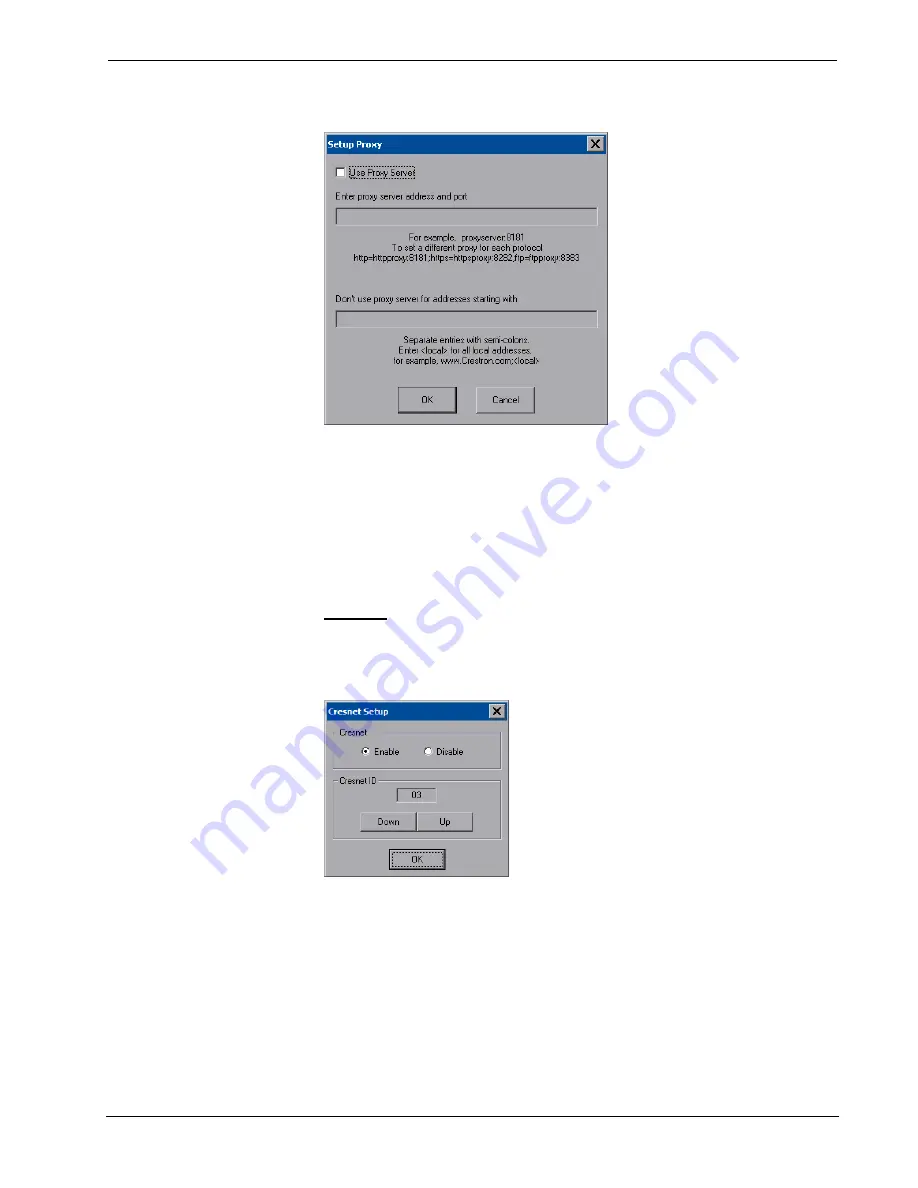
Isys
®
12” Wall Mount Touch Screen
Crestron
TPMC-12L
“Setup Proxy” Window
To setup a proxy server, select
Use Proxy Server
.
1. Enter the IP address or name of the proxy server.
2. If desired, specify addresses that should not use the proxy server (i.e.
intranet addresses).
Touch
OK
to enable the proxy server connection and return to the “Security Setup”
window. Then touch
Close
to return to the setup menu.
Cresnet
The
Cresnet
button opens the “Cresnet Setup” window, which allows you to enable
or disable Cresnet and permits changing the Cresnet ID.
“Cresnet Setup” Window
Select
Enable
for normal Cresnet communication mode and
Disable
when the touch
screen is connected to a control system via Ethernet. Communication mode is factory
set to
Enable
.
The Cresnet network identity number (
Cresnet ID
) is displayed in the “Cresnet
Setup” window. Cresnet ID is a two-digit hexadecimal number. The hexadecimal
number can range from 03 to FE and must correspond to the Net ID set in the SIMPL
Windows program of the Cresnet system. Matching IDs between touch screen and
SIMPL Windows program is required if data is to be successfully transferred. The
Net ID for the TPMC-12L is factory set to 03. No two devices in the same system
can have the same Net ID.
20
•
Isys
®
12” Wall Mount Touch Screen: TPMC-12L
Operations Guide – DOC. 6686C






























