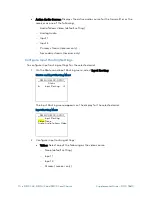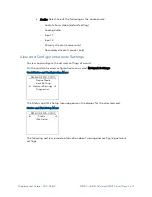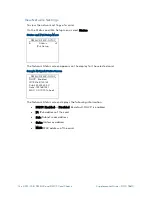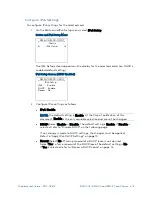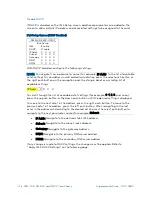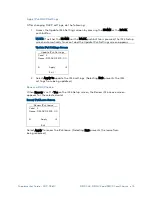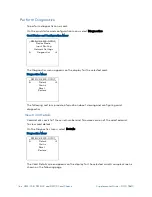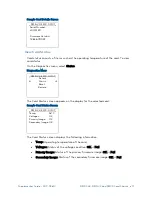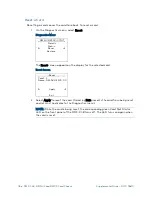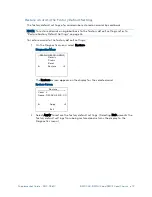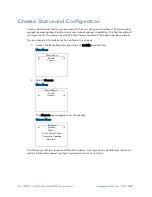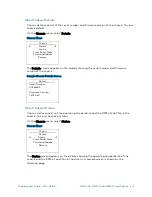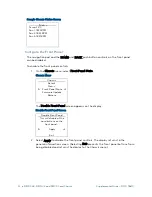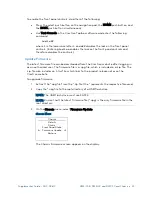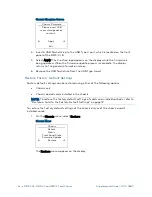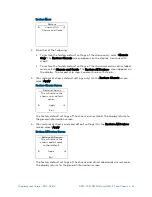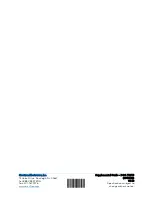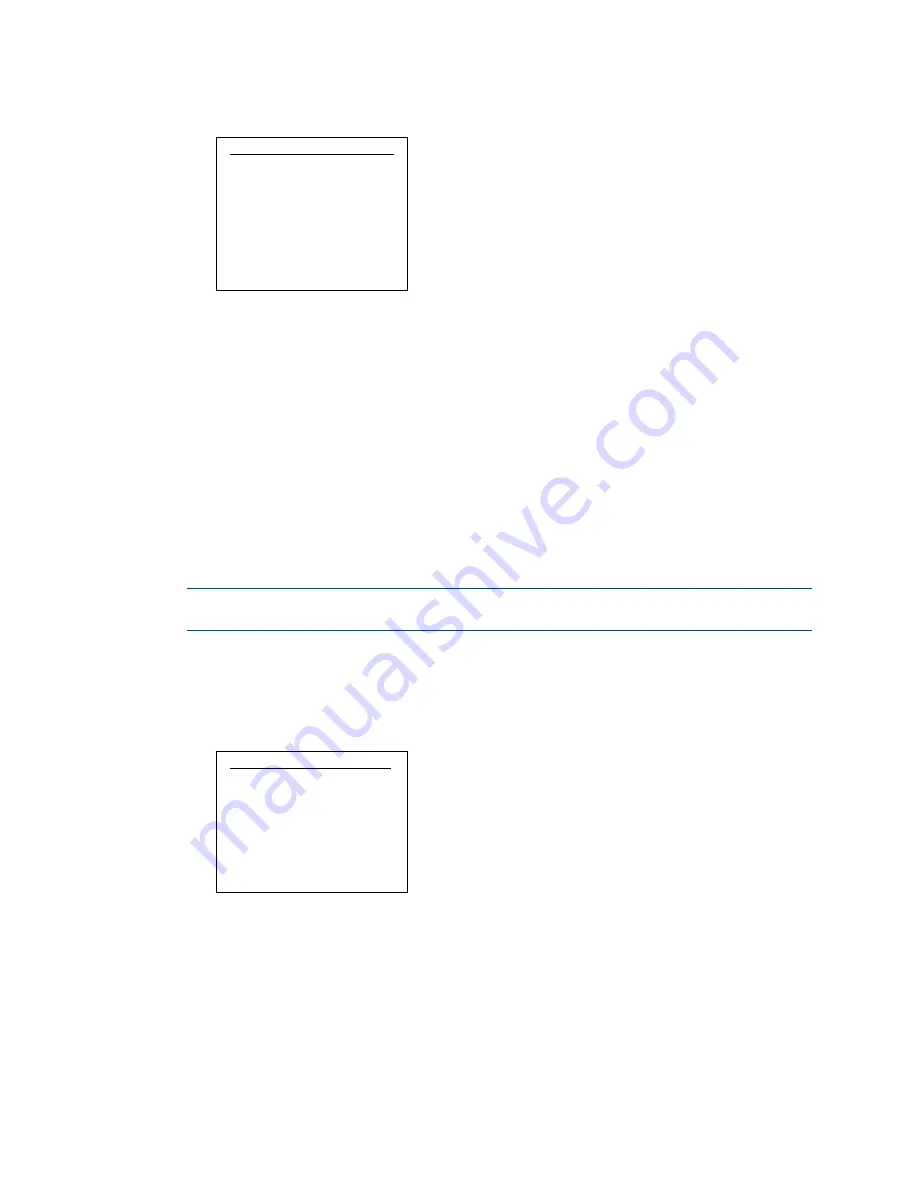
24
•
DMF-CI-8: DM NVX and DMCF Card Chassis
Supplemental Guide – DOC. 7861C
Chassis Firmware Screen
Chassis Firmware
e
Please insert USB
mass storage device
to start.
Apply
Exit
4.
Insert a USB flash drive into the USB Type A port, which is located on the front
panel of the DMF-CI-8.
5.
Select Apply. The Crestron logo appears on the display while the firmware is
being updated. When the firmware update process is complete, the display
returns to the general information screen.
6.
Remove the USB flash drive from the USB Type A port.
Restore Factory Default Settings
Factory default settings can be restored using either of the following options:
•
Chassis only
•
Chassis and all cards installed in the chassis
NOTE:
To restore the factory default settings of cards on an individual basis, refer to
“Restore a Card to the Factory Default Settings” on page 19.
To restore the factory default settings of the chassis only or of the chassis and all
installed cards:
1.
On the Chassis menu, select Restore.
Chassis Menu
Chassis
Details
Status
Front Panel State
Firmware Update
Restore
The Restore menu appears on the display.
Summary of Contents for DMF-CI-8
Page 4: ......