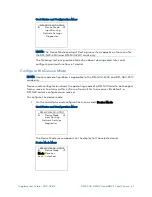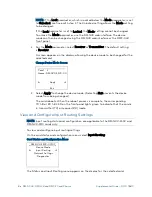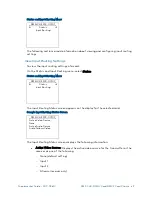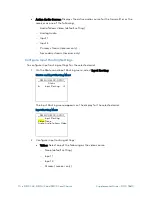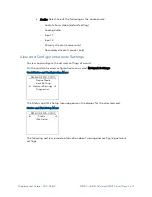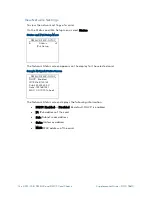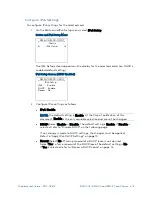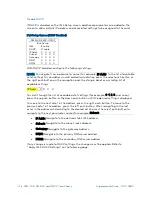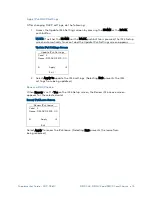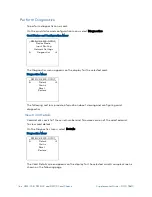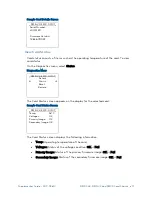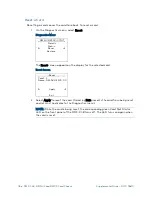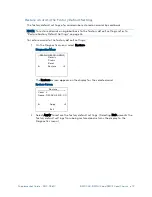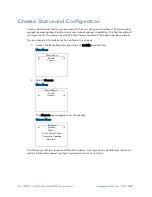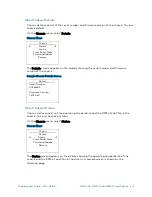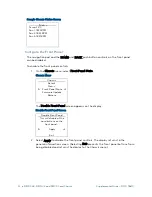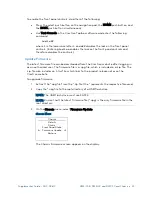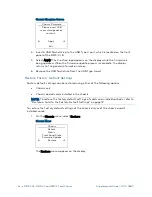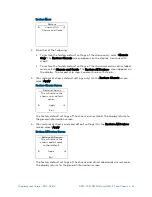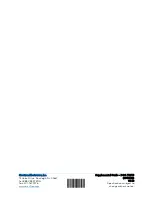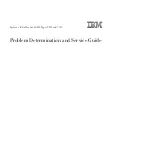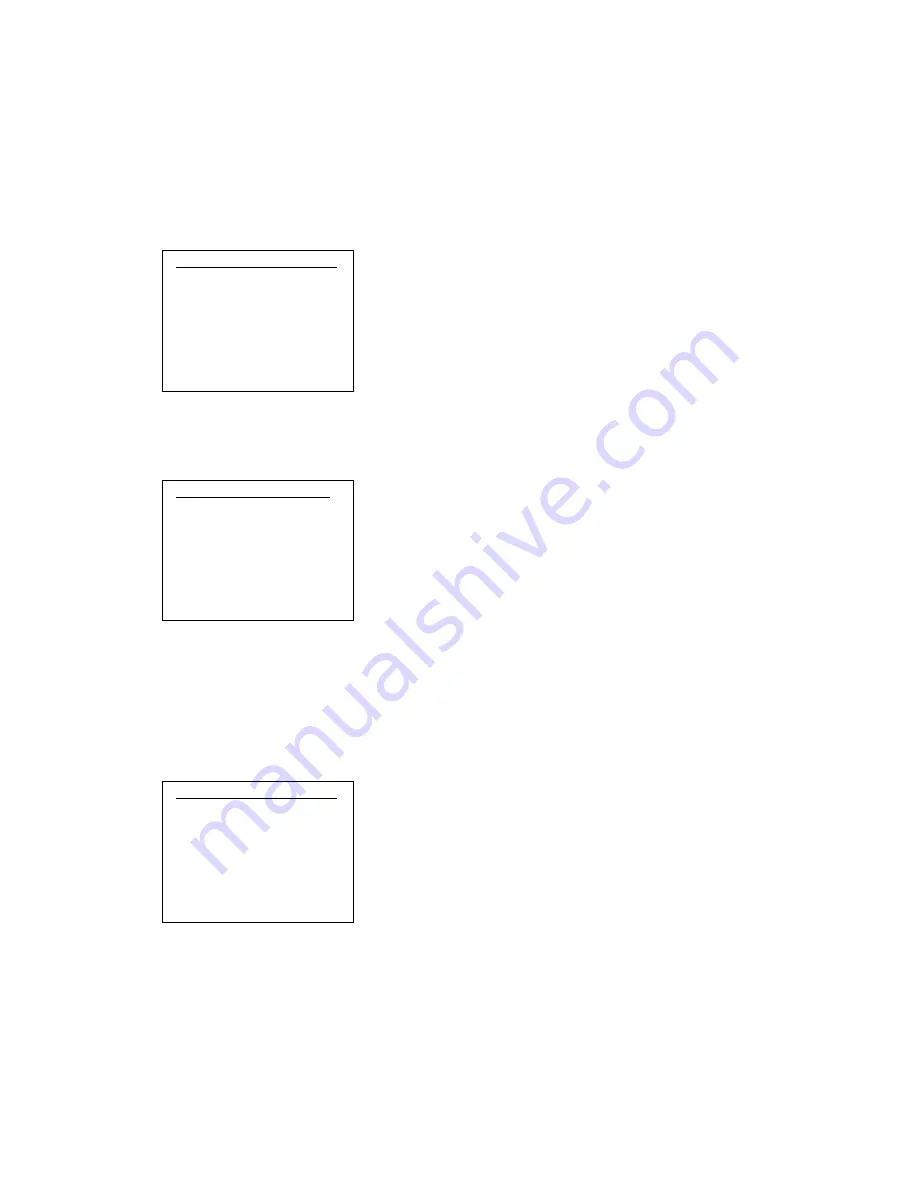
Supplemental Guide – DOC. 7861C
DMF-CI-8: DM NVX and DMCF Card Chassis
•
21
View Chassis Details
Chassis details consist of the serial number and firmware version of the chassis. To view
chassis details:
On the Chassis menu, select Details.
Chassis Menu
Chassis
Details
Status
Front Panel State
Firmware Update
Restore
The Details screen appears on the display showing the serial number and firmware
version of the chassis.
Sample Chassis Details Screen
Details
a
Serial Number:
00F626E9
Firmware Version:
1.3054.60
View Chassis Status
Chassis status consists of the operating temperature and the RPM of each fan in the
chassis. To view the chassis status:
On the Chassis menu, select Status.
Chassis Menu
Chassis
Details
Status
Front Panel State
Firmware Update
Restore
The Status screen appears on the display showing the operating temperature of the
chassis and the RPM of each fan in the chassis. A sample screen is shown on the
following page.
Summary of Contents for DMF-CI-8
Page 4: ......