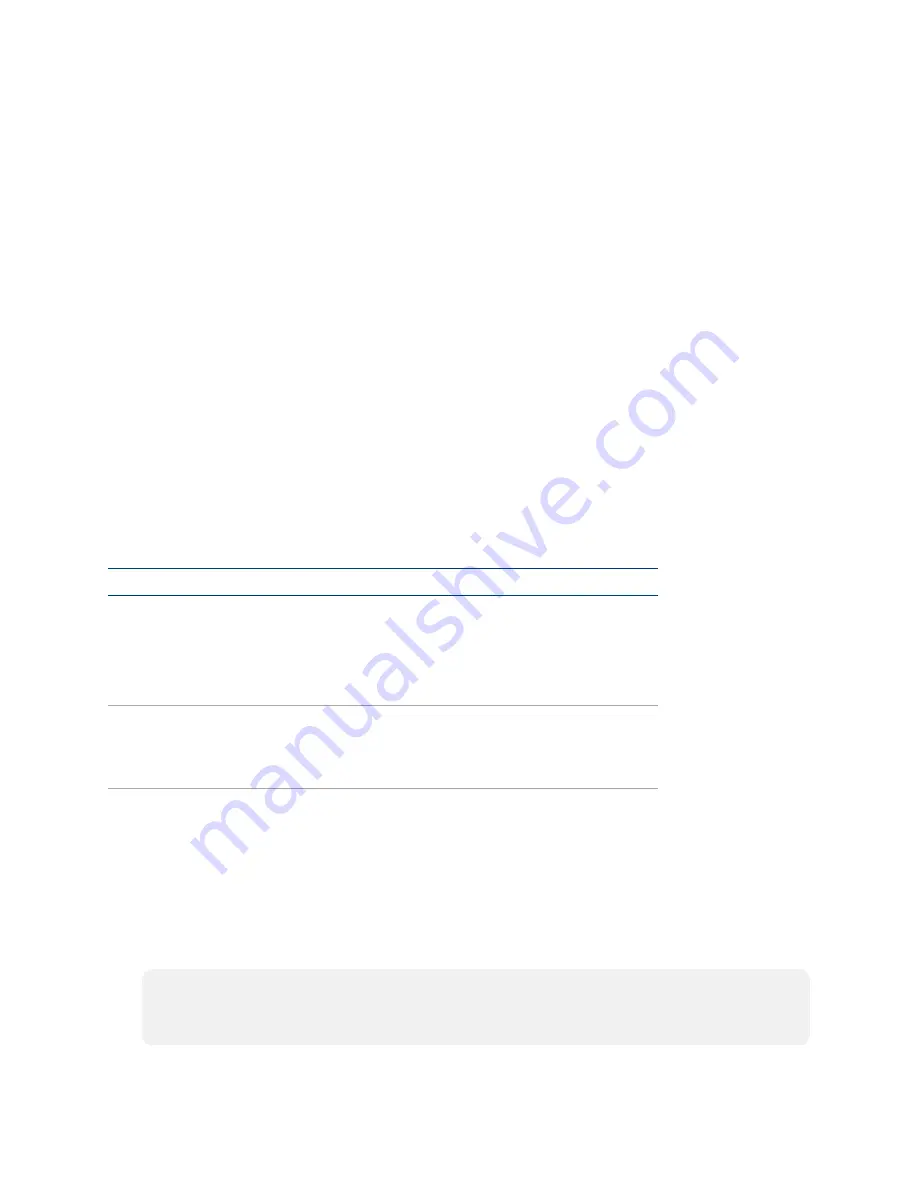
Web Interface Guide — Doc.
DM-NVX-352(C) • 1
Introduction
The DM-NVX-352(C) is a compact video encoder/decoder designed to function as either
transmitter or receiver with the ability to switch between the two modes programmatically via
commands from a Crestron control system or the Web-based Interface. Featuring simple web-
based control and management, USB and KVM integration, built-in scaling and video wall
processing, native Dante® or AES67 transmit and receive capability, support for HDR10+, Dolby
Vision, and HDCP 2.2, and optional fiber connectivity, the DM-NVX-352(C) is one-stop solution for
any-sized network AV installation.
Web-based Configuration Interface
The web-based configuration interface of the DM-NVX-352(C) allows you to view status
information for the DM-NVX-352(C) and configure its network and device settings.
Accessing the Web-based Configuration Interface
The web-based configuration interface is accessed from a web browser. The following table lists
various operating systems and the corresponding supported web browsers.
OPERATING SYSTEM
SUPPORTED WEB BROWSERS
Windows® operating system
Chrome™ web browser, version 31 and later
Firefox® web browser, version 31 and later
Internet Explorer web browser, version 11 and later
Microsoft Edge web browser
OS X® operating system
Safari® web browser, version 6 and later
Chrome™ web browser, version 31 and later
Firefox® web browser, version 31 and later
Operating System and Supported Web Browsers
To access the user interface, do either of the following:
l
Open it directly in a web browser
l
Open a web browser from within the Crestron Toolbox™ application.
Access Web-based Configuration with a Web Browser
1. Enter the IP address of the DM-NVX-352(C) into a web browser.
NOTE:
To obtain the IP address, press the Setup button on the DM-NVX-352(C) to display
the IP address on the HDMI output or use the front panel of the DMF-CI-8 chassis for
DM-NVX-352(C).
Summary of Contents for DM-NVX-352
Page 5: ...IR Settings 76 Web Interface Guide Doc Contents iii ...
Page 6: ...iv Contents Web Interface Guide Doc ...
Page 46: ...40 DM NVX 352 C Web Interface Guide Doc Output page of DM NVX 352 C in Receiver mode ...
Page 84: ...This page is intentionally left blank Web Interface Guide Doc DM NVX 352 C 78 ...






















