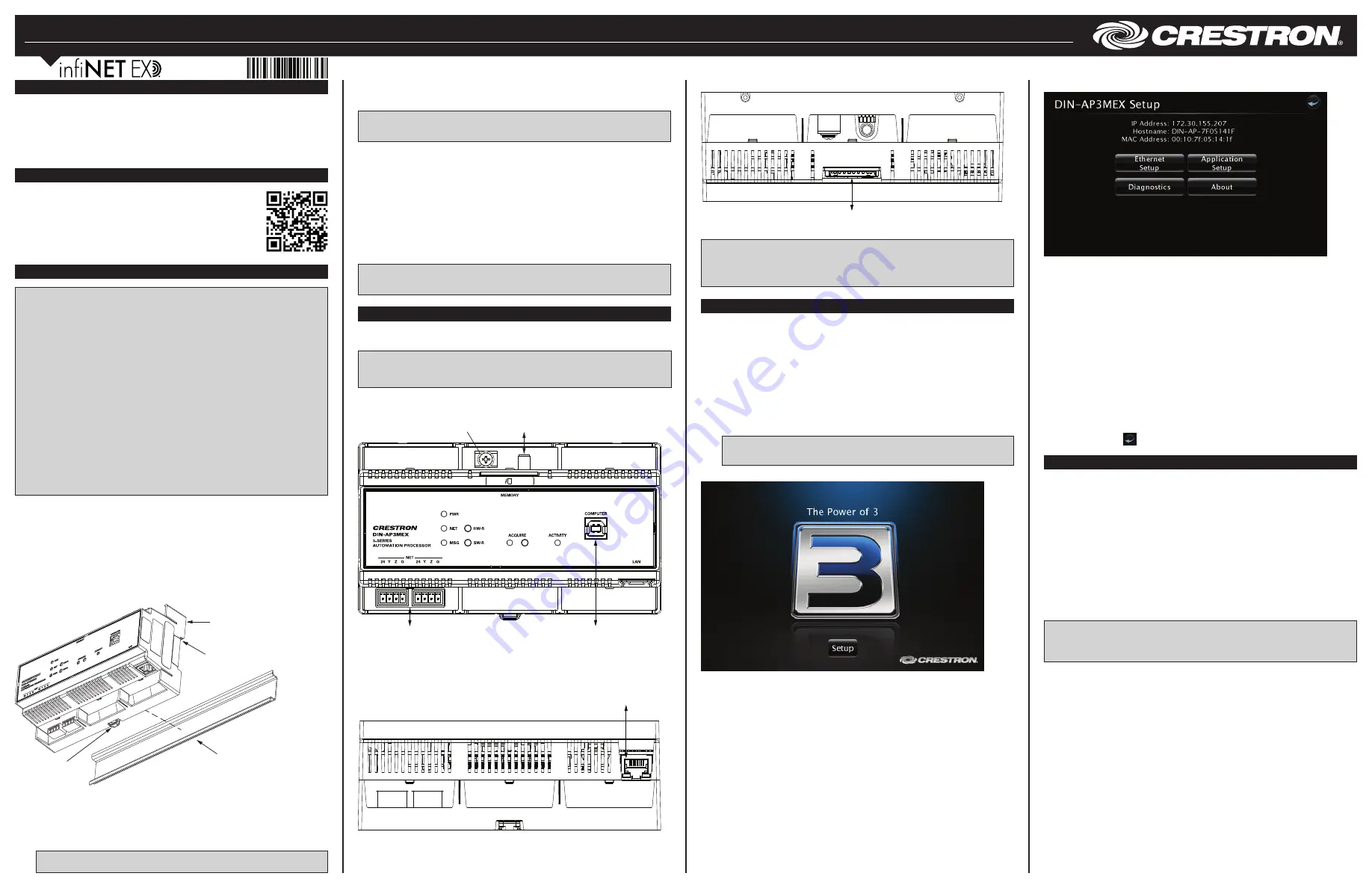
DIN-AP3MEX
DIN Rail 3-Series
®
Automation Processor with infiNET EX
®
& ER Wireless Gateway
Installation & Operation Guide
Hardware Hookup
Make any necessary connections to the device, and apply power after all connections
have been made.
NOTE
: When making connections to the DIN-AP3MEX, observe the following points:
• Use Crestron power supplies for Crestron equipment.
• The included cable cannot be extended.
Hardware Connections for the DIN-AP3MEX (Front View)
Configure the Control System
The control system can be configured using Crestron Toolbox or the built-in, web-based
setup tool.
Crestron Toolbox
Use Crestron Toolbox to establish communication with and to configure the control
system. For details, refer to the embedded Crestron Toolbox help file.
Web-Based Setup Tool
1. Use Crestron Toolbox to set the time and the time zone. For details, refer to the
embedded Crestron Toolbox help file.
2. Open the Internet Explorer
®
web browser and enter the IP address of the
DIN-AP3MEX. The control system’s splash page is displayed.
NOTE
: The web-based setup tool is accessible only from Internet Explorer.
NOTE
: If a security warning is displayed, click
Install
to continue.
DIN-AP3MEX Splash Page
Description
The DIN-AP3MEX is a Crestron
®
3-Series Control System
®
automation processor that is
designed for DIN rail-mounting applications. The device includes a built-in infiNET EX
®
and ER wireless gateway, high-speed Ethernet, Cresnet
®
network support, and BACnet
network/IP support. DIN rail mounting allows for configuring complete automation
systems using the DIN-AP3MEX along with additional Crestron and third-party DIN
rail-mountable devices.
Installation
CAUTION
: This equipment is intended for indoor use only. Mount the DIN-AP3MEX in
a well-ventilated area. The ambient temperature must be 0 ˚C to 40 ˚C (32 ˚F to 104 ˚F).
The relative humidity must be 10% to 90% (noncondensing).
CAUTION
: To prevent overheating, do not operate the DIN-AP3MEX in an area that
exceeds the environmental temperature range listed above. Consider using forced air
ventilation to reduce overheating. Also use caution if installing the control system in a
closed or multiunit rack assembly, since the operating ambient temperate of the
environment may be greater than the room ambient temperature. Contact with thermal
insulating materials on all sides of the unit should be avoided.
NOTES
: Observe the following guidelines:
• Install and use the DIN-AP3MEX in accordance with appropriate electrical codes
and regulations.
• A licensed electrician must install the DIN-AP3MEX.
• When installing in an enclosure, group high-voltage devices separately from
low-voltage devices.
NOTE
: Before using the DIN-AP3MEX, ensure that the device is using the latest
firmware. Check for the latest firmware for the DIN-AP3MEX at
www.crestron.com/firmware. Load the firmware onto the device using
Crestron Toolbox™ software.
Preparing and Connecting Wires
When making connections, strip the ends of the wires approximately 7/16 in (11 mm).
Use care to avoid nicking the conductors. Tighten the connector to 5 in-lb
(0.5 to 0.6 Nm). The wire gauge should be 14 to 26 AWG.
Installing the DIN-AP3MEX
Use the DIN-AP3MEX in a well-ventilated area. The venting holes should not be
obstructed under any circumstances. The DIN-AP3MEX is designed for installation in a
DIN rail. Refer to the following diagram when installing.
Installing the DIN-AP3MEX
Additional Resources
Visit the product page on the Crestron website (www.crestron.com)
for additional information and the latest firmware updates. Use a QR
reader application on your mobile device to scan the QR image.
Hardware Connections for DIN-AP3MEX (Bottom View)
NOTE
: Ensure that the unit is properly grounded by connecting the chassis ground lug
to an earth ground (building steel).
NOTE
: To prevent overheating, do not operate this product in an area that exceeds
the environmental range stated in the “Installation” section.
3. Click
Setup
to display the DIN-AP3MEX setup menu. The DIN-AP3MEX
Setup
menu displays the IP address, hostname, and MAC address of the device. The
screen also allows access to various setup and programming screens.
Use the following procedure to install the DIN-AP3MEX:
1. Use a flat object (such as a flat-head screwdriver) to pull the DIN rail release tab
downward.
2. Place the top of the DIN-AP3MEX’s rail mount over the top of the DIN rail.
3. Tilt the bottom of the DIN-AP3MEX toward the DIN rail until it snaps into place.
NOTE
: When mounting DIN rail products, use a flat-head screwdriver to pull the
DIN rail release tab while snapping the device onto the DIN rail.
To remove the DIN-AP3MEX from the DIN rail, use a small, flat object (such as a flat-head
screwdriver) to pull the DIN rail release, and then tilt the bottom of the DIN-AP3MEX
away from the DIN rail.
NOTE
: Certain third-party DIN cabinets provide space for an informational label
between each DIN rail row. Crestron’s Engraver software (version 4.0 or later) can
generate appropriate labels for all Crestron DIN rail products.
Mounting the Antenna
It is advised that the DIN-AP3MEX’s antenna should be located outside of the DIN
cabinet (or similar mounting enclosure). Use the Crestron ANT-EXT-10 (sold separately) to
mount the antenna outside of the enclosure:
1. Remove the protective dust cover from the connector at the top of the
ANT-EXT-10.
2. Attach the connector at the end of the ANT-EXT-10’s attached cable to the
DIN-AP3MEX’s antenna connector.
3. Attach the DIN-AP3MEX’s antenna to the connector at the top of the ANT-EXT-10,
and then mount the ANT-EXT-10 in an appropriate location outside of the
enclosure.
NOTE
: For antenna placement and orientation guidelines, refer to the
Best Practices for Installation and Setup of Crestron RF Products (Doc. 6689) at
www.crestron.com/manuals.
4. From the DIN-AP3MEX’s
Setup
menu, click the following options to configure the
control system:
•
Ethernet Setup
configures the DIN-AP3MEX’s Ethernet settings and displays
DHCP, hostname, IP address, subnet mask, default router, domain, and MAC
address settings. In the
Ethernet Setup
menu, there are additional options:
• Click
Advanced Settings
to specify DNS servers, web server settings, and
SSL settings.
• Click
MyCrestron Dynamic DNS
to configure the myCrestron.com Dynamic
DNS service.
• Click
Ethernet Diagnostics
to test the Ethernet communications.
• Click
Reboot
to reboot the DIN-AP3MEX.
•
Application Setup
selects the programs to be loaded on start-up and the
controls that programs are running.
•
Diagnostics
displays information about the connected devices, hardware
configuration, and error logs.
•
About
displays firmware information.
Click the back button ( ) to return to the previous screen.
Assign the RF Channel
Set the RF channel of the DIN-AP3MEX prior to operation. The DIN-AP3MEX can operate
on channels 11 through 26. Crestron recommends using RF channel 15 or 20. The
default RF channel is 15.
For optimum performance when installing a DIN-AP3MEX in a Wi-Fi
®
network
environment, do not set the RF channel within a Wi-Fi channel band. Refer to the
information below when choosing the RF channel in a Wi-Fi environment:
• Gateway channels 11 through 14 are within the Wi-Fi channel 1 band.
• Gateway channel 15 is adjacent to Wi-Fi channels 1 and 6.
• Gateway channels 16 through 19 are within the Wi-Fi channel 6 band.
• Gateway channel 20 is adjacent to Wi-Fi channels 6 and 11.
• Gateway channels 21 through 24 are within the Wi-Fi channel 11 band.
• Gateway channel 25 is adjacent to Wi-Fi channel 11.
• Gateway channel 26 is neither within nor adjacent to any Wi-Fi band.
NOTE
: Crestron’s RF devices are divided into two categories: infiNET EX devices and
Crestron Extended Range (ER) devices. infiNET EX devices automatically set their RF
channel assignment to match the gateway’s channel, whereas ER devices must have
their RF channel manually assigned to match the gateway’s channel.
Use Crestron Toolbox software to set the DIN-AP3MEX’s RF channel. From the
“System Info” window, select
Functions > infiNET EX Gateway
from the menu bar.
Refer to the Crestron Toolbox software help file for details.
LAN:
10 Base-T / 100 Base-TX
Ethernet to LAN
Hardware Connections for DIN-AP3MEX (Top View)
NET (24 Y Z G):
To any Cresnet
®
network device
COMPUTER:
To computer
console
MEMORY:
For SD card
DIN rail
release tab
DIN rail
(not included)
DIN-AP3MEX
Rail mount
(top)
DIN-AP3MEX Setup Menu
Ground
Antenna:
To included antenna
or antenna extender


