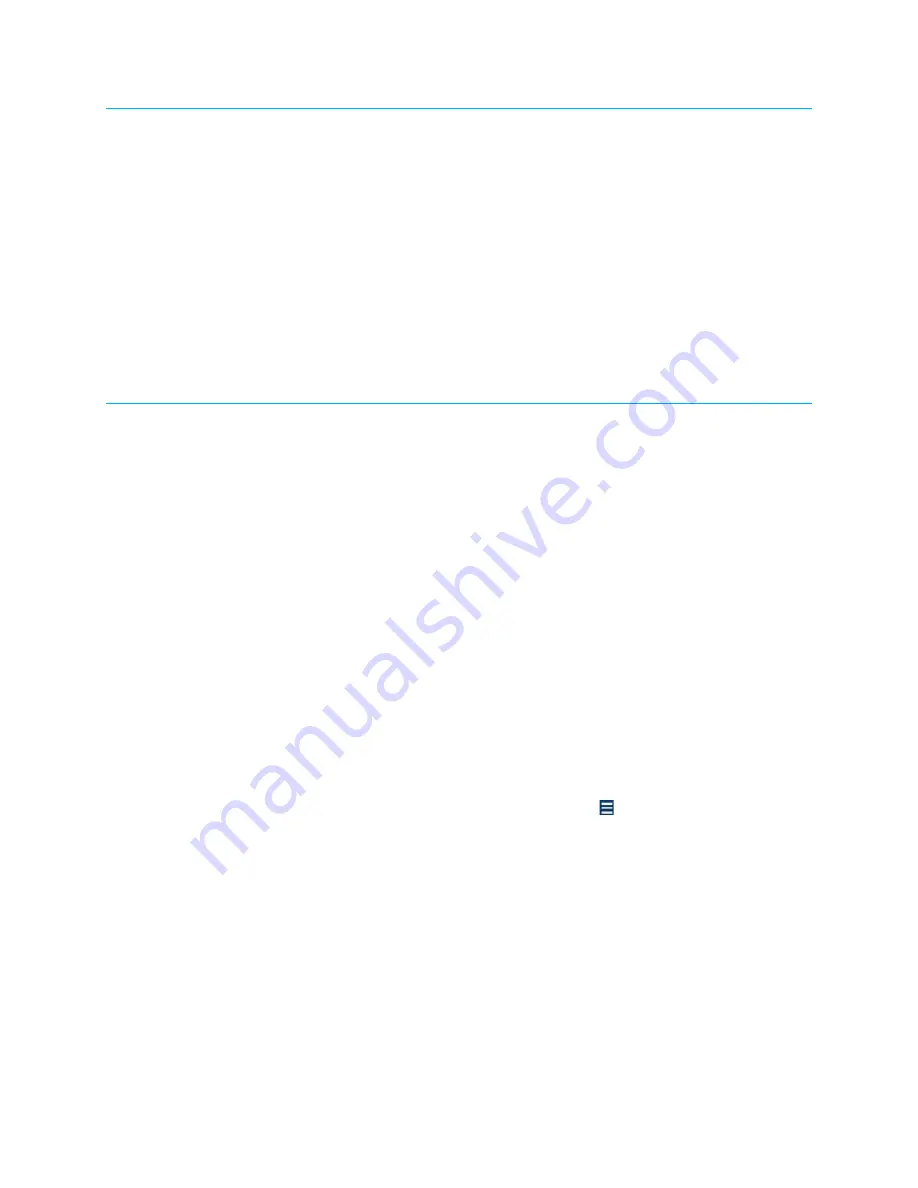
10
•
DM-MD64X64/DM-MD128X128: DigitalMedia Switchers
Supplemental Guide – DOC. 7318F
User Interface Overview
The DM switchers provide a user interface that allows various functions to be performed.
Some of the available capabilities provided by the user interface are as follows:
•
Configuration of Ethernet settings
•
Routing of video and audio inputs to outputs
•
Password control
•
Monitoring of blade status
The user interface can be accessed from the front panel touch screen or from a web
browser. The front panel touch screen appears after the DM switcher boots up. To access
the user interface from a web browser, go to the IP address of the switcher.
Firmware Upgrade
Firmware can be loaded to a DM switcher using an FTP (File Transfer Protocol) client or a
USB flash drive.
Using an FTP Client
To upgrade firmware using an FTP client on a computer, do the following:
1.
If a USB flash drive is inserted into the USB port on the CPU blade, remove the
USB flash drive.
2.
Download the latest firmware file from the Crestron website to the PC. The firmware
file is named dm-md64x64_dm-md128x128_
X.XXX.XXXX
.zip (
X.XXX.XXXX
represents the version number).
3.
Using the FTP client, connect to the DM switcher by entering the IP address of the
switcher.
4.
Locate the FIRMWARE folder.
5.
Upload the firmware file to the FIRMWARE folder.
6.
Using the front panel touch screen, do the following:
a.
On the main screen of the DM switcher, select .
b.
The Selection Menu screen appears.
c.
Select Firmware
.
d.
The Firmware Setup screen appears.
e.
Select
Update
.





























