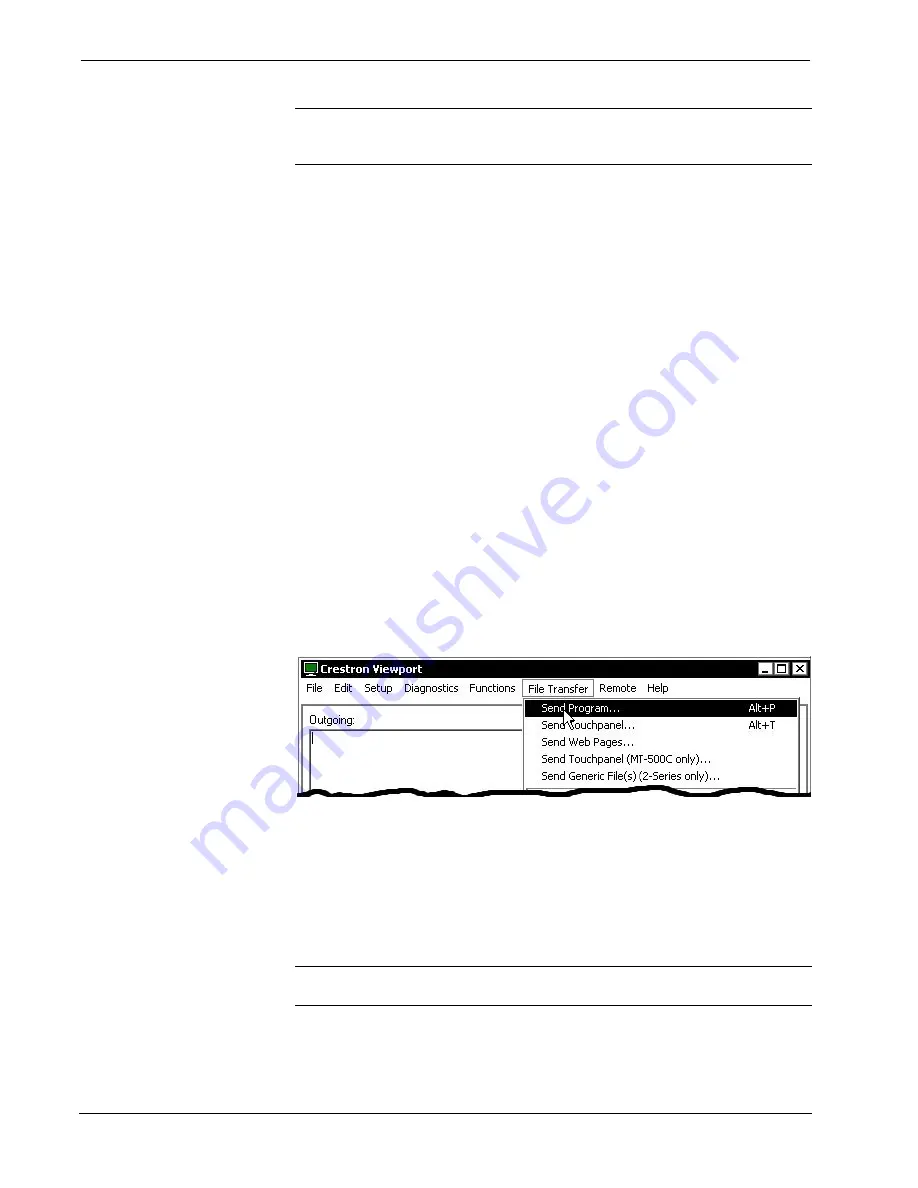
Room Solution Box with Local Video
Crestron
CNXRMCLV
28
•
Room Solution Box with Local Video: CNXRMCLV
Operations Guide - DOC. 8161A
NOTE:
The parameters shown in the above illustration are the port settings for a
PRO2 control system. Consult the Operations Guide for the control system being
used for exact parameter selection.
4. To verify communication, select
Diagnostics | Establish
Communications (Find Rack)
. This should display a window that
gives the COM port and baud rate. If communication cannot be
established, refer to the “Troubleshooting Communications” section in
the respective Operations Guide for the control system.
Uploading a SIMPL Windows Program
A control system source file has
the extension .smw. A compiled
SIMPL Windows file has the
extension .spz for a 2-Series
control system, .bin for CNX
generation, and .csz for CNX
generation with SIMPL+.
The SIMPL Windows file can be uploaded to the control system using SIMPL
Windows or via the Crestron Viewport.
Upload via SIMPL Windows
1. Start
SIMPL
Windows.
2. Select
File | Open
to view the “Open” window, navigate to the SIMPL
Window file (.smw), and click
Open
.
3. Select
Project | Transfer Program
.
Upload via Crestron Viewport
1. Verify that the procedure for “Communication Settings” that begins on
page 26 has been performed.
2. As shown after this step, select
File Transfer | Send Program
(alternatively, press
Alt+P
) from the Viewport menu.
File Transfer | Send Program Command
3. The “Send Program” window appears, as shown after this step. Click
Browse
, locate the compiled file (.spz) and click
Open
. This will
display the program's header information and enable one or both of the
What to Send
check boxes. If the program does not contain any
SIMPL+ modules, only the
SIMPL Program
check box will be enabled.
If it does contain SIMPL+ modules, then the
SIMPL+
Program(s)
check box will also be enabled. Select one or both check boxes and
then click
Send Program
to begin the transfer.
NOTE:
Refer to the respective Operations Guide for the control system for details
about the other fields shown on the “Send Program” window.









































