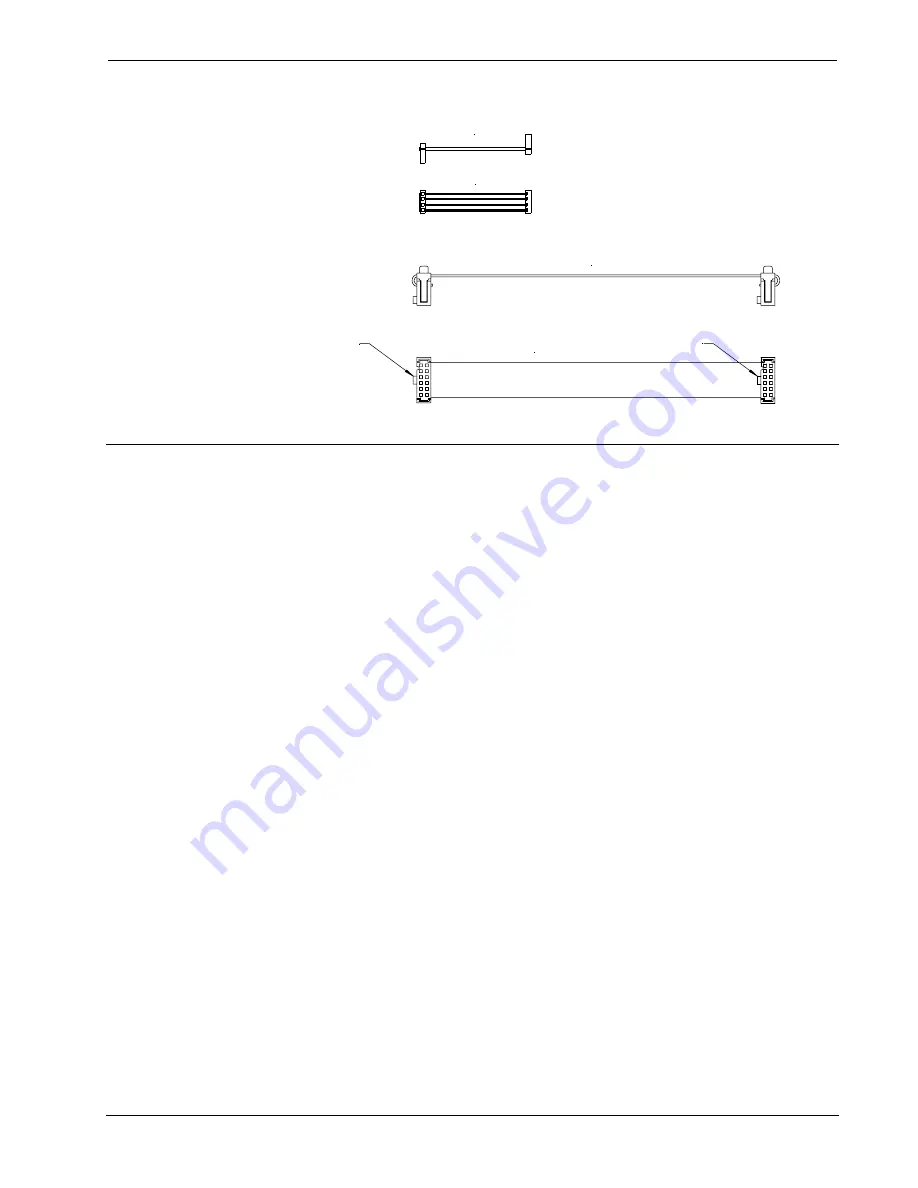
Audio Switcher Bussing Kit
Crestron
CNX-ASBK
PCB to PCB Cable (2-inch, 4-conductor)
(BOTTOM VIEW)
(SIDE VIEW)
Bussing Cable (6-inch, 12-conductor)
KEY
KEY
(SIDE VIEW)
(BOTTOM VIEW)
Identity Codes of the CNX-PAD8s
Every equipment and user interface within the network requires a unique identity
code (Net ID). These codes are recognized by a two-digit hexadecimal number from
03 to FE. The Net ID of the unit must match an ID code specified in the SIMPL
Windows program. The Net ID of CNX-PAD8s is factory set to 44. The Net IDs of
each of the daisy-chained CNX-PAD8s must be unique and changed from a PC via
VisionTools
TM
Pro-e (VT Pro-e) or SIMPL Windows.
The method for changing the unit’s Net ID is identical regardless of the software
chosen. Verify that the control system software is running and complete the
following steps to change the Net ID:
1. Disconnect all network devices from the control system.
2. Attach one of the CNX-PAD8s that needs to have its Net ID changed to
the control system.
3. Select
Tools | Viewport
to open “Crestron Viewport” dialog box.
4. Select
Functions | Set Network ID
. The software checks the baud rate
and then opens the “Set Network ID” dialog box.
5. The list of current network devices is normally shown in the dialog
box. Highlight the CNX-PAD8.
6. The Net ID of the CNX-PAD8 (default is 44) appears in the box below
the list. Use the scroll arrow to assign another Net ID.
7. When the newly assigned Net ID appears, select the
Set ID
button to
initiate the change.
8. The software responds with a successful message to confirm the new
Net ID.
9. To verify this procedure, select
Diagnostics | Report Network
Devices
. Confirm that the CNX-PAD8 has a new Net ID code.
10. Repeat steps 2 - 10 of this procedure for each CNX-PAD8 that needs its
Net ID changed.
11. Reconnect other network devices that were disconnected in step 1.
2
•
Audio Switcher Bussing Kit: CNX-ASBK
Operations & Installation Guide - DOC. 8143






























