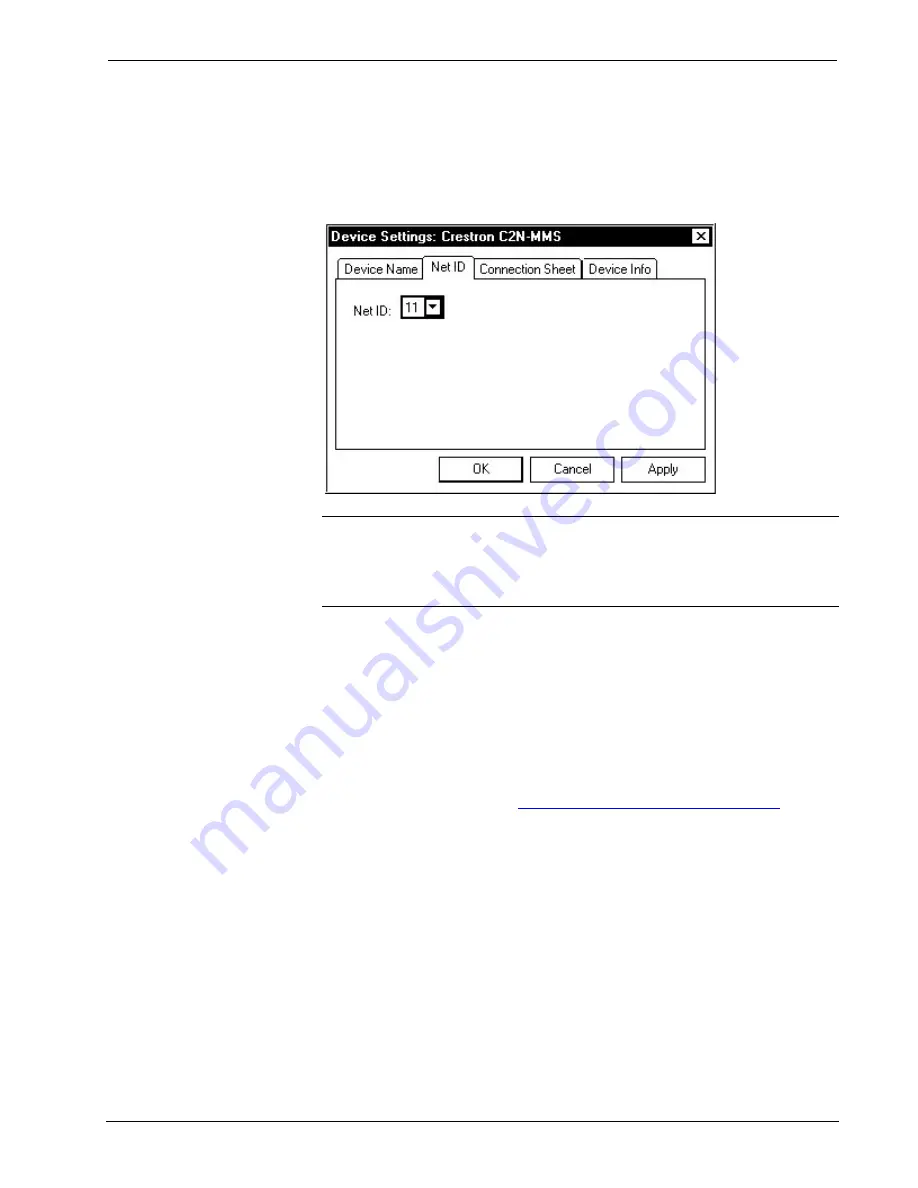
Professional Multimedia Switch
Crestron
C2N-MMS
Setting the Net ID in Device Settings
Double-click the C2N-MMS icon to open the “Device Settings” window. This
window displays the C2N-MMS device information. If necessary, select the
Net ID
tab to change the Net ID, as shown in the following figure.
“Device Settings” Window for the C2N-MMS
NOTE:
SIMPL Windows automatically changes Net ID values of a device added to
a program if a duplicate device or a device with the same default Net ID already
exists in the program. Always ensure that the hardware and software settings of the
Net ID match. For Net ID hardware settings details, refer to “Identity Code” on page
9.
C2N-MMS Symbol in Programming Manager
Programming Manager is where programmers "program" a Crestron control system
by assigning signals to symbols. The symbol can be viewed by double clicking on
the icon or dragging it into
Detail View
. A description for each signal in the symbol
is described in the SIMPL Windows help file (
F1
).
Example Program
An example program for the C2N-MMS is available from the “Example Program”
section of the Crestron website (
http://www.crestron.com/exampleprograms
for C2N-MMS.ZIP.
Programming with VisionTools Pro-e
Touchpanel screens should be created in VT Pro-e to allow switching of source
signals to desired outputs as well as selection of frequency compensation and signal
boost. There are no special programming requirements to use the functions of the
C2N-MMS in a room-control system.
18
•
Professional Multimedia Switch: C2N-MMS
Operations Guide – DOC. 6374











































