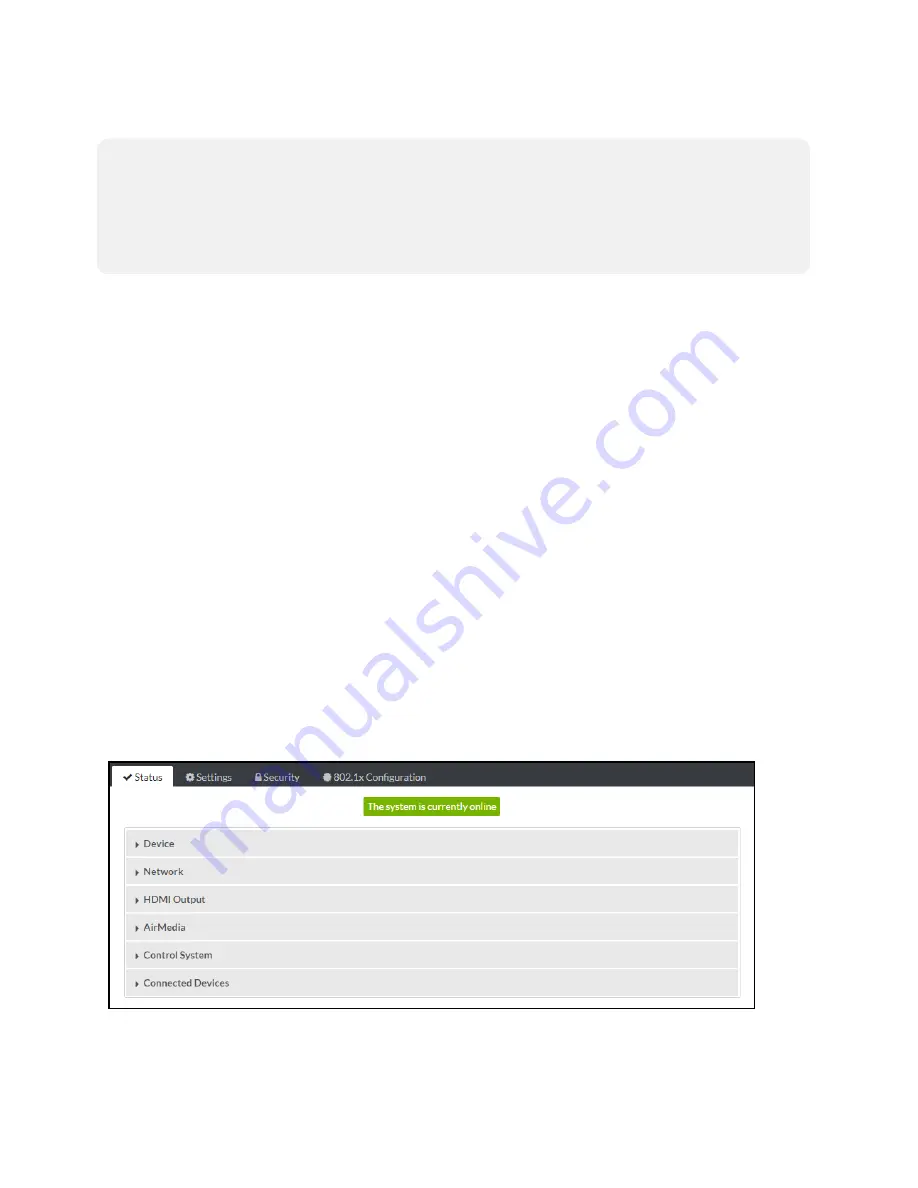
14 • AirMedia® Series 3 Receivers
Product Manual — Doc. 9020B
To add an image to the receiver:
NOTES:
l
Up to 20 images can be loaded. The receiver's storage capacity is 100 MB.
l
Custom background images should be jpg files with resolutions no higher than 4096 x
2304 pixels. Images with resolutions higher than 4096 x 2304 pixels may exceed the
receiver's storage limit when rendered and will inhibit performance.
1. Select Add.
2. Select Browse, and then navigate to the image file on the host computer.
3. Select the image file, and then select Open.
4. Select Load to load the image to the receiver.
5. Once the receiver has completed the image upload, select OK.
Select the x button to close the File Upload dialog box at any time during the upgrade process.
Selecting the x button before the image file is uploaded to the receiver cancels the upload.
Once the image file is uploaded, the file's name, status, and preview will appear in the Manage
Images table.
To remove an image from the receiver, select the checkbox in the corresponding table row, and
then select Remove.
Status
Select Status to display selections for viewing the status of receiver, network, and control
system settings. Select a section name to expand the menu. If the menu is expanded, select the
section name again to collapse the section.
Status Screen






























