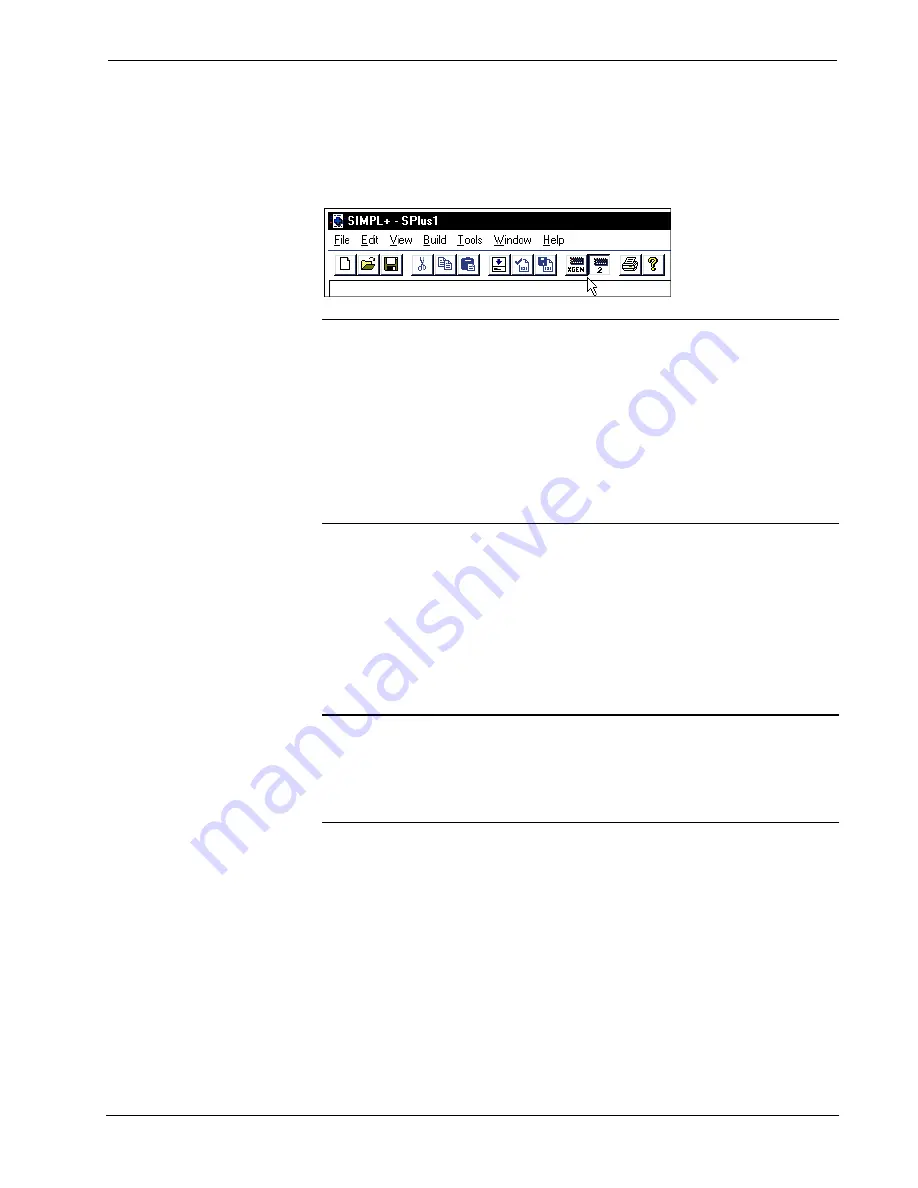
2-Series Integrated Dual Bus Control System
Crestron
AV2 & PRO2
4. Choose the correct target environment. The target environment is
defined as the class of control system processor (either
X GEN
or
2
or
both). Selection of target environment is made on the toolbar, as shown
after this step.
Location of X GEN and 2 on the Toolbar
NOTE:
Both target environments may be selected so that the same SIMPL+ module
can be used in multiple SIMPL Windows programs, regardless of control system
(CNX generation and 2-series) defined in the program. However, verify that all
commands in the SIMPL+ module are acceptable with both control systems.
NOTE:
Multiple copies of the same SIMPL+ module can exist in a SIMPL
Windows program (v1.60 and later) and each is identified by a unique location-
specific reference name. Each module copy (including the original) is referred to as
an instance of the module. To provide a unique and traceable identity to each
instance, a reference name can be assigned to the symbol. Simply enter the reference
name into the parameter field at the bottom of each symbol in
Detail View
.
5. Select
Build | Save and Compile
(alternatively, depress
F12
) to
recompile the SIMPL+ program.
6. If signal ambiguity exists, SIMPL Windows prompts the programmer
to open each Crestron module (select Project/User Modules
(*.umc)
as
the file type and recompile.
7. Return to SIMPL Windows and select
Project | Convert/Compile
(alternatively, depress
F12
) to recompile the SIMPL Windows
program.
NOTE:
SIMPL Windows (v2.00 and later) is sensitive to analog versus serial signal
definition in a program. During the compilation, the software detects ill-defined
signals and provides the programmer with errors. Compilation error RLCMCVT166
indicates signal ambiguity in the SIMPL program and RLCMCVT177 indicates
signal ambiguity in a SIMPL+ module. It is better to discover and correct the
problem during compilation rather than during run-time.
Loading the System Program
To load the system program into the 2-Series integrated dual bus control system, use
the Crestron Viewport or the Transfer Program option in SIMPL Windows. For
consistency, the steps that follow this paragraph use the Viewport. To upload a SPZ
file into the control system, complete the following steps in the order provided.
1. Select
Tools | Viewport
to open the Crestron Viewport, if it is not
already opened.
2. Select
File Transfer |
Send Program
(alternatively, depress
Alt+P
) to
open the “Cresnet Simpl Program” window.
3. Use
the
Browse
button to locate the precise SPZ file.
34
•
Integrated Dual Bus Control System: PRO2 & AV2
Operations Guide - DOC. 5957
Summary of Contents for 2 Series
Page 1: ......






























