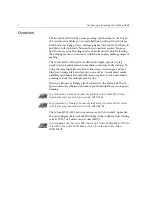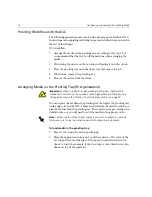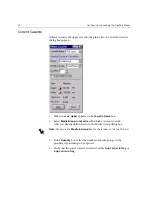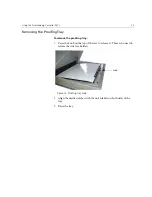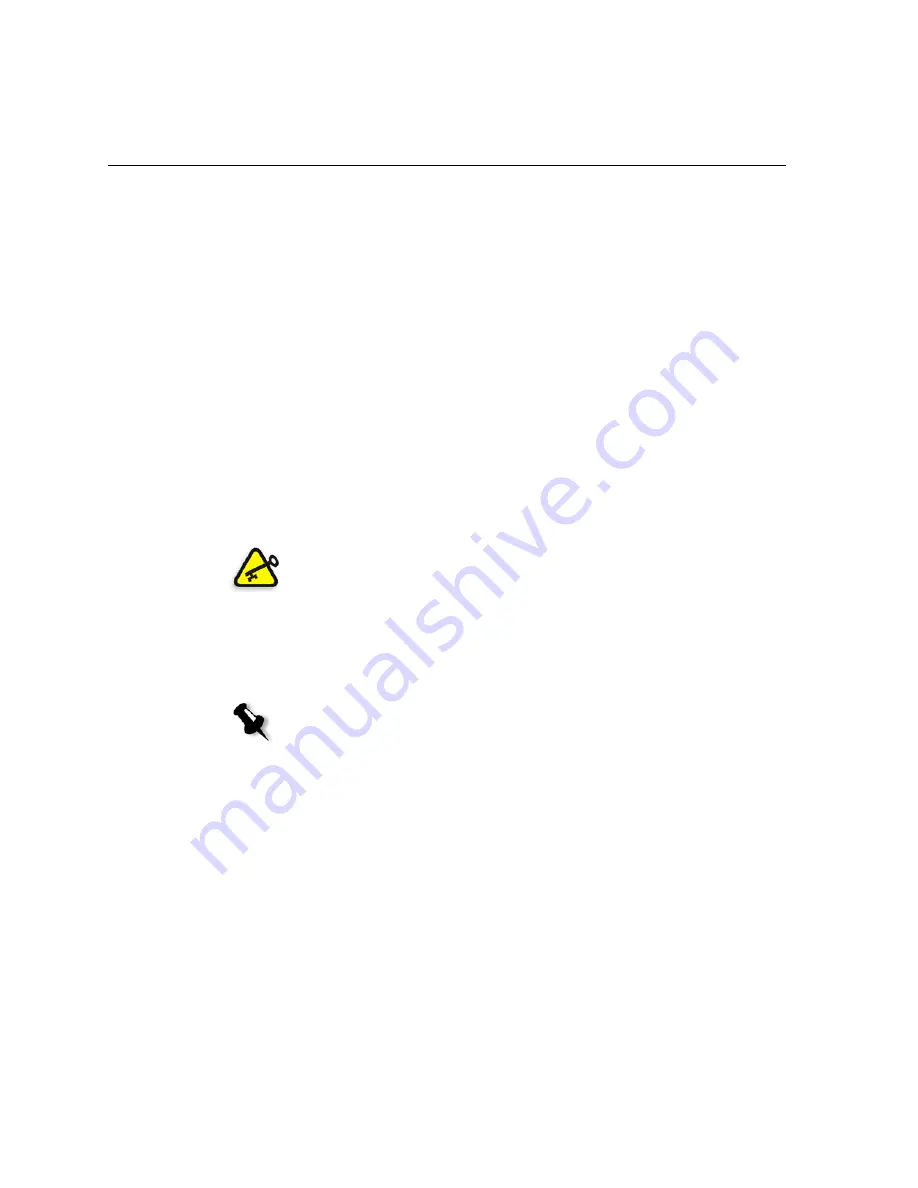
16
Configuring and Loading the Proofing Media
Proofing Workflow with the DLC
The following general steps are involved in exposing a proof with the DLC.
Instructions on completing individual steps are described in more detail in
the rest of this chapter.
DLC workflow:
1.
Arrange the media on the proofing tray according to tray type. It is
recommended that the tray be off the machine when arranging the
media.
2.
Positioning the carrier on the cassette and loading it onto the drum.
3.
Place the proofing tray onto the upper tray and expose the job.
4.
When done, remove the proofing tray.
5.
Remove the carrier from the drum.
Arranging Media on the Proofing Tray (first generation)
You must place the media in the proofing tray then place the proofing tray
on the upper tray of the DLC. Separators determine the order in which you
place the media onto the proofing tray. The separators are pre-arranged in
default order, so you only need to add the media in their proper order.
To load media in the proofing tray:
1.
Remove the donors from their packaging.
2.
Place the appropriate donor on top of the separator. The color of the
Creo logo all around the edge of the separator indicates what color
donor to load. For example, if the Creo logo is cyan, then load a cyan
donor on top of the separator.
Important:
When using the first generation proofing trays, perform the
procedure in this section. If you have a second generation proofing tray, see
Arranging Media on the Proofing Tray (second generation)
Note:
Make sure to use the correct media if you want to expose 4-up media.
Also make sure to use the correct separators for exposing 4-up media.
Summary of Contents for Lotem 800 II Series
Page 1: ...www creo com User Guide English Lotem 800 II Family with Spectrum 399Z3R873B...
Page 2: ......
Page 3: ...Lotem 800 II Family with Spectrum User Guide...
Page 4: ......
Page 8: ......
Page 9: ...Using This Manual Who Should Use This Manual viii...
Page 31: ...Using the Dual Loading Cassette DLC 21 Figure 12 DLC upper tray inserted into platesetter...
Page 42: ......