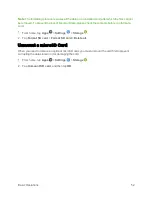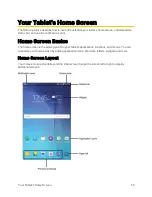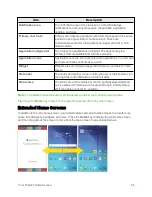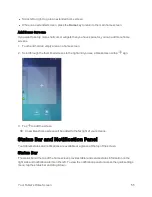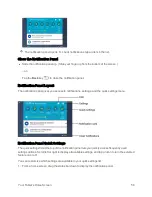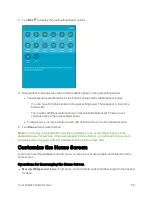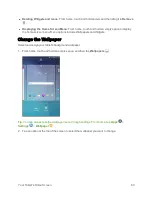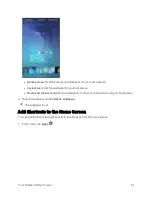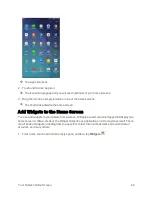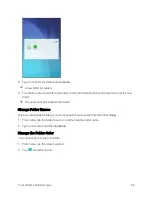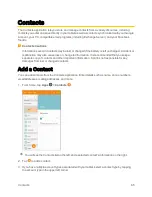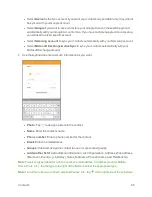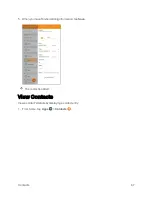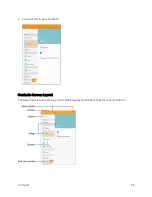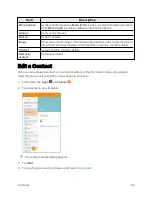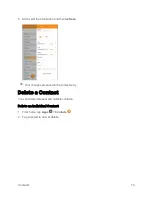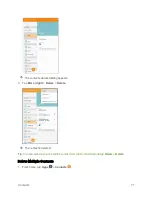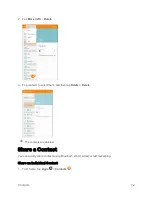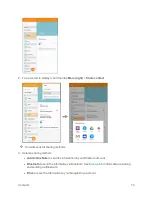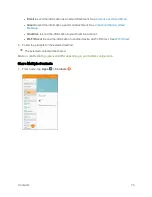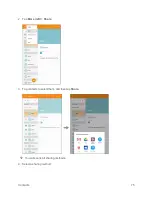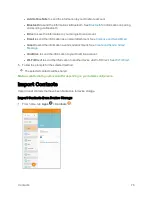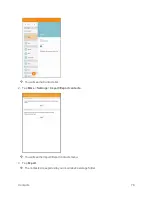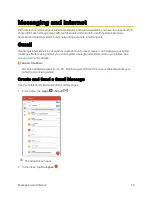Contacts
65
Contacts
The Contacts application lets you store and manage contacts from a variety of sources, including
contacts you enter and save directly in your tablet as well as contacts synchronized with your Google
Account, your PC, compatible email programs (including Exchange Server), and your Facebook
friends.
Contacts Cautions
Information saved in Contacts may be lost or changed if the battery is left uncharged. Accident or
malfunction may also cause loss or change to information. It is recommended that you keep a
separate copy of contacts and other important information. Sprint is not responsible for any
damages from lost or changed contacts.
Add a Contact
You can add contacts from the Contacts application. Enter details such as name, phone numbers,
email addresses, mailing addresses, and more.
1. From home, tap
Apps
>
Contacts
.
You will see the Contacts list on the left, and a selected contact's information on the right.
2. Tap
to add a contact.
3. If you have multiple account types associated with your tablet, select a contact type by tapping
the account type in the upper left corner.
Summary of Contents for Samsung Galaxy Tab E
Page 2: ...Available applications and services are subject to change at any time ...
Page 30: ...Basic Operations 21 2 Tap About device 3 Tap Status SIM card status ...
Page 42: ...Basic Operations 33 1 From home tap Apps Settings Accounts 2 Tap Add account ...
Page 98: ...Messaging and Internet 89 The inbox opens 2 Tap Search ...
Page 101: ...Messaging and Internet 92 2 Tap Google ...
Page 108: ...Messaging and Internet 99 1 From home tap Apps Settings Accounts 2 Tap Add account Email ...
Page 190: ...Apps and Features 181 n From home tap Apps Samsung ...
Page 285: ...Settings 276 2 Read the factory data reset information page and tap Reset device ...