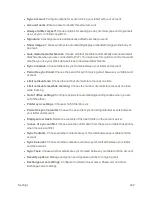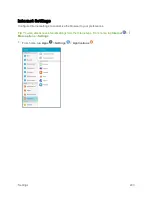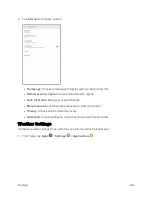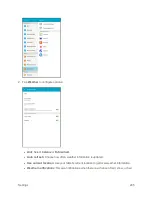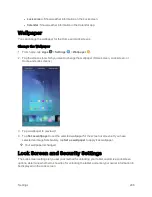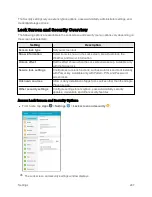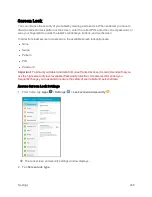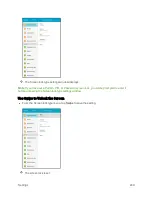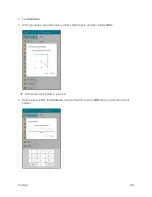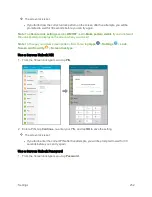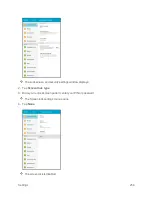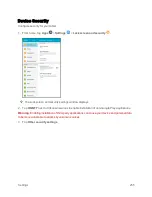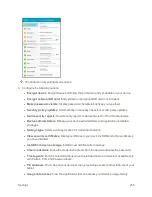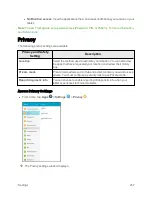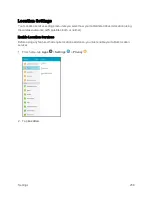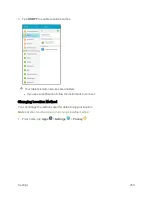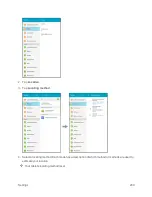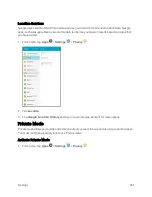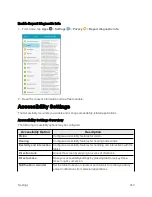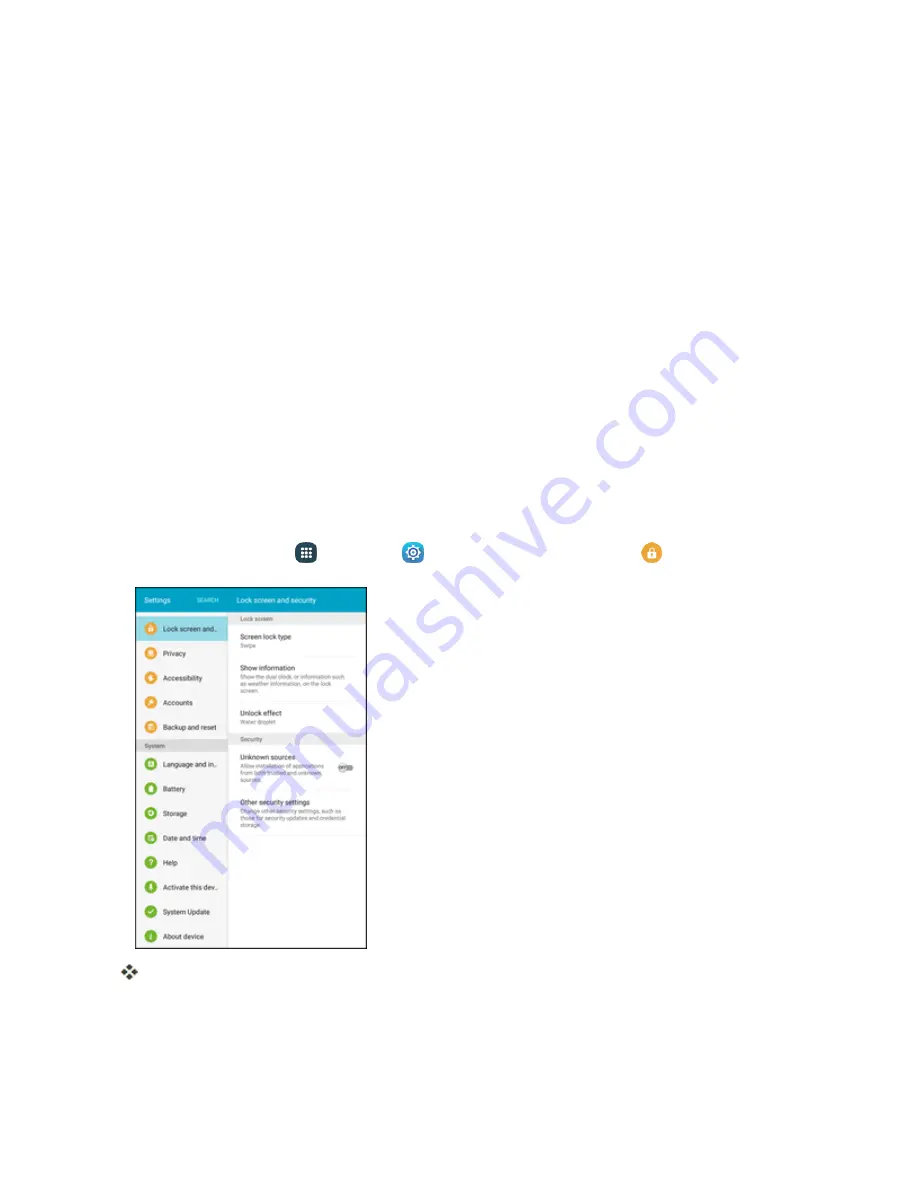
Settings
248
Screen Lock
You can increase the security of your tablet by creating a screen lock. When enabled, you have to
draw the correct unlock pattern on the screen, enter the correct PIN, enter the correct password, or
scan your fingerprint to unlock the tablet’s control keys, buttons, and touchscreen.
In order from least secure to most secure, the available screen lock options are:
n
None
n
Swipe
n
Pattern
n
PIN
n
Password
Important
: To protect your tablet and data from unauthorized access, it is recommended that you
use the highest security level available (Password protection). It is also recommended you
frequently change your password to ensure the safety of your tablet and personal data.
Access Screen Lock Settings
1. From home, tap
Apps
>
Settings
>
Lock screen and security
.
The Lock screen and security settings window displays.
2. Tap
Screen lock type
.
Summary of Contents for Samsung Galaxy Tab E
Page 2: ...Available applications and services are subject to change at any time ...
Page 30: ...Basic Operations 21 2 Tap About device 3 Tap Status SIM card status ...
Page 42: ...Basic Operations 33 1 From home tap Apps Settings Accounts 2 Tap Add account ...
Page 98: ...Messaging and Internet 89 The inbox opens 2 Tap Search ...
Page 101: ...Messaging and Internet 92 2 Tap Google ...
Page 108: ...Messaging and Internet 99 1 From home tap Apps Settings Accounts 2 Tap Add account Email ...
Page 190: ...Apps and Features 181 n From home tap Apps Samsung ...
Page 285: ...Settings 276 2 Read the factory data reset information page and tap Reset device ...