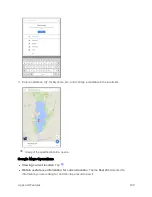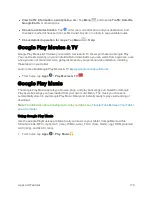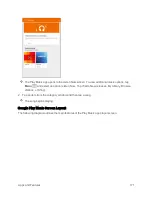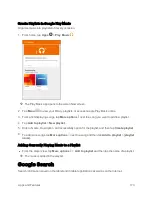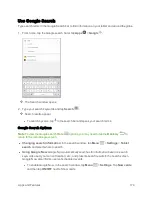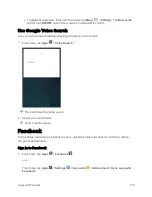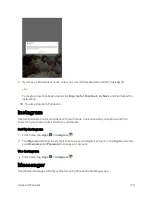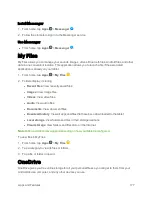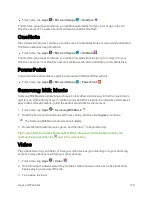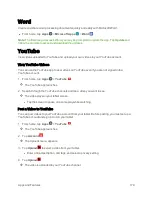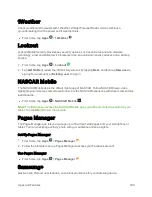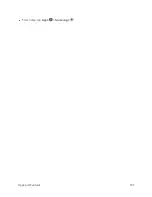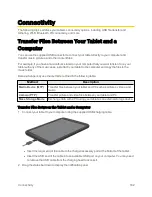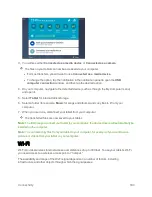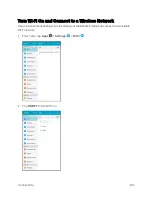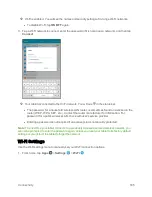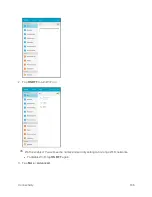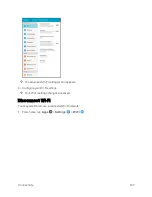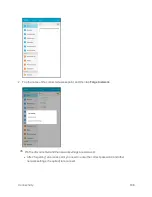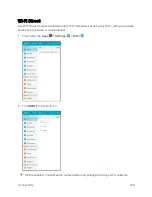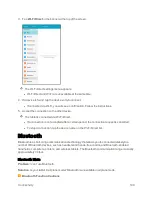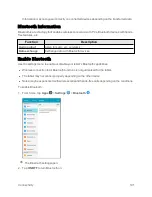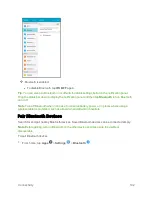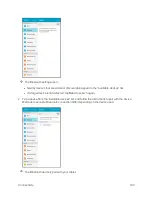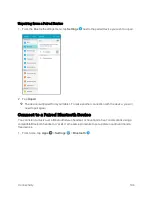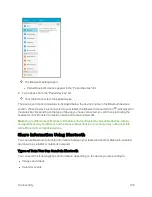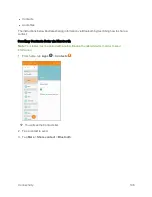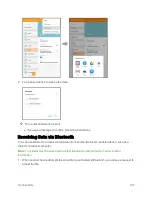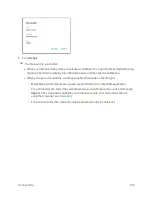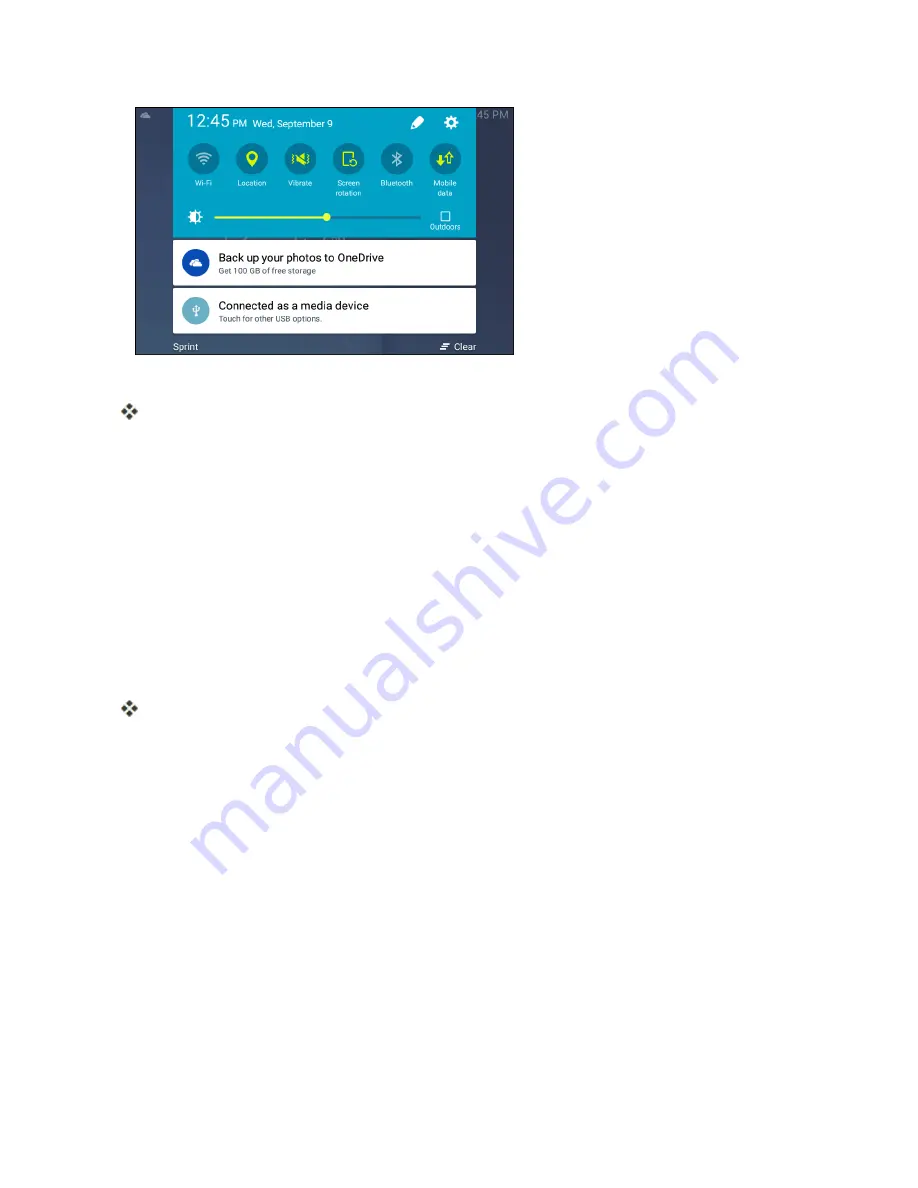
Connectivity
183
3. You will see either
Connected as a media device
or
Connected as a camera
.
The files on your tablet can now be accessed via your computer.
l
For most transfers, you will want to use
Connected as a media device
.
l
To change the option, tap the notification in the notification panel to open the
USB
computer connection
window, and then tap the desired option.
4. On your computer, navigate to the detected device (such as through the My Computer menu)
and open it.
5. Select
Tablet
for internal tablet storage.
6. Select a folder (for example,
Music
for songs and albums) and copy files to it from your
computer.
7. When you are done, disconnect your tablet from your computer.
The transferred files are now saved to your tablet.
Note
: The first time you connect your tablet to your computer, the device drivers will automatically be
installed on the computer.
Note
: You can also copy files from your tablet to your computer, for example, if you want to save
pictures or videos from your tablet on your computer.
Wi-Fi
Wi-Fi provides wireless Internet access over distances of up to 300 feet. To use your tablet’s Wi-Fi,
you need access to a wireless access point or “hotspot.”
The availability and range of the Wi-Fi signal depends on a number of factors, including
infrastructure and other objects through which the signal passes.
Summary of Contents for Samsung Galaxy Tab E
Page 2: ...Available applications and services are subject to change at any time ...
Page 30: ...Basic Operations 21 2 Tap About device 3 Tap Status SIM card status ...
Page 42: ...Basic Operations 33 1 From home tap Apps Settings Accounts 2 Tap Add account ...
Page 98: ...Messaging and Internet 89 The inbox opens 2 Tap Search ...
Page 101: ...Messaging and Internet 92 2 Tap Google ...
Page 108: ...Messaging and Internet 99 1 From home tap Apps Settings Accounts 2 Tap Add account Email ...
Page 190: ...Apps and Features 181 n From home tap Apps Samsung ...
Page 285: ...Settings 276 2 Read the factory data reset information page and tap Reset device ...