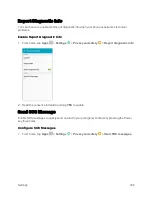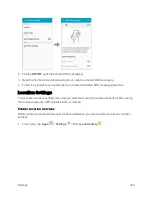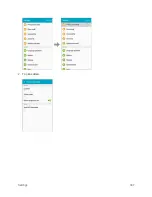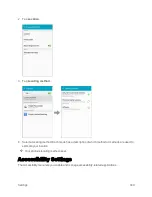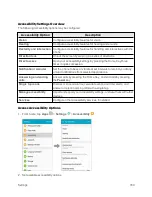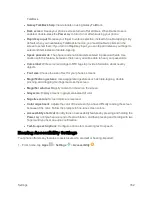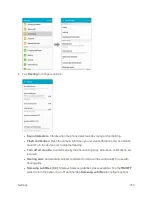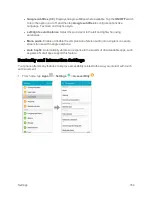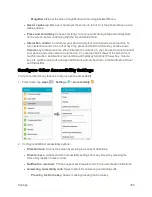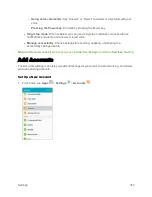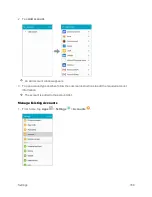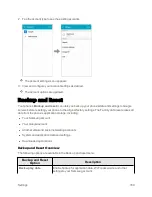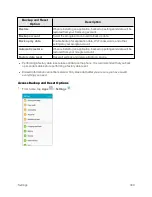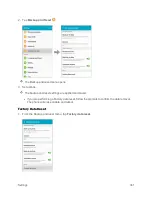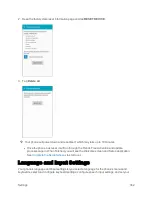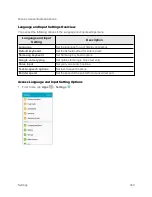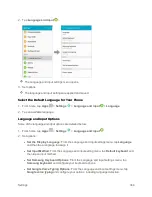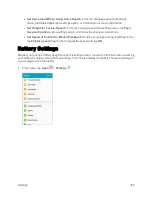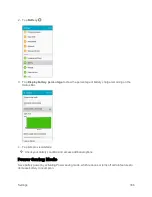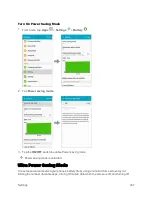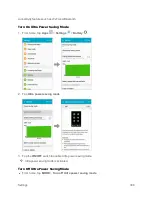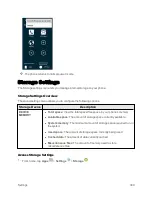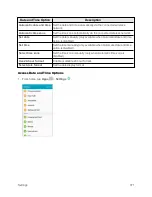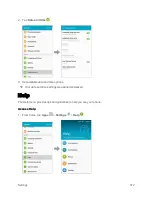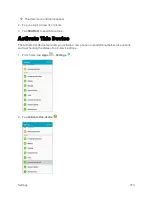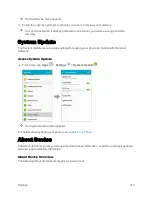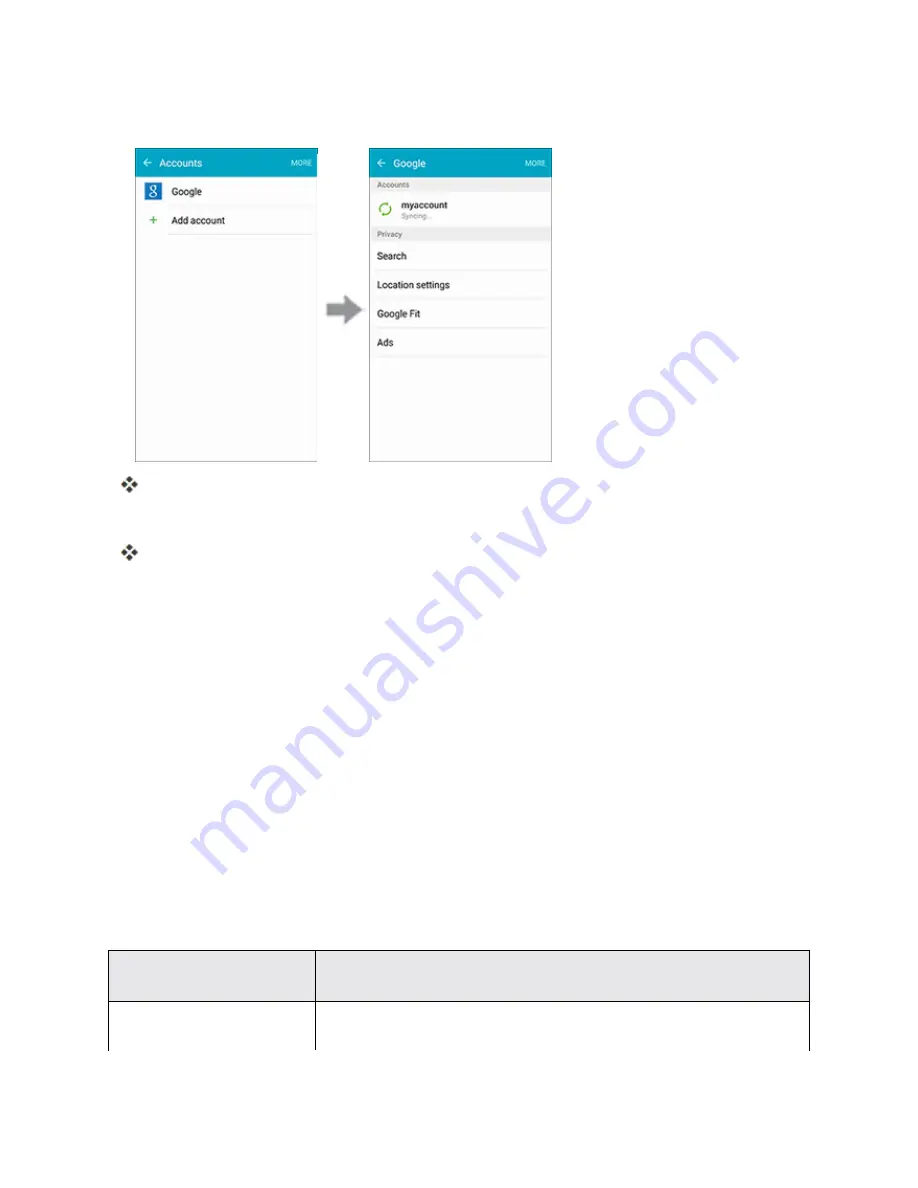
Settings
359
2. Tap the account type to see the existing accounts.
The account settings menu appears.
3. View and configure your account settings as desired.
The account options are updated.
Backup and Reset
Your phone’s
Backup and reset
menu lets you back up your phone’s data and settings to Google
servers before resetting your phone to the original factory settings. The Factory data reset erases all
data from the phone’s application storage, including:
n
Your Samsung account
n
Your Google account
n
All other email and social networking accounts
n
System and application data and settings
n
Downloaded applications
Backup and Reset Overview
The following options are available in the Back up and reset menu:
Backup and Reset
Option
Description
Back up my data
Enable backup for application data, Wi-Fi passwords, and other
settings to your Samsung account.
Summary of Contents for Samsung Galaxy S6
Page 10: ...ix Manage Your Account 377 Sprint Support Services 378 Index 379 ...
Page 40: ...Basic Operations 30 2 Tap Add account 3 Tap Google OR CREATE A NEW ACCOUNT ...
Page 46: ...Basic Operations 36 2 Tap Add account 3 Tap Google ...
Page 55: ...Basic Operations 45 2 Tap Menu My apps ...
Page 145: ...Messaging and Internet 135 2 Tap Google ...
Page 150: ...Messaging and Internet 140 2 Tap Add account Email ...
Page 159: ...Messaging and Internet 149 The email inbox opens 2 Tap MORE Settings ...
Page 162: ...Messaging and Internet 152 2 Tap MORE Settings ...
Page 209: ...Useful Apps and Features 199 2 Tap a date and then tap an event to see its details ...
Page 211: ...Useful Apps and Features 201 The Calendar app opens 2 Tap MORE Manage calendars ...
Page 261: ...Connectivity 251 You will see the Contacts list 2 Tap a contact to send ...
Page 294: ...Settings 284 2 Tap NFC 3 Tap the ON OFF switch to enable NFC ...
Page 308: ...Settings 298 2 Tap the VPN connection to display the VPN connection window ...
Page 357: ...Settings 347 2 Tap Location ...