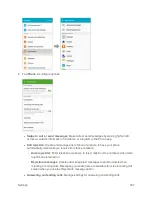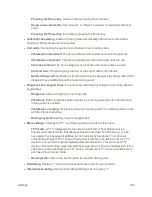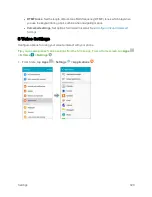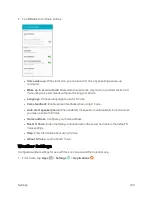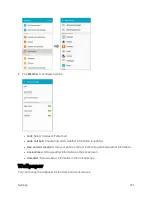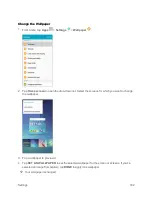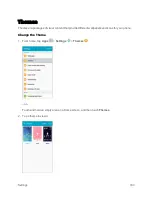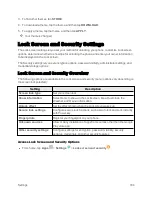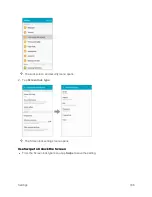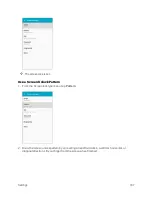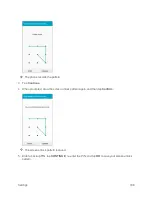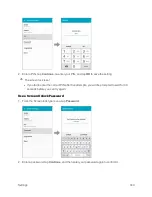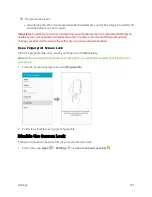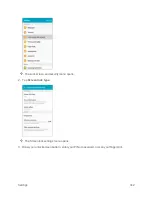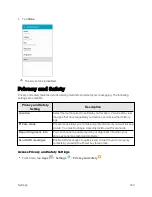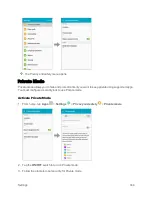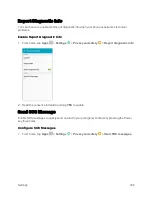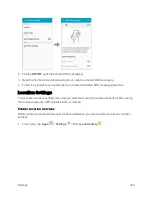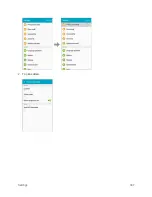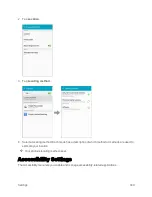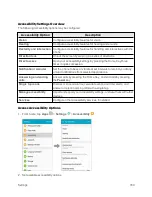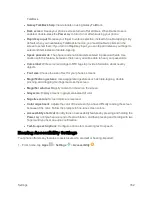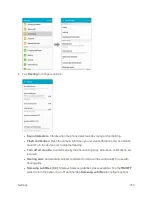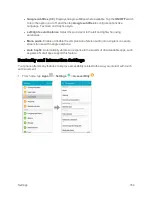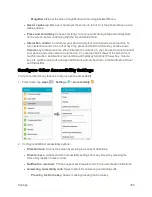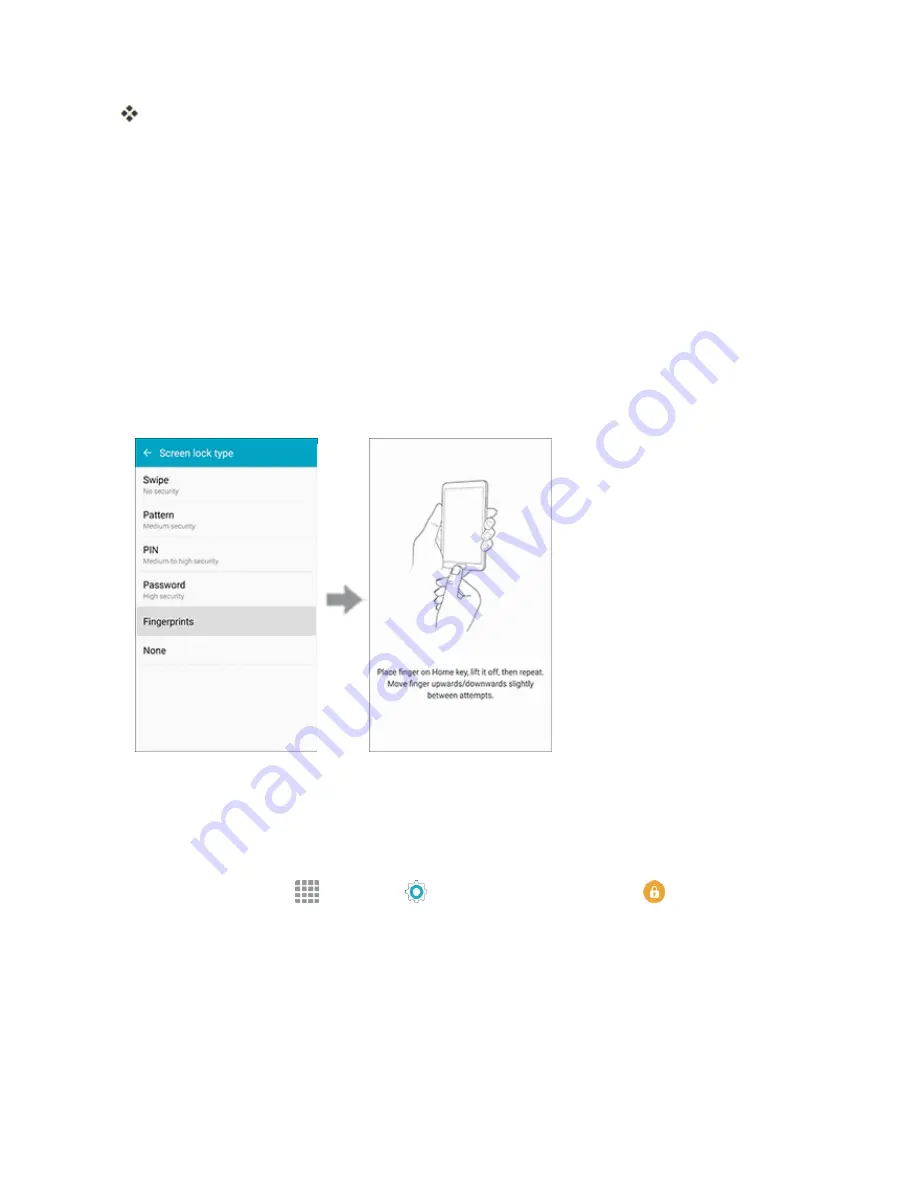
Settings
341
The screen lock is set.
l
If you fail to enter the correct password after five attempts, you will be prompted to wait for 30
seconds before you can try again.
Important
: To protect your phone and data from unauthorized access, it is recommended that you
use the screen unlock password (highest security). It is also recommended that you frequently
change your password to ensure the safety of your phone and personal data.
Use a Fingerprint Screen Lock
With a Fingerprint screen lock, swipe your finger over the
Home
key.
Note
: Before using the Fingerprint screen lock option, you will need to register your fingerprint on
your phone.
1. From the Screen lock type menu, tap
Fingerprints
.
2. Follow the prompts to set up your fingerprints.
Disable the Screen Lock
Follow the instructions below to turn off your current screen lock.
1. From home, tap
Apps
>
Settings
>
Lock screen and security
.
Summary of Contents for Samsung Galaxy S6
Page 10: ...ix Manage Your Account 377 Sprint Support Services 378 Index 379 ...
Page 40: ...Basic Operations 30 2 Tap Add account 3 Tap Google OR CREATE A NEW ACCOUNT ...
Page 46: ...Basic Operations 36 2 Tap Add account 3 Tap Google ...
Page 55: ...Basic Operations 45 2 Tap Menu My apps ...
Page 145: ...Messaging and Internet 135 2 Tap Google ...
Page 150: ...Messaging and Internet 140 2 Tap Add account Email ...
Page 159: ...Messaging and Internet 149 The email inbox opens 2 Tap MORE Settings ...
Page 162: ...Messaging and Internet 152 2 Tap MORE Settings ...
Page 209: ...Useful Apps and Features 199 2 Tap a date and then tap an event to see its details ...
Page 211: ...Useful Apps and Features 201 The Calendar app opens 2 Tap MORE Manage calendars ...
Page 261: ...Connectivity 251 You will see the Contacts list 2 Tap a contact to send ...
Page 294: ...Settings 284 2 Tap NFC 3 Tap the ON OFF switch to enable NFC ...
Page 308: ...Settings 298 2 Tap the VPN connection to display the VPN connection window ...
Page 357: ...Settings 347 2 Tap Location ...