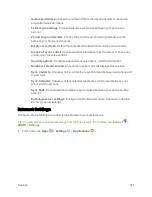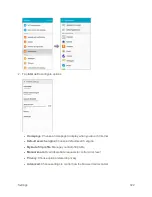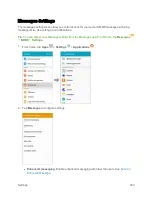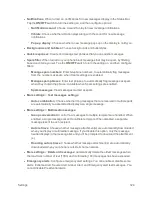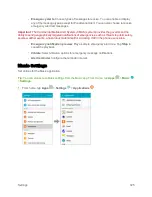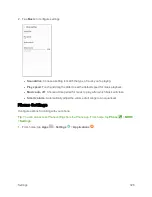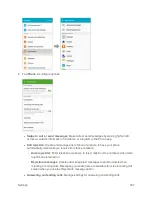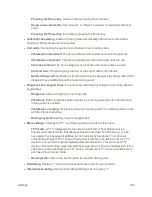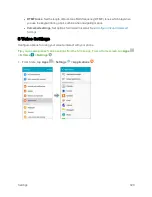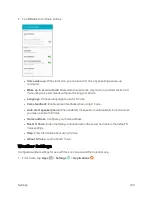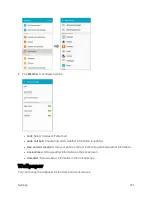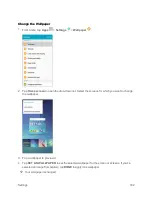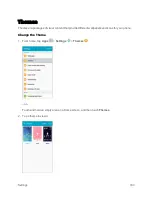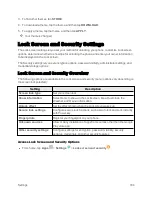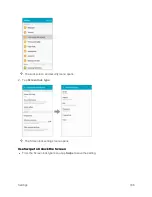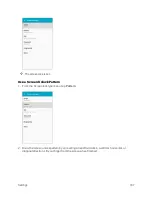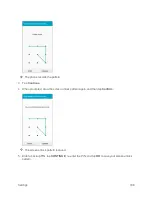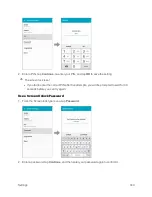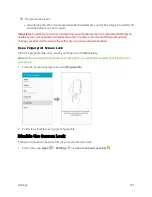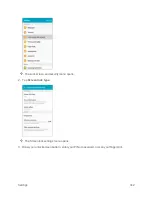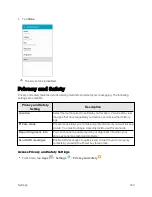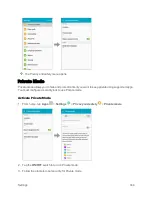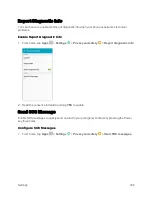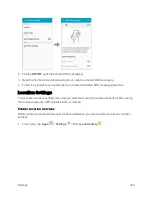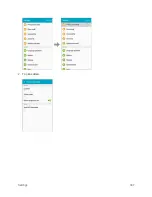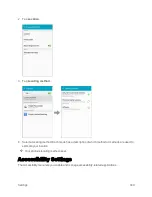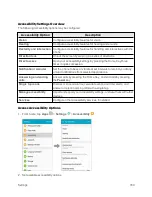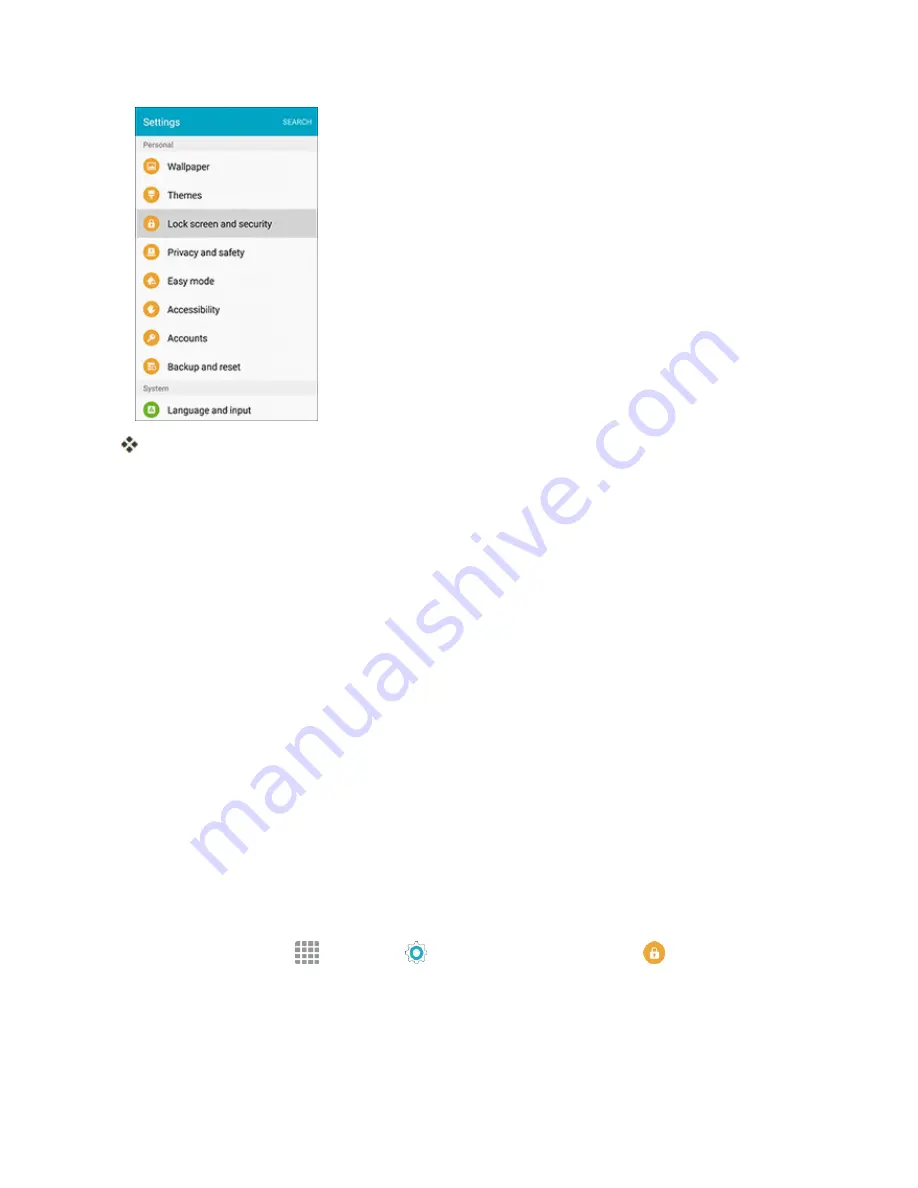
Settings
335
The Lock screen and security menu opens.
Screen Lock
You can increase the security of your phone by creating a screen lock. When enabled, you have to
draw the correct unlock pattern on the screen, enter the correct PIN, enter the correct password, or
scan your fingerprint to unlock the phone’s control keys, buttons, and touchscreen.
In order from least secure to most secure, the available screen lock options are:
n
Swipe
n
Pattern
n
PIN
n
Password
n
Fingerprints
n
None
Important
: To protect your phone and data from unauthorized access, it is recommended that you
use the highest security level available (Password protection). It is also recommended you
frequently change your password to ensure the safety of your phone and personal data.
Access Screen Lock Settings
1. From home, tap
Apps
>
Settings
>
Lock screen and security
.
Summary of Contents for Samsung Galaxy S6
Page 10: ...ix Manage Your Account 377 Sprint Support Services 378 Index 379 ...
Page 40: ...Basic Operations 30 2 Tap Add account 3 Tap Google OR CREATE A NEW ACCOUNT ...
Page 46: ...Basic Operations 36 2 Tap Add account 3 Tap Google ...
Page 55: ...Basic Operations 45 2 Tap Menu My apps ...
Page 145: ...Messaging and Internet 135 2 Tap Google ...
Page 150: ...Messaging and Internet 140 2 Tap Add account Email ...
Page 159: ...Messaging and Internet 149 The email inbox opens 2 Tap MORE Settings ...
Page 162: ...Messaging and Internet 152 2 Tap MORE Settings ...
Page 209: ...Useful Apps and Features 199 2 Tap a date and then tap an event to see its details ...
Page 211: ...Useful Apps and Features 201 The Calendar app opens 2 Tap MORE Manage calendars ...
Page 261: ...Connectivity 251 You will see the Contacts list 2 Tap a contact to send ...
Page 294: ...Settings 284 2 Tap NFC 3 Tap the ON OFF switch to enable NFC ...
Page 308: ...Settings 298 2 Tap the VPN connection to display the VPN connection window ...
Page 357: ...Settings 347 2 Tap Location ...