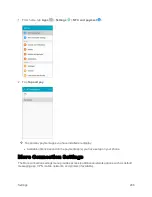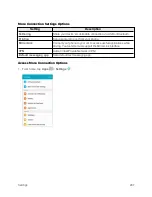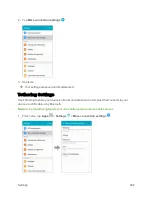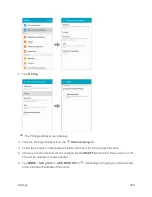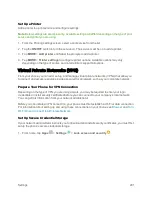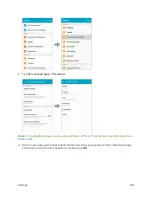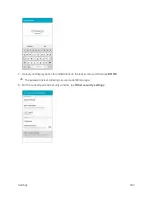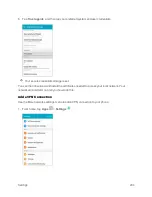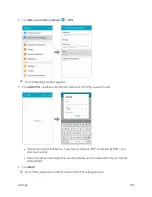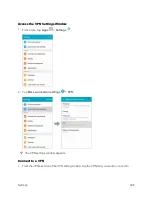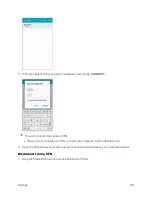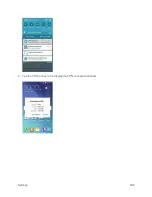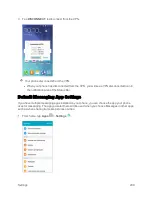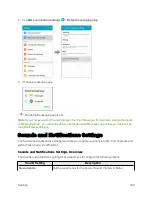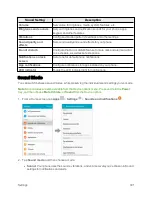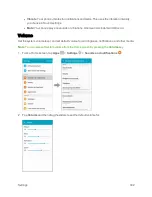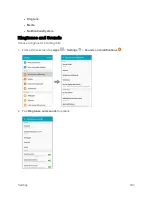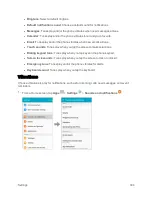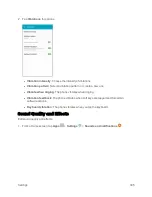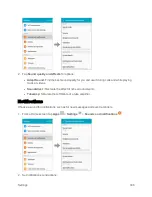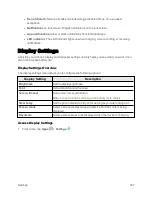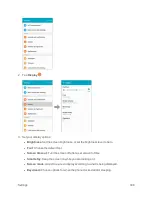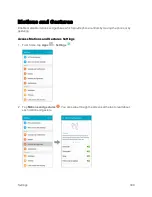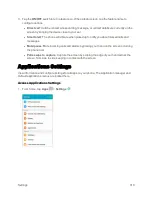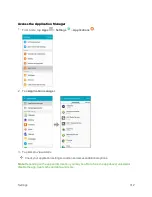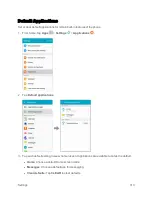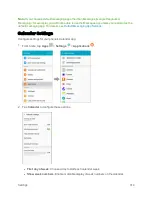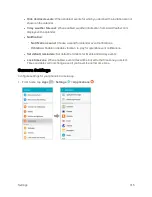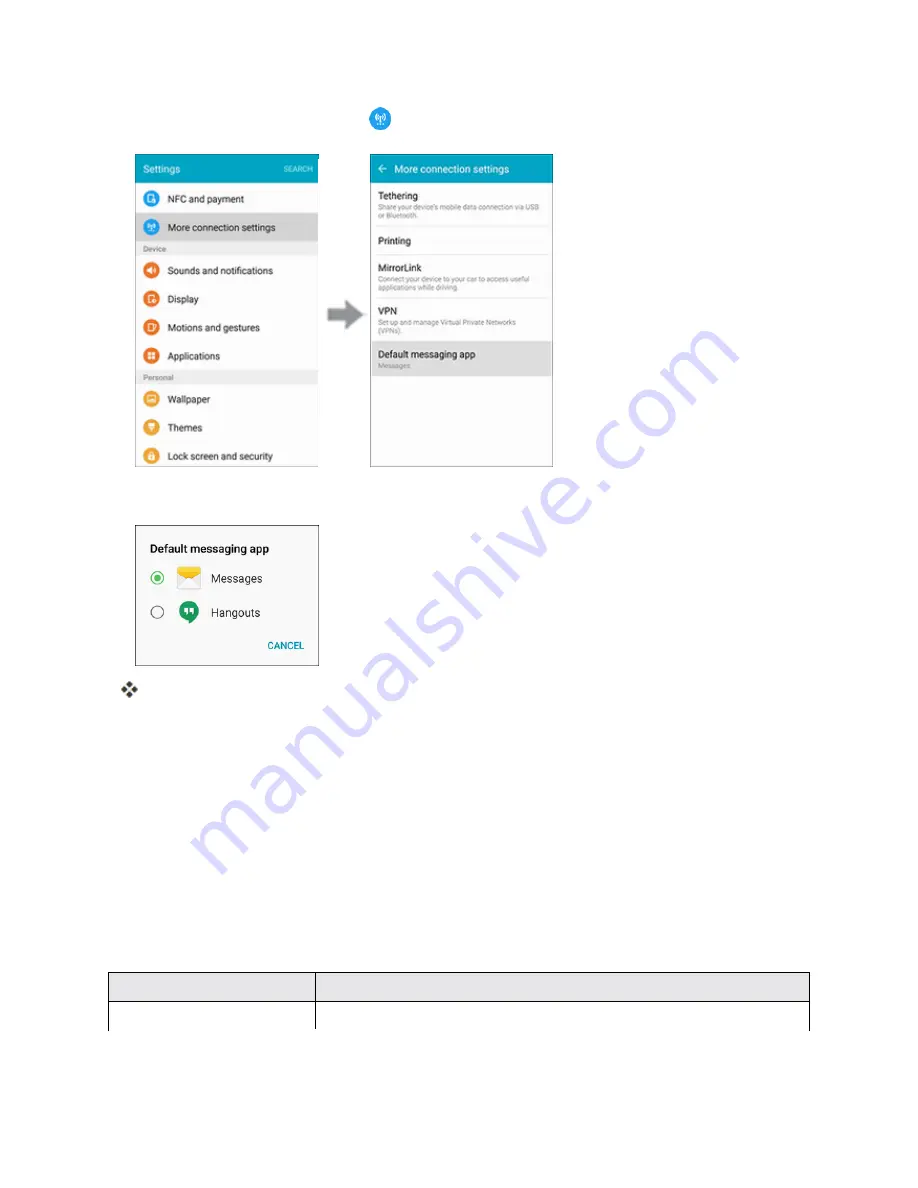
Settings
300
2. Tap
More connection settings
>
Default messaging app
.
3. Choose a messaging app.
The default messaging app is set.
Note
: If you choose a default messaging app other than Messages (for example, Google Hangouts
or Messaging Plus), you will not be able to use the standard Messages app unless you restore it as
the default messaging app.
Sounds and Notifications Settings
The Sounds and notifications settings menu lets you control your phone’s audio, from ringtones and
alerts to tap tones and notifications.
Sounds and Notifications Settings Overview
The sounds and notifications settings menu allows you to configure the following options:
Sound Setting
Description
Sound mode
Set the sound mode for the phone (Sound, Vibrate, or Mute).
Summary of Contents for Samsung Galaxy S6
Page 10: ...ix Manage Your Account 377 Sprint Support Services 378 Index 379 ...
Page 40: ...Basic Operations 30 2 Tap Add account 3 Tap Google OR CREATE A NEW ACCOUNT ...
Page 46: ...Basic Operations 36 2 Tap Add account 3 Tap Google ...
Page 55: ...Basic Operations 45 2 Tap Menu My apps ...
Page 145: ...Messaging and Internet 135 2 Tap Google ...
Page 150: ...Messaging and Internet 140 2 Tap Add account Email ...
Page 159: ...Messaging and Internet 149 The email inbox opens 2 Tap MORE Settings ...
Page 162: ...Messaging and Internet 152 2 Tap MORE Settings ...
Page 209: ...Useful Apps and Features 199 2 Tap a date and then tap an event to see its details ...
Page 211: ...Useful Apps and Features 201 The Calendar app opens 2 Tap MORE Manage calendars ...
Page 261: ...Connectivity 251 You will see the Contacts list 2 Tap a contact to send ...
Page 294: ...Settings 284 2 Tap NFC 3 Tap the ON OFF switch to enable NFC ...
Page 308: ...Settings 298 2 Tap the VPN connection to display the VPN connection window ...
Page 357: ...Settings 347 2 Tap Location ...