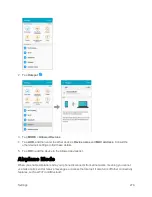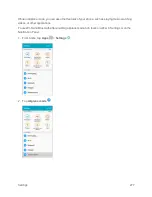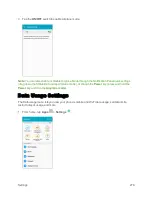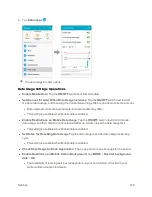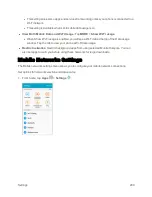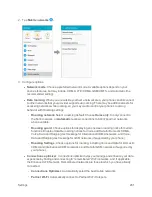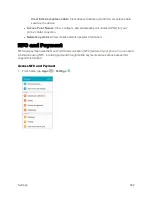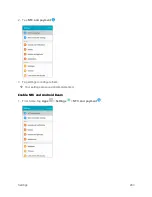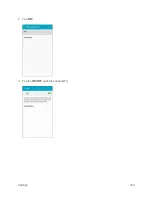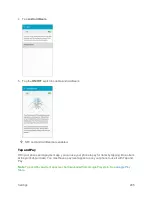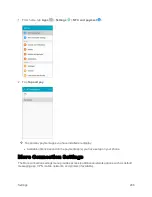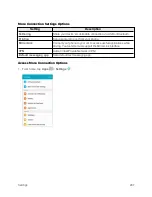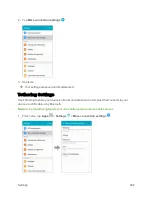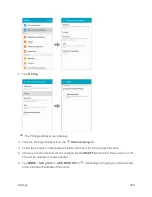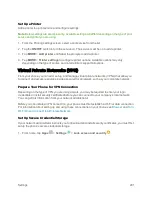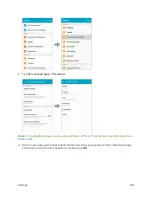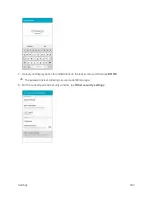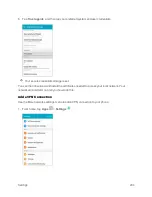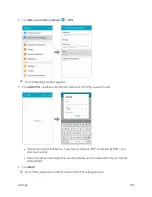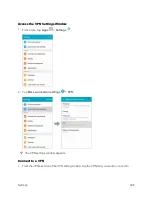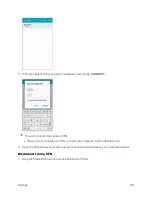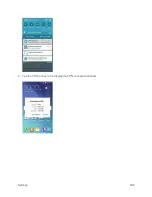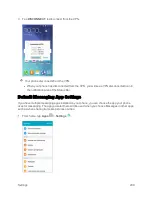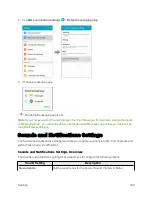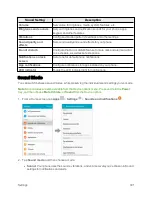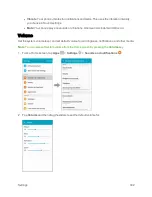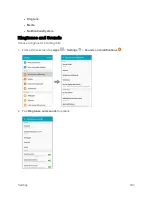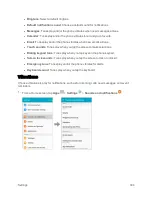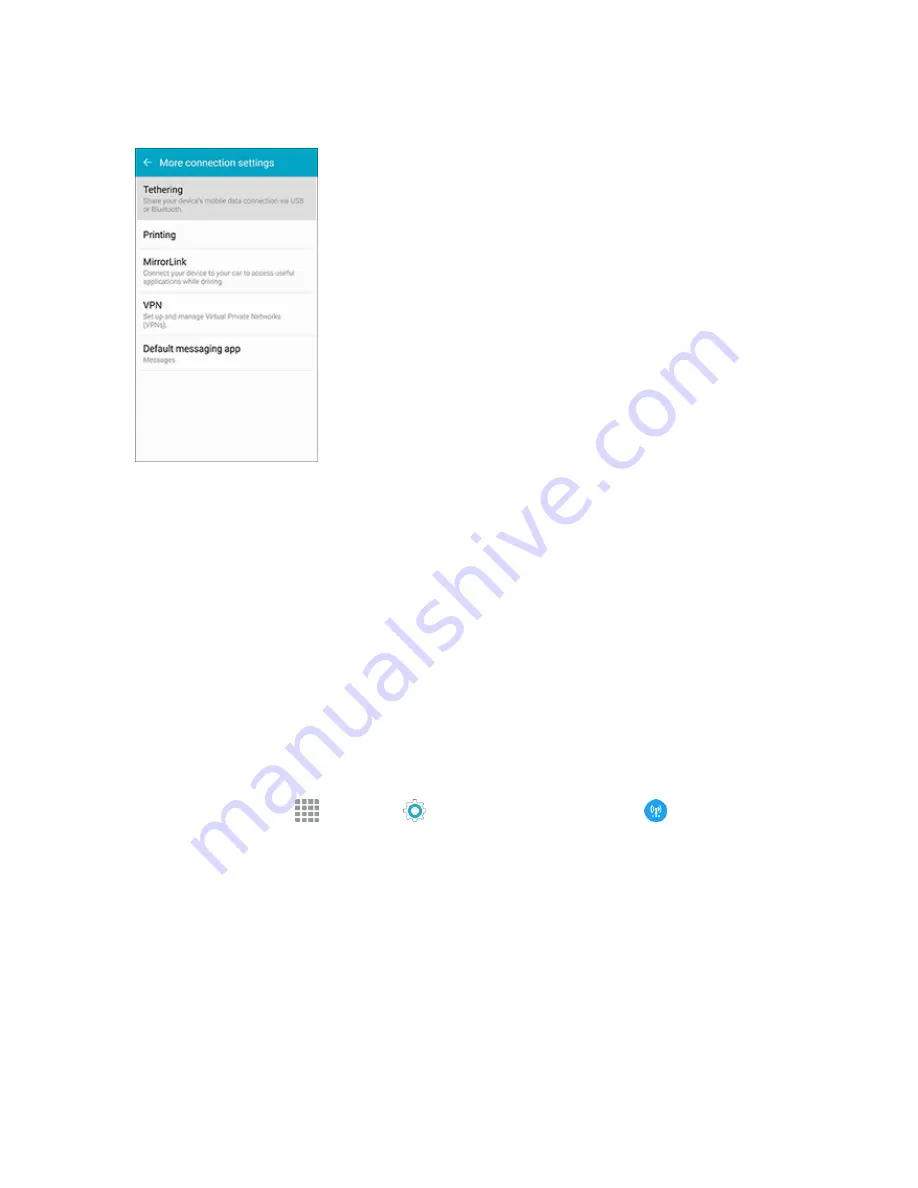
Settings
289
2. Tap
Tethering
and choose an option:
l
Bluetooth tethering
: Pair your device with the computer via Bluetooth. Consult the
computer’s documentation for more information about configuring your computer to pair via
Bluetooth. Tap
Bluetooth tethering
to turn tethering on.
l
USB tethering
: Connect the computer to your phone via USB cable, and then tap
USB
tethering
to turn tethering on.
Printing
You can print from your phone, via Wi-Fi, to an optional compatible printer (not included). Your
phone and the optional printer must be connected to the same Wi-Fi network.
Add a Printer
Before you can print to a printer, you must add and set it up on your phone. You’ll need to know the
IP address of the printer; consult the printer’s documentation for this information.
1. From home, tap
Apps
>
Settings
>
More connection settings
.
Summary of Contents for Samsung Galaxy S6
Page 10: ...ix Manage Your Account 377 Sprint Support Services 378 Index 379 ...
Page 40: ...Basic Operations 30 2 Tap Add account 3 Tap Google OR CREATE A NEW ACCOUNT ...
Page 46: ...Basic Operations 36 2 Tap Add account 3 Tap Google ...
Page 55: ...Basic Operations 45 2 Tap Menu My apps ...
Page 145: ...Messaging and Internet 135 2 Tap Google ...
Page 150: ...Messaging and Internet 140 2 Tap Add account Email ...
Page 159: ...Messaging and Internet 149 The email inbox opens 2 Tap MORE Settings ...
Page 162: ...Messaging and Internet 152 2 Tap MORE Settings ...
Page 209: ...Useful Apps and Features 199 2 Tap a date and then tap an event to see its details ...
Page 211: ...Useful Apps and Features 201 The Calendar app opens 2 Tap MORE Manage calendars ...
Page 261: ...Connectivity 251 You will see the Contacts list 2 Tap a contact to send ...
Page 294: ...Settings 284 2 Tap NFC 3 Tap the ON OFF switch to enable NFC ...
Page 308: ...Settings 298 2 Tap the VPN connection to display the VPN connection window ...
Page 357: ...Settings 347 2 Tap Location ...