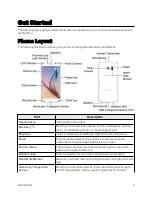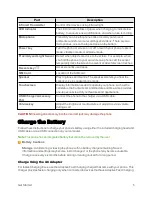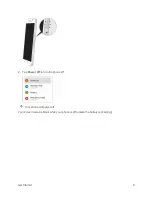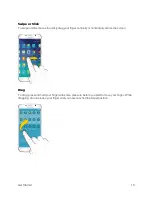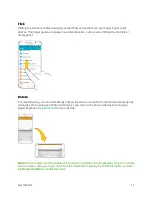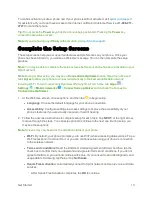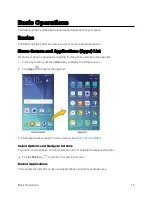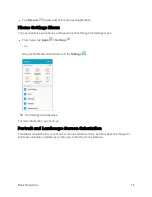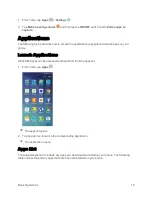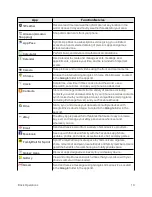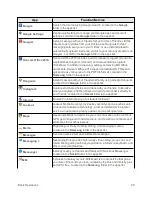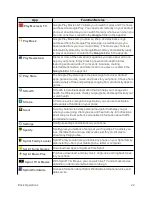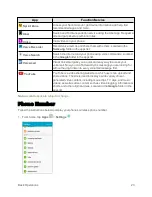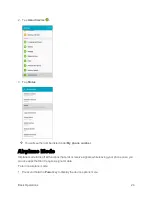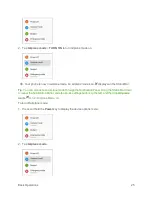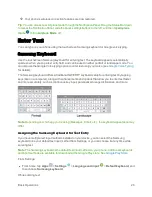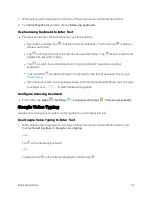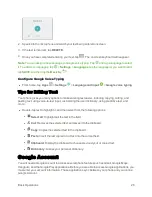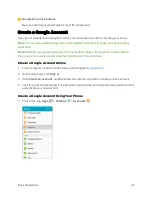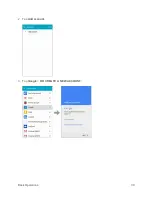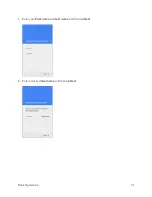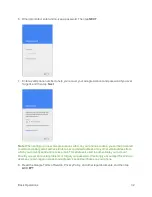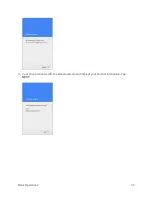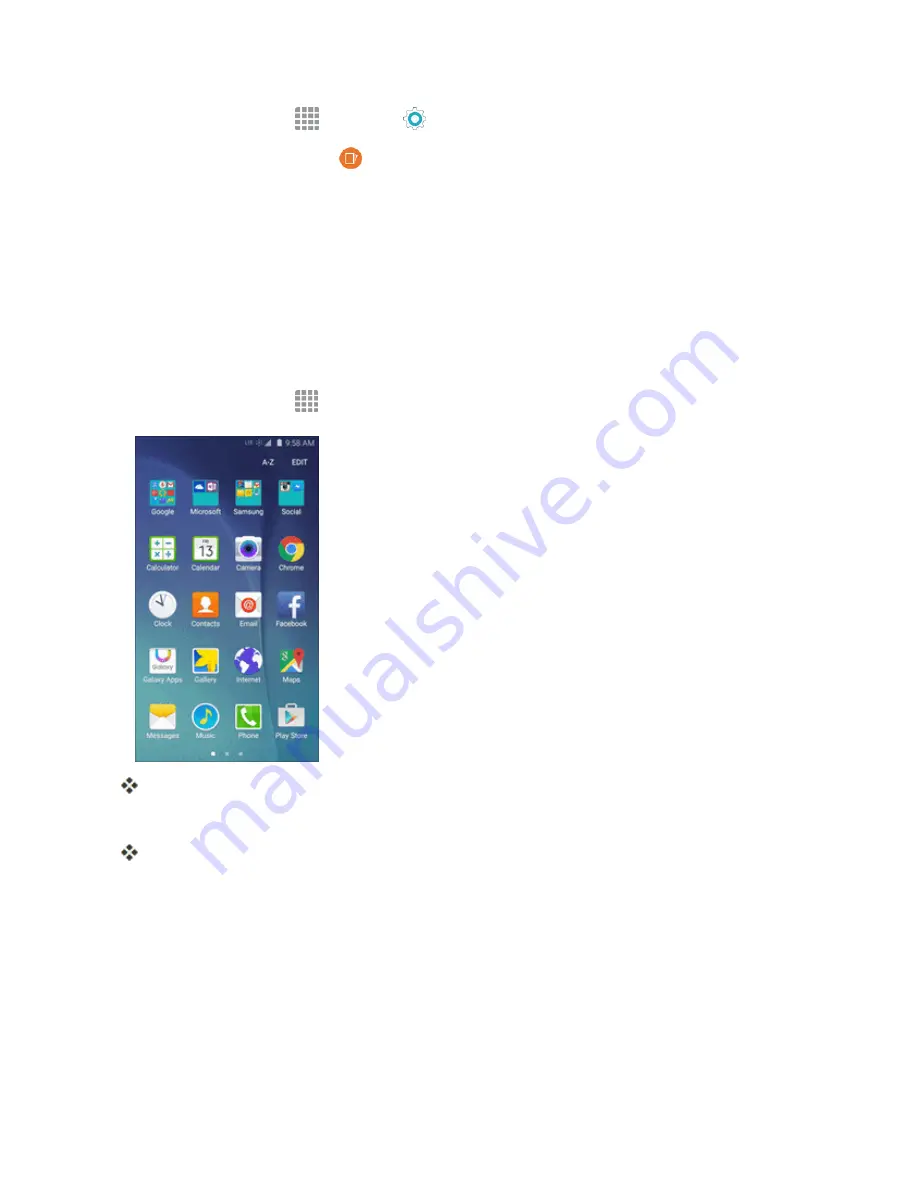
Basic Operations
18
1. From home, tap
Apps
>
Settings
.
2. Tap
Motions and gestures
and then tap the
ON/OFF
switch next to
Palm swipe to
capture
.
Applications
The following topics describe how to access the applications (apps) list and launch apps on your
phone.
Launch Applications
All installed apps can be accessed and launched from the apps list.
1. From home, tap
Apps
.
The apps list opens.
2. Tap an app icon to launch the corresponding application.
The application opens.
Apps List
The apps list expands to include any apps you download and install on your phone. The following
table outlines the primary apps that have been preinstalled on your phone.
Summary of Contents for Samsung Galaxy S6
Page 10: ...ix Manage Your Account 377 Sprint Support Services 378 Index 379 ...
Page 40: ...Basic Operations 30 2 Tap Add account 3 Tap Google OR CREATE A NEW ACCOUNT ...
Page 46: ...Basic Operations 36 2 Tap Add account 3 Tap Google ...
Page 55: ...Basic Operations 45 2 Tap Menu My apps ...
Page 145: ...Messaging and Internet 135 2 Tap Google ...
Page 150: ...Messaging and Internet 140 2 Tap Add account Email ...
Page 159: ...Messaging and Internet 149 The email inbox opens 2 Tap MORE Settings ...
Page 162: ...Messaging and Internet 152 2 Tap MORE Settings ...
Page 209: ...Useful Apps and Features 199 2 Tap a date and then tap an event to see its details ...
Page 211: ...Useful Apps and Features 201 The Calendar app opens 2 Tap MORE Manage calendars ...
Page 261: ...Connectivity 251 You will see the Contacts list 2 Tap a contact to send ...
Page 294: ...Settings 284 2 Tap NFC 3 Tap the ON OFF switch to enable NFC ...
Page 308: ...Settings 298 2 Tap the VPN connection to display the VPN connection window ...
Page 357: ...Settings 347 2 Tap Location ...