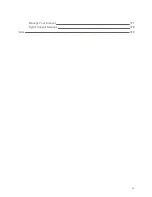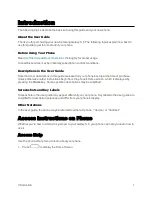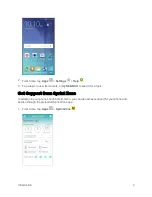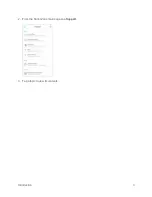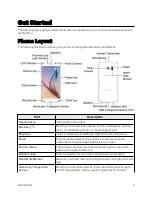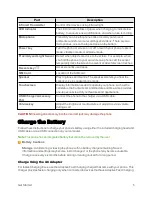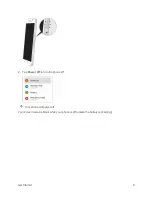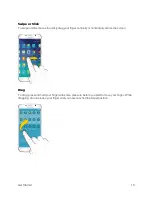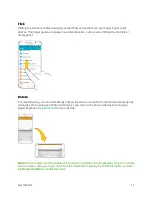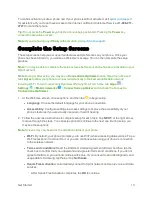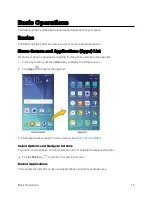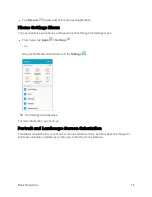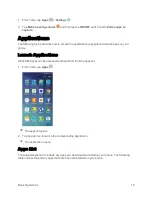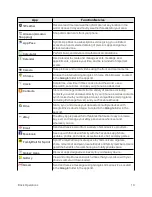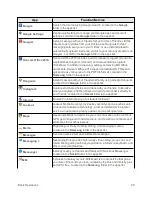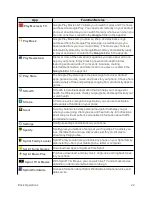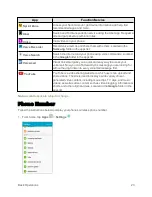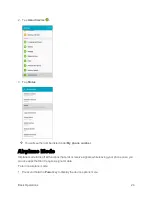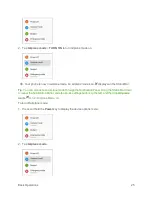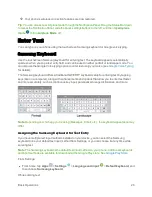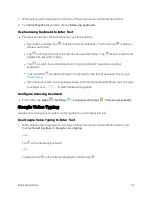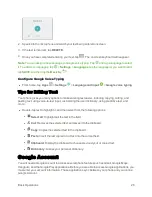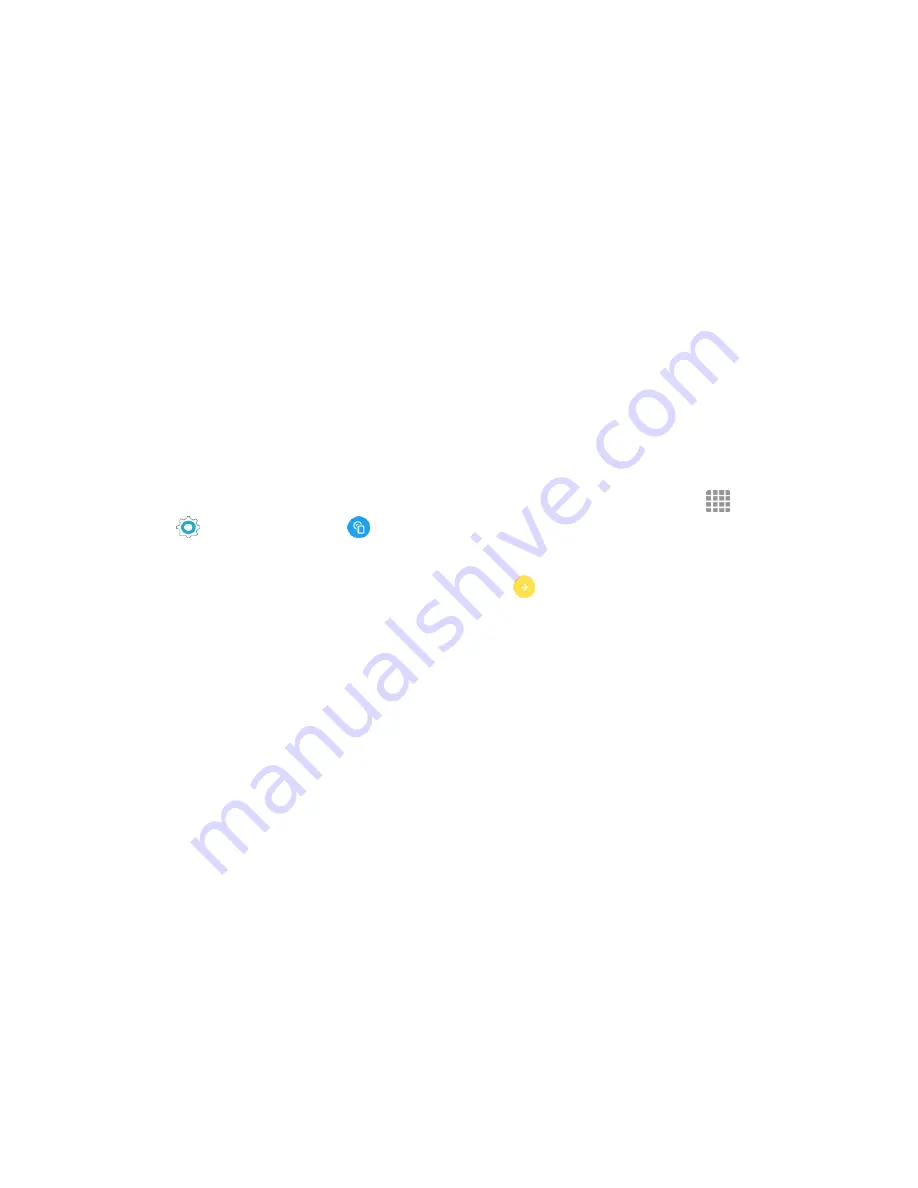
Get Started
13
To confirm activation, make a phone call. If your phone is still not activated, visit
for assistance. If you do not have access to the Internet, call Sprint Customer Service at
1-888-211-
4727
from another phone.
Tip
: Do not press the
Power
key while the phone is being activated. Pressing the
Power
key
cancels the activation process.
Note
: If you are having any difficulty with activation, visit
.
Complete the Setup Screens
The setup screens help you set up certain features and preferences on your phone. Once your
phone has been turned on, you will see a Welcome message. You can then complete the setup
process.
Note
: You may be able to complete the setup screens before your phone has been activated on your
Sprint account.
Note
: During or after setup, you may see a
Connections Optimizer
notice. Read the notice and
tap
I Agree
to allow your phone to connect automatically to the best available data network,
including Wi-Fi. To turn Connections Optimizer off at any time, From home, tap
Apps
>
Settings
>
Mobile networks
>
Connections optimizer
and uncheck the box next to
Connections Optimizer
.
1. At the Welcome screen, choose options, and then tap
to begin setup:
l
Language
: Choose the default language for your phone’s operation.
l
Accessibility
: Configure settings to access settings to improve the accessibility of your
phone’s features if you are visually impaired or hard of hearing.
2. Follow the onscreen instructions to complete setup for each topic. Tap
NEXT
, or the right arrow,
to move through the steps. You can skip options to continue to the next one. During setup, you
may see these options:
Note
: Screens may vary based on the activation status of your phone.
l
Wi-Fi
: By default, your phone prompts you to use Wi-Fi when accessing data services. Tap a
Wi-Fi access point to connect to it, or you can continue setup using your phone’s connection
to the wireless network.
l
Terms and conditions
: Read the End User License Agreement (EULA) and then tap the
check box to confirm that you understand and agree to it terms and conditions. If you do not
agree to the EULA, you cannot continue with setup. If you consent to provide diagnostic and
usage data to Samsung, tap
Yes
, or tap
No thanks
.
l
Hands Free Activation
: Automatically connect to Sprint network and set up voice and data
services.
o
After Hands Free Activation completes, tap
OK
to continue.
Summary of Contents for Samsung Galaxy S6
Page 10: ...ix Manage Your Account 377 Sprint Support Services 378 Index 379 ...
Page 40: ...Basic Operations 30 2 Tap Add account 3 Tap Google OR CREATE A NEW ACCOUNT ...
Page 46: ...Basic Operations 36 2 Tap Add account 3 Tap Google ...
Page 55: ...Basic Operations 45 2 Tap Menu My apps ...
Page 145: ...Messaging and Internet 135 2 Tap Google ...
Page 150: ...Messaging and Internet 140 2 Tap Add account Email ...
Page 159: ...Messaging and Internet 149 The email inbox opens 2 Tap MORE Settings ...
Page 162: ...Messaging and Internet 152 2 Tap MORE Settings ...
Page 209: ...Useful Apps and Features 199 2 Tap a date and then tap an event to see its details ...
Page 211: ...Useful Apps and Features 201 The Calendar app opens 2 Tap MORE Manage calendars ...
Page 261: ...Connectivity 251 You will see the Contacts list 2 Tap a contact to send ...
Page 294: ...Settings 284 2 Tap NFC 3 Tap the ON OFF switch to enable NFC ...
Page 308: ...Settings 298 2 Tap the VPN connection to display the VPN connection window ...
Page 357: ...Settings 347 2 Tap Location ...